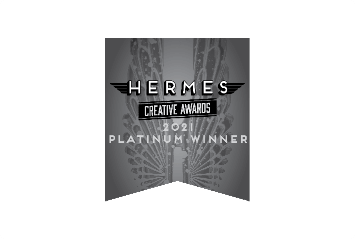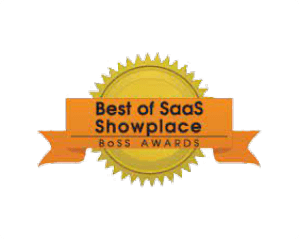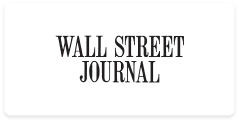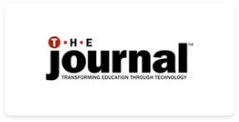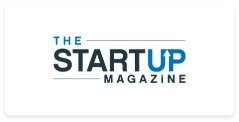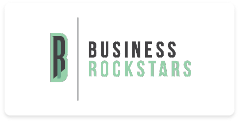Create Secure Exams Easily
No credit card required.
- Create exams instantly with AI
- 100+ exam settings, including proctoring
- Centralized learner management
- 20+ question types
- Automated grading & certification
- Insightful reports & analytics
No credit card required.