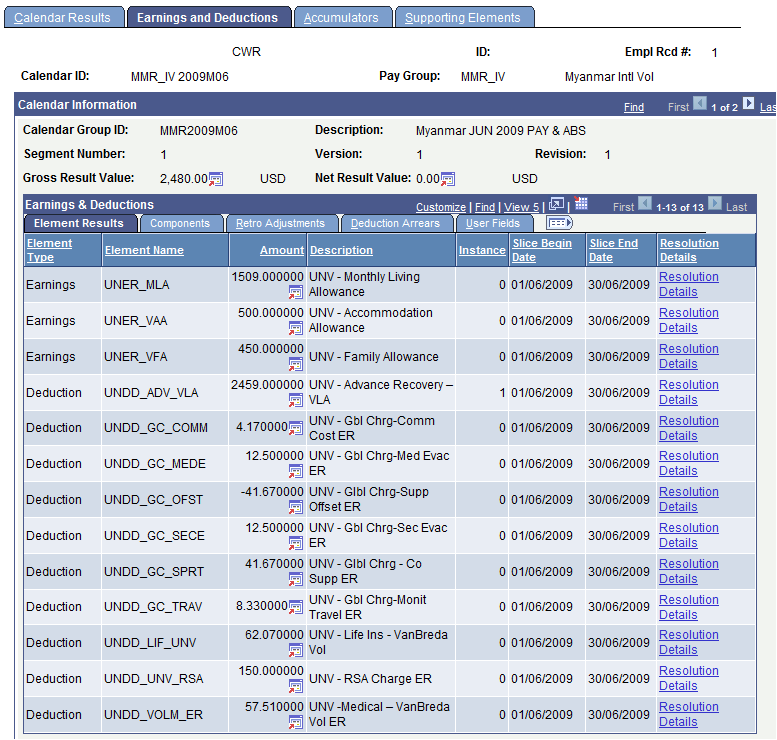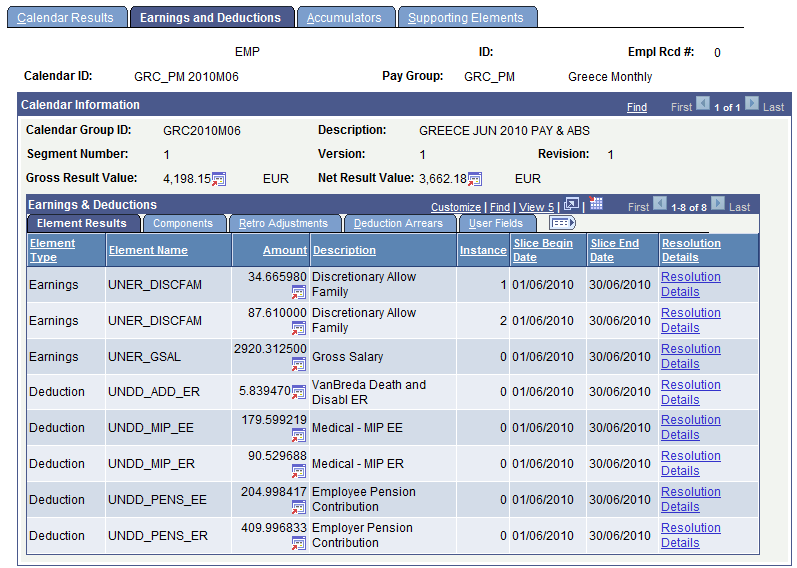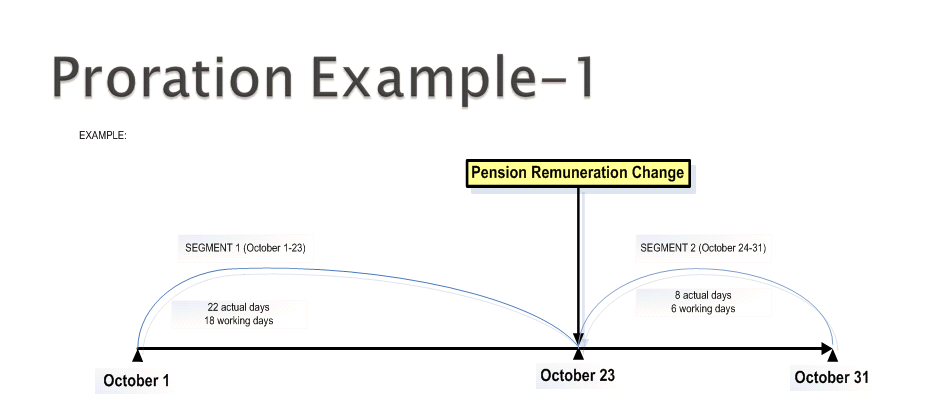Payroll Verification Quiz! Trivia Questions
(90).jpg)
What do you know about Payroll Verification? Do you imagine that you can pass this quiz? Salary, legislation, and legal forms are some of the matters that should be managed by a company's payroll department. A company's payroll department must confirm that the state's laws were being mandated and followed whenever controlling its finances. Taking this quiz will help you see just how much you know about payroll verification.
- 1.
If there are negative payroll results due to an overpayment, what action do you need to take before you finalize the results?
- A.
Enter the deduction UNDD_OFFSET element so that the net result is zero.
- B.
Enter the deduction UNDD_ADV_SAL element so that the net result is zero.
- C.
No action is needed, you can finalize with negative results.
Correct Answer
A. Enter the deduction UNDD_OFFSET element so that the net result is zero.Explanation
Before finalizing the payroll results with negative results due to an overpayment, it is necessary to enter the deduction UNDD_OFFSET element so that the net result is zero. This deduction will offset the overpayment and ensure that the final payroll results are accurate and balanced.Rate this question:
-
- 2.
What are the three validation tools that GPS recommends that Country Offices use in order to verify the payroll?
- A.
Net Pay Roster, Net Pay Changes and Earn/Ded Change Details
- B.
Results by Calendar, Net Pay Roster and payslips
- C.
Net Pay Roster, Net Pay Changes and Results by Calendar
Correct Answer
C. Net Pay Roster, Net Pay Changes and Results by CalendarExplanation
The three validation tools that GPS recommends that Country Offices use in order to verify the payroll are Net Pay Roster, Net Pay Changes, and Results by Calendar. These tools help ensure accuracy and consistency in the payroll process. The Net Pay Roster allows for a review of all employees' net pay amounts, while Net Pay Changes tracks any modifications made to the payroll. Results by Calendar provides a comprehensive overview of payroll results based on specific timeframes. By utilizing these tools, Country Offices can effectively validate the accuracy of the payroll and identify any discrepancies or errors.Rate this question:
-
- 3.
The Dependency Allowance is not showing in the Payroll Results? Please can you tick the places where we need to check?
- A.
SM's date of enrolment in MIP
- B.
SM's contract administration data
- C.
The dependent's dependent/beneficiary type , DOB & Marital Status
- D.
SM's biographical details
- E.
The Dependent's dependency/benefit data effective dates
- F.
SM's last step increase date
- G.
Allowance eligibility checkbox is ticked and effective date entered
Correct Answer(s)
B. SM's contract administration data
C. The dependent's dependent/beneficiary type , DOB & Marital Status
E. The Dependent's dependency/benefit data effective dates
G. Allowance eligibility checkbox is ticked and effective date enteredExplanation
To determine why the Dependency Allowance is not showing in the Payroll Results, we need to check several factors. First, we should review SM's contract administration data to ensure that the necessary information is correctly entered. Additionally, we should verify the dependent's dependent/beneficiary type, date of birth, and marital status to confirm that they meet the eligibility criteria. It is also important to check the effective dates of the dependent's dependency/benefit data to ensure they are correctly entered. Finally, we need to ensure that the Allowance eligibility checkbox is ticked and an effective date is entered. By reviewing these factors, we can identify any potential issues causing the Dependency Allowance to not appear in the Payroll Results.Rate this question:
-
- 4.
A staff member is overpaid because s/he is terminated retroactively. The one-time and recurring earnings that were overpaid are automatically reversed by the system.
- A.
True
- B.
False
Correct Answer
B. FalseExplanation
No, They are reversed manually.Rate this question:
-
- 5.
If a user has entered a UNDD_ADV_VLA deduction amount that is greater than the earnings calculated for the same month, under which Results By Calendar tab can you see the amount that could not be deducted?
Correct Answer
Deduction ArrearsExplanation
If a user has entered a UNDD_ADV_VLA deduction amount that is greater than the earnings calculated for the same month, the amount that could not be deducted will be shown under the "Deduction Arrears" tab in the Results By Calendar.Rate this question:
- 6.
Under Results by Calendar page, what two places you should look at if you are expecting to see retro amounts in the your staff's payroll results?
- A.
The Retro Adjustments Tab and the Adjustment Detail Link
- B.
The Retro Adjustment Tab and Components
- C.
The Retro Adjustments Tab and Instance Number
- D.
The Retro Adjustments Tab and Base
Correct Answer
A. The Retro Adjustments Tab and the Adjustment Detail LinkExplanation
In order to see retro amounts in your staff's payroll results under the Results by Calendar page, you should look at the Retro Adjustments Tab and the Adjustment Detail Link. These two places will provide information about any retro adjustments made to the payroll, allowing you to view the retro amounts for your staff.Rate this question:
-
- 7.
A change to the pension remuneration amount has been made mid-mouth on 23 October. Please explain how the system will prorate the payroll results for October?
- A.
Pension in Segment 1 Number of actual days = 22 monthly amount / 30 * 22 Pension in Segment 2 number of actual days in month - number of days under prior segment = 8 Mounthly amount/30 * 8
- B.
Pension in Segment 1 Number of working days = 18 mounthly amount / 21.75 * 18 Pension in Segment 2 21.75 - number of days under prior segment = 3.75 Mounthly amount/21.75 * 3.75.
- C.
Pension in Segment 1 Number of working days = 18 monthly amount / 24 (Number of working days in month) * 18 Pension in Segment 2 24 - number of days under prior segment = 6 Mounthly amount/24 * 6.
Correct Answer
B. Pension in Segment 1 Number of working days = 18 mounthly amount / 21.75 * 18 Pension in Segment 2 21.75 - number of days under prior segment = 3.75 Mounthly amount/21.75 * 3.75.Explanation
The system will prorate the payroll results for October by calculating the pension amount for each segment based on the number of working days or actual days in that segment. In Segment 1, the pension amount is calculated by dividing the monthly amount by 21.75 (the number of working days in the month) and then multiplying it by 18 (the number of working days in Segment 1). In Segment 2, the pension amount is calculated by subtracting the number of days under the prior segment from 21.75 and then multiplying it by the monthly amount divided by 21.75.Rate this question:
-
- 8.
What are the events that automatically trigger retroactivity?
- A.
Job Actions like Hire/Terminate/Promotion/LOA/etc Salary Scale Change Contract Data changes Pension Changes
- B.
Job Actions like Hire/Terminate/Promotion/LOA/etc Absence Takes Recurring Data Change One-Time Data Change
- C.
Job Actions like Hire/Terminate/Promotion/LOA/etc Salary Scale Change Health Insurance Changes Lif Insurance Changes
- D.
Job Actions like Hire/Terminate/Promotion/LOA/etc Salary Scale Change Dependent/Beneficiary Data Absence Data
Correct Answer
B. Job Actions like Hire/Terminate/Promotion/LOA/etc Absence Takes Recurring Data Change One-Time Data ChangeExplanation
The events that automatically trigger retroactivity are job actions such as hire, terminate, promotion, LOA, etc. Additionally, absence takes, recurring data changes, and one-time data changes also trigger retroactivity.Rate this question:
-
- 9.
In months with prorated results, staff members are paid based on how many working days in a month?
- A.
The number of calender days in that specific month.
- B.
21.75
- C.
The number of working days in that specific month
Correct Answer
B. 21.75Explanation
In months with prorated results, staff members are paid based on the number of working days in that specific month. The option "21.75" is the correct answer as it represents the average number of working days in a month, taking into account weekends and holidays. This prorated calculation ensures that employees are paid accurately for the actual number of days they worked in a particular month.Rate this question:
-
- 10.
If there is a midmonth action taken on the data of a staff member that causes a split in the payroll results, what do we call this split in the payroll results?
Correct Answer
Segmentation
Quiz Review Timeline +
Our quizzes are rigorously reviewed, monitored and continuously updated by our expert board to maintain accuracy, relevance, and timeliness.
-
Current Version
-
Mar 20, 2023Quiz Edited by
ProProfs Editorial Team -
Feb 10, 2011Quiz Created by
Liverpoolfc2011
 Back to top
Back to top