Instructors should consider not only the best content for a quiz, but also the most effective method of concluding a quiz in order to help improve the student learning experience. Whether it’s feedback or a chance to get the answers, there are a several options to consider when deciding how you want the quiz to end. So where should you begin? A useful practice when writing a quiz is to begin with the end. Ask yourself what you want to accomplish with this quiz. Then look at the customization options offered: Review Customization Options offered in ProProfs Quiz Maker let you determine how students will interact with the quiz. Consider the following questions before you get started:
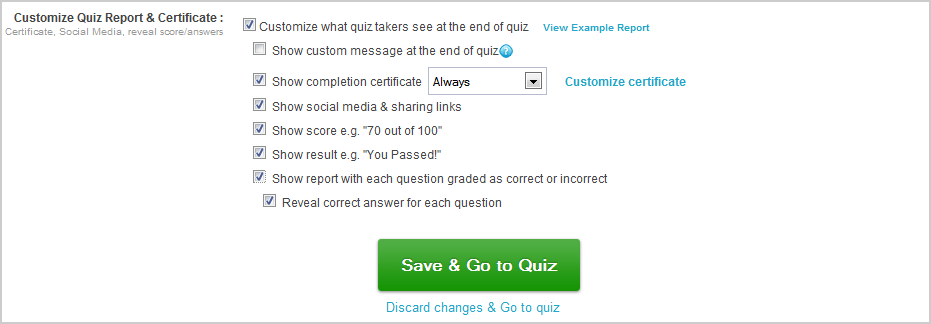
- What is the purpose of the quiz: teach, train, assessment, interview
- Is receiving feedback important to your quiz takers?
- If a student selects a wrong answer, what do you want to say or do in response?
- Do you care if students see the answers?
- Does it matter to you whether students share the answers with one another?
- Will students be allowed to retake this quiz? How many times?
- Will you use the quiz to determine student grades?
- Thank you! Contact me if you have further questions on this quiz.
- Raise your hand when you see this message so I can walk up to your desk and help you proceed.
- Your score report is presented below. If you have further questions, let me know.
- Hope you did well on the quiz and took notes on the questions you answered incorrectly. Don’t forget to read over your study guide before the next quiz. Click here to take the next quiz.
- Thank you – you have completed this assessment! Your certificate and results will be mailed to you.
Option2: Supplement Learning Using End Of Quiz Message You can also use the end of quiz message to share additional supplementary material and even links to other related quizzes. As an example, you can design a series of quizzes that are interrelated and cross-reference them in the end of quiz message. You can do the same thing to recommend supplemental study or reading. The Quiz Maker editor makes it easy to add additional material to the message.
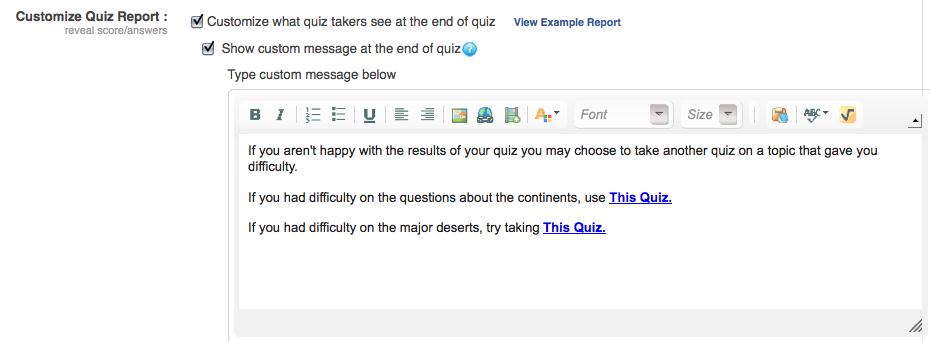
(note: this image taken from ProProfs Quiz Maker General Settings tab shows an example of how to create a custom message with links)
Option 3: Create & Offer Custom Certificates (1) – Create certificates that are informative and encouraging (2) – Print and/or email certificate when quiz is complete Students like getting certificates. With ProProfs Quiz Maker you can include a simple certificate that displays at the end of an assessment. This certificate shows student name, score, the quiz title, and the date.
How to Customize a Quiz Certificate in ProProfs.com
Students have the option of printing the certificate along with a detailed report, depending on settings defined for the quiz. In addition, the teacher can select a setting that automatically emails the student score and/or certificate when a quiz is complete.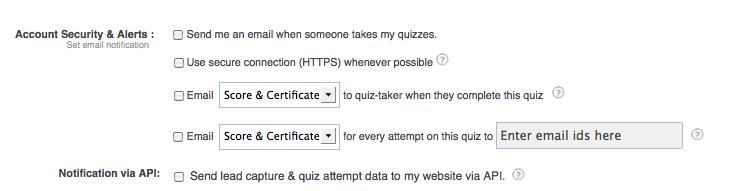
Option 4: Show or Hide Social Media Links Are you encouraging social media as part of your course? Many instructors do. Social media and sharing links offer students ways to contribute ideas and encouragement to one another. They can show off certificates, or discuss a solution to a complex problem posted on a quiz. This is a handy way to promote virtual collaboration. For quizzes created specifically for marketing purposes, social media provides an avenue for generating new customer interest. Quizzes can be shared, which creates social traffic to the quiz, promoting a higher number of quiz takers. Instructors or students can post links in Facebook, Twitter, Myspace or embed quiz links on their blog or other website. There is also an option to share via email.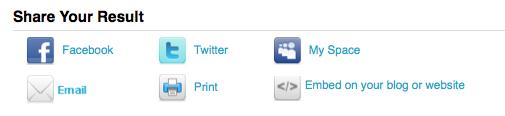
Option 5: Show or Hide Scores Instructors can choose to show or hide scores at the end of a quiz. Summaries can be useful when using quizzes for practice. They show which questions were answered correctly or incorrectly for a completed quiz. You can also reveal the answers if you want students to use the results to study further. Choosing to hide scores can also be useful – especially if essay questions are used. Essay questions are reviewed and graded by an instructor not automatically graded by the Quiz Maker. Not only can quizzes be used to drive instruction and assess learning, they are a handy tool for conducting interviews and surveys. When conducting a survey using online quizzes, answers are neither right or wrong, since their primary function is to gather information. For this reason there is no need to show scores at the end of the quiz. Similarly, when using quizzes for conducting pre-hire assessments, you may not want to reveal score to the candidates.
Option 6: Create Custom Results Based On Score When you customize the end of quiz result type, you can designate what kind of grading student see based on the score and even add a personalized comment about the result. You can either choose from standard result types ProProfs supports such as;
- Pass or Fail
- Letter Grading: A,B, C, D, F
- Poor, Good, Excellent
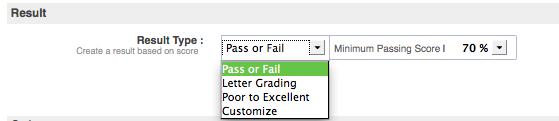
You can also create your own grade names or responses, such as;
- Gold/Silver/Bronze
- Advanced/Intermediate/Elementary
- Distinction/First Class/Second Class/Fail
- Grandmaster/Red Belt
- Try Again!
- Study Hard -> [With links to study more]
- Expert, Professional, Average
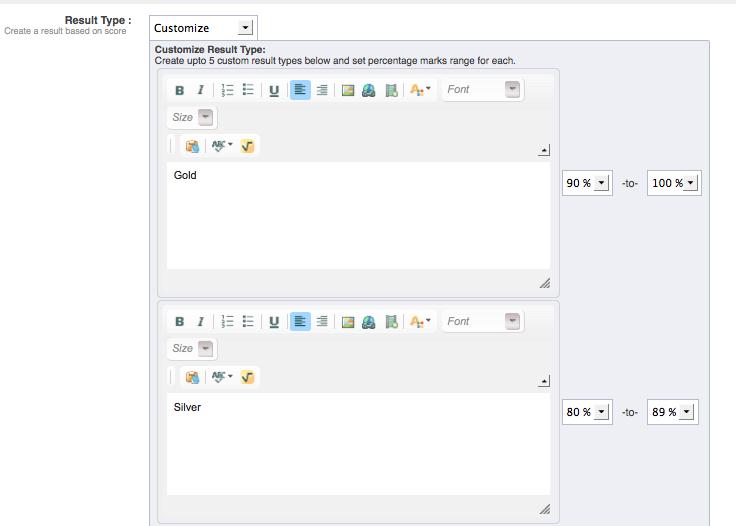
- Thank you for taking this assessment.
- Thank you for your feedback, your comments will be reviewed.
- Thank you for taking the time to answers these questions. If we have need of further information, we will contact you.
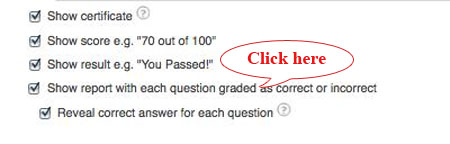

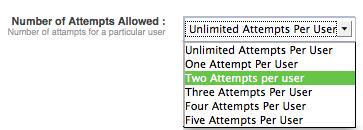
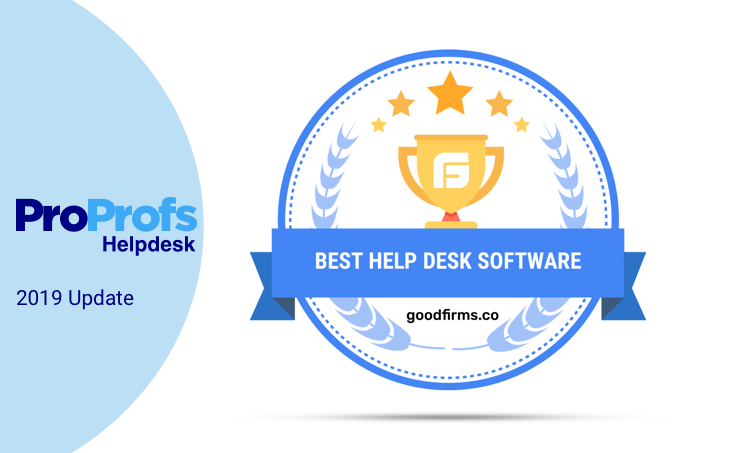



Comment