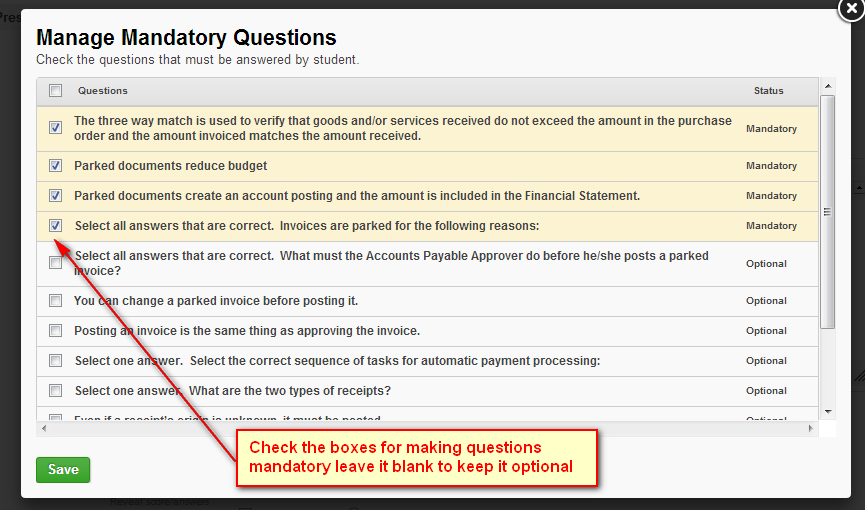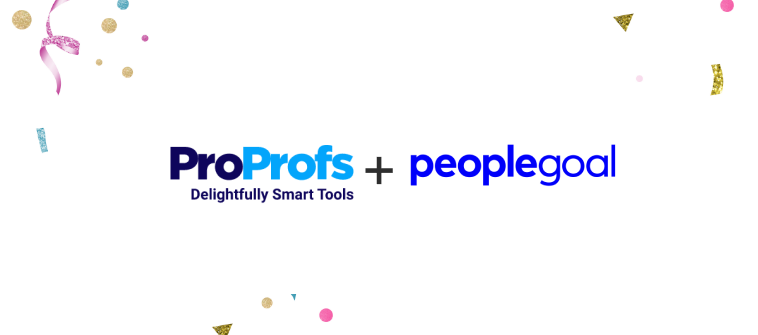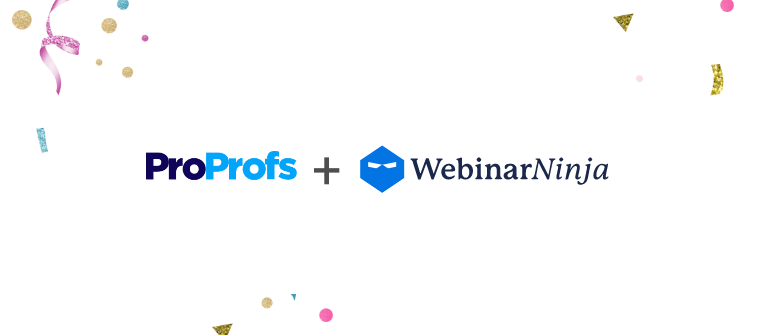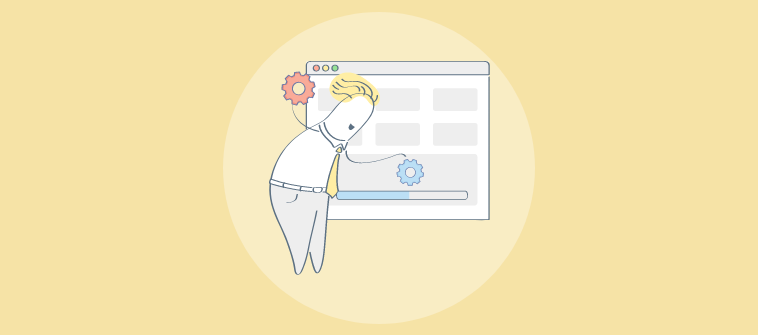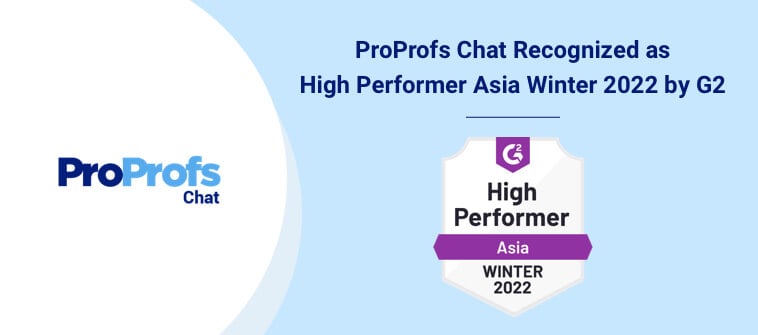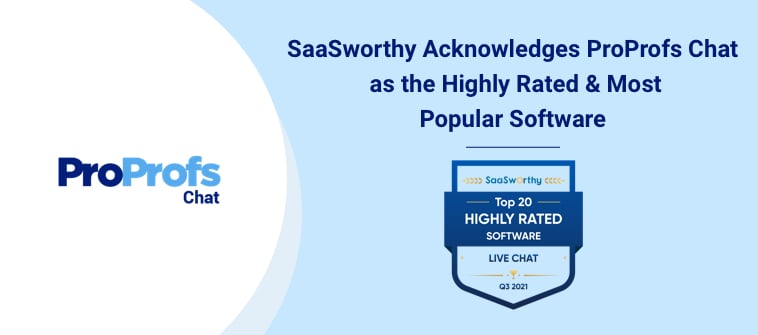A while back we introduced the skip and go back feature, using which you can allow learners to skip a certain quiz question or go back to a previous one.
A while back we introduced the skip and go back feature, using which you can allow learners to skip a certain quiz question or go back to a previous one.
Building on it we have released yet another feature – Optional Questions, which provides you greater flexibility while creating a quiz.
With the new “Optional Questions” feature you can exercise greater control while creating quiz questions by either making all the questions optional or mandatory for learners to answer, during an online test. Additionally, you can also manage the quiz questions by making certain questions optional and some mandatory for learners to answer.
3 different settings for creating quiz questions
You can select three different kinds of settings while creating quiz questions:
- All questions are optional: By selecting this option, you make all the quiz questions optional for learners to answer.
- All questions require an answer: With this option, you make all the quiz questions mandatory for learners to answer.
- Some questions require an answer: Using this option, you can selectively make certain question mandatory and some optional.
How to set up mandatory and optional quiz questions?
Step 1: Log in to Quiz Maker and go to Edit Settings.

Step 2: Under Presentation in General Setting, select the desired option from the given three “Optional Questions”.

Step 3: Click on Manage Questions to make questions optional or mandatory for learners.

Step 4: On this page you can manage mandatory/optional questions by selectively checking or unchecking the boxes. Once you’re done click on Save.