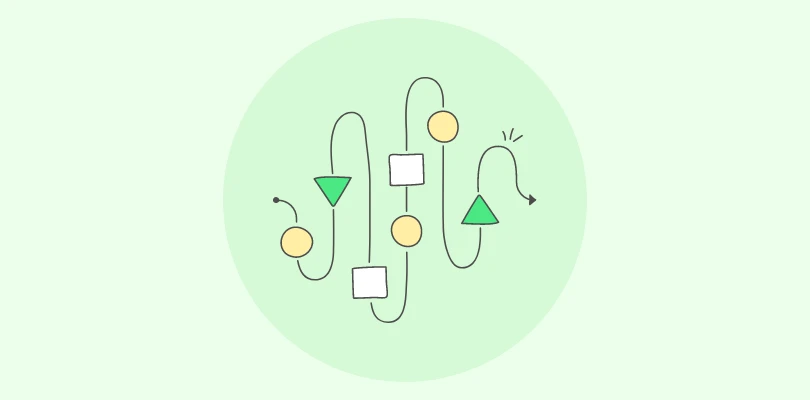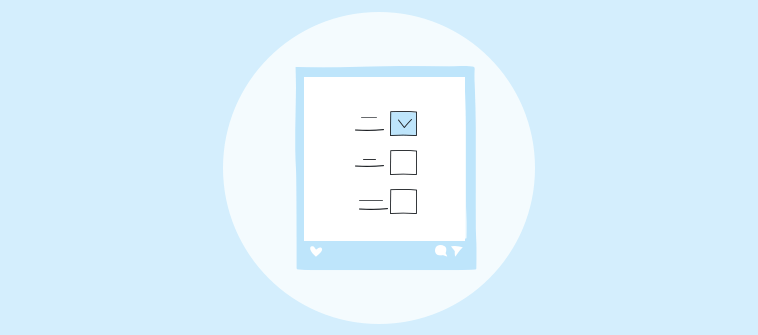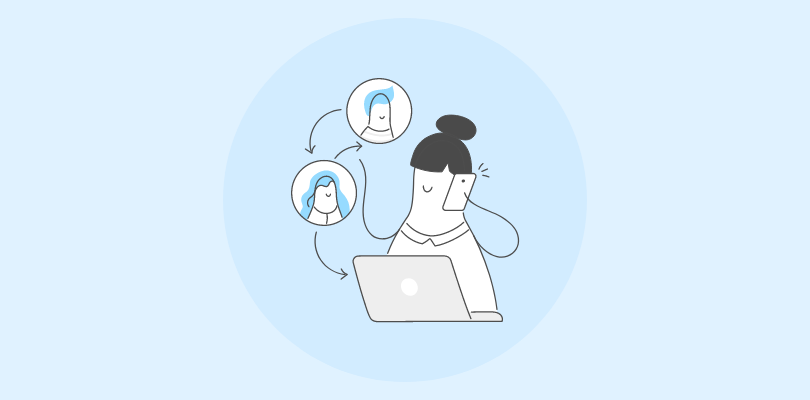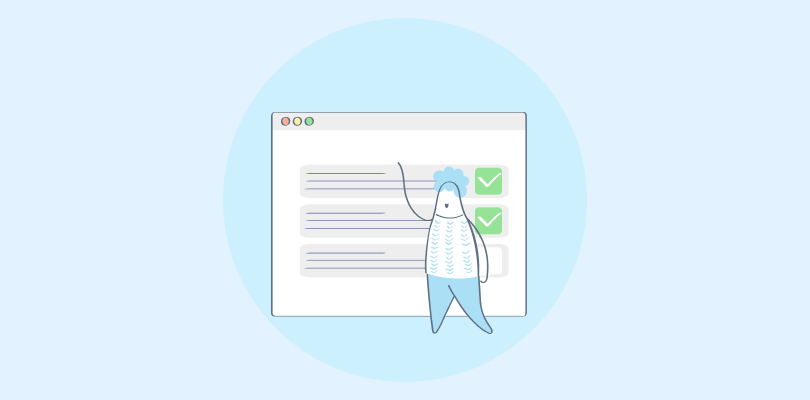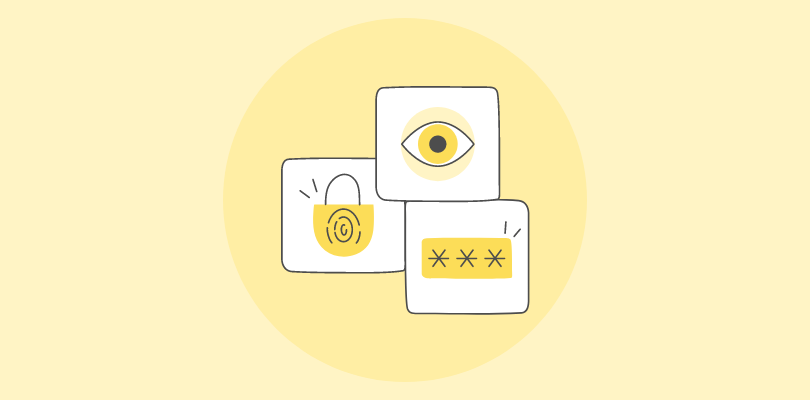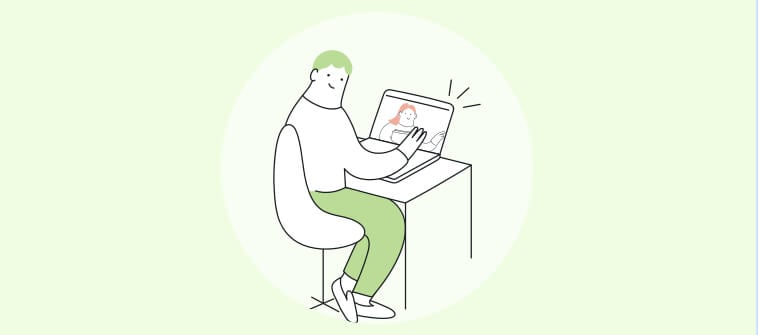Video and quizzes are two of the most effective tools in an instructor’s toolkit. One explains. The other verifies.
A video quiz maker brings them together.
Whether you’re adding video clips to a quiz or layering quiz questions onto a video, you’re creating a way to show key concepts and immediately check for understanding.
This guide walks you through how to build video quizzes that support faster learning, stronger retention, and better decisions—based on what learners actually grasp.
Let’s start by understanding the various ways of creating a video quiz question.
Types of Video Quiz Questions
There are three ways to bring a video experience into your quiz using a video quiz maker.
1. Ask Questions Based on Videos
The first way to create video quiz questions is by adding videos to your online quiz.
You can add a video to the question statement and ask a question based on it. It could be a simple identification question or one that requires quiz takers to understand or analyze the video and express their understanding or opinions.
To ask several questions tied to one video, you can add the video as a standalone element in your quiz, right before the relevant questions. Here’s an example:
You can also add videos as answer options.
While useful for all types of assessments, video-based questions can be especially handy for formative assessments for employee training or education. You can use such questions to test your quiz-takers’ retention skills, introduce them to a new concept or ask questions based on a scenario or a process.
For example, in manufacturing, a quiz might show a video of someone using a machine and ask workers to spot safety mistakes, pick the right steps to follow, or say what to do if something goes wrong. This helps them remember key procedures and make better decisions on the job.
You can also use video-based questions to create fun quizzes to engage your employees, customers, or prospects.
2. Add Questions Within a Video
While this question type typically falls under a course rather than a standalone quiz, it’s worth highlighting—because it’s arguably the most popular way to combine videos with questions.
In-video questions let you pause a video and ask something at just the right moment. The viewer answers, then the video continues. It’s a simple way to keep people engaged—especially when the content involves steps, decisions, or policies they actually need to absorb.
Course builders, such as ProProfs Training Maker, support this feature by letting you place multiple questions inside a video at specific timestamps. When paired with time-based controls—like requiring learners to stay on a video page for a set duration—it turns passive viewing into something more focused and deliberate.
This approach is especially useful in training scenarios where attention and action go hand in hand: safety walkthroughs that ask what to do next, product demos that check for key details, or compliance training that presents real-world decisions in real time.
Instead of reviewing content after the fact, learners interact with it while it’s happening—making the experience more immediate and harder to ignore.
Watch: How to Create an Online Course: Step-by-Step
3. Ask for a Video Response
The video response question type lets you add a question that quiz-takers can answer with a video. The quiz-takers can record a video in real-time or upload an existing video.
The video response question type is ideal for conducting remote interviews where the participants can introduce themselves and answer interview questions by recording a video of themselves.
Businesses can use video response questions to assess candidates’ knowledge, skills, and personalities to ensure they hire the right candidate.
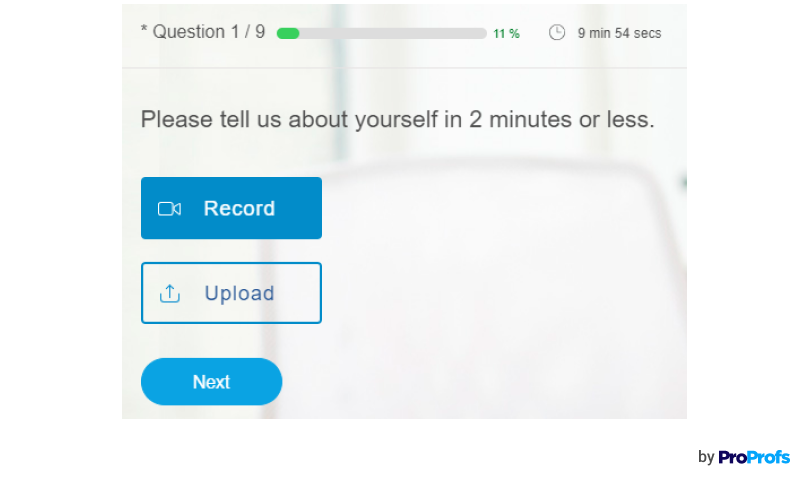
Video response questions are also ideal for assessing language, communication, and customer service skills and also work as a fun way to ask open-ended, short answer questions for employee or student assessment.
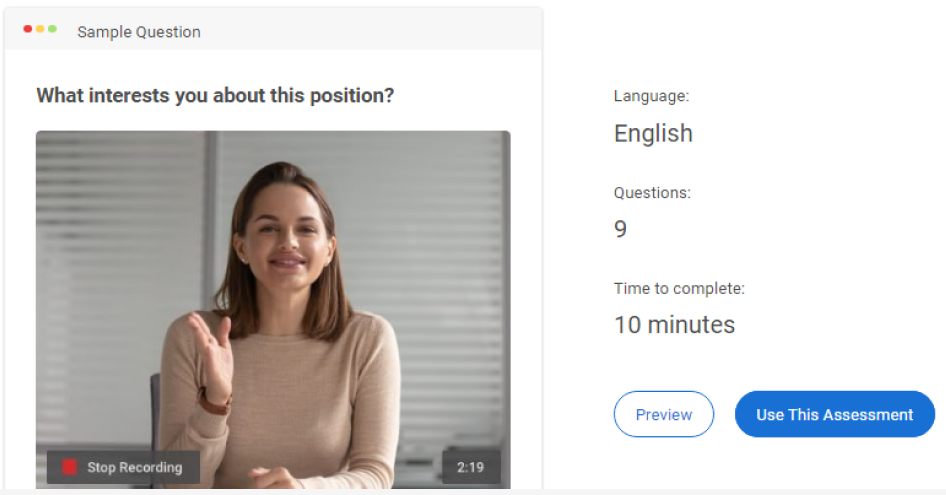
Watch: How to Create a Video Interview Question
How to Create a Quiz With a Video Quiz Maker: Step by Step
Creating a video quiz is easy when you have access to the best video quiz maker software. In this guide, I’ve used ProProfs as an example.
Step 1: Pick a Template or Start Creating Your Quiz From Scratch
Go to your quiz dashboard and click “Create a Quiz.”
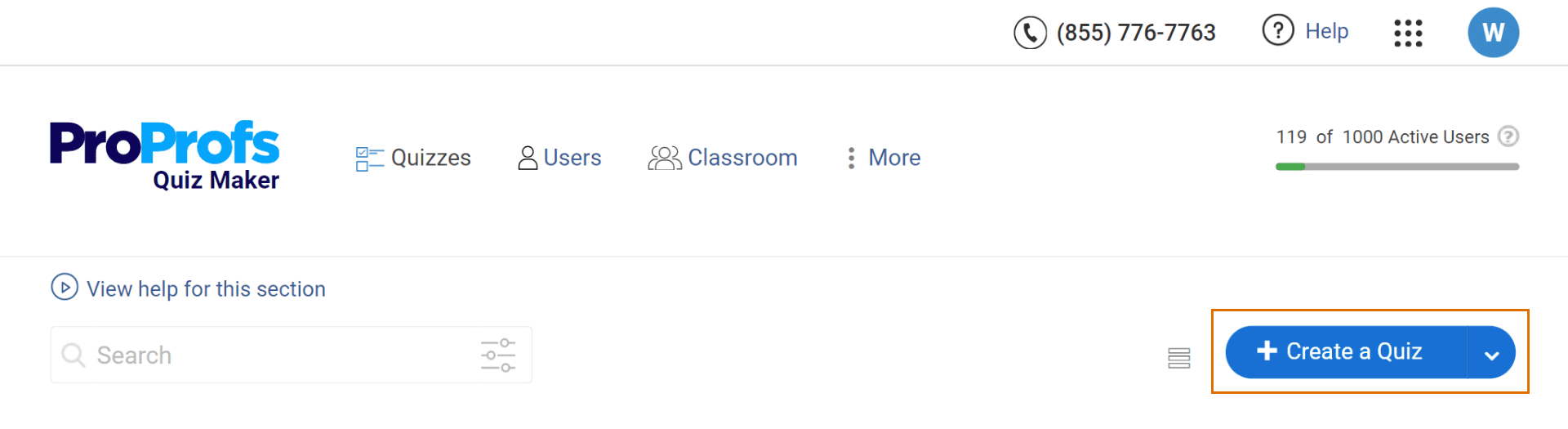
On the next page, you can view various neatly categorized quiz templates.
If you wish to create a scored quiz and assign points to your quiz takers, go for a scored quiz template. If you wish to conduct a personality assessment, you can choose a personality quiz template.
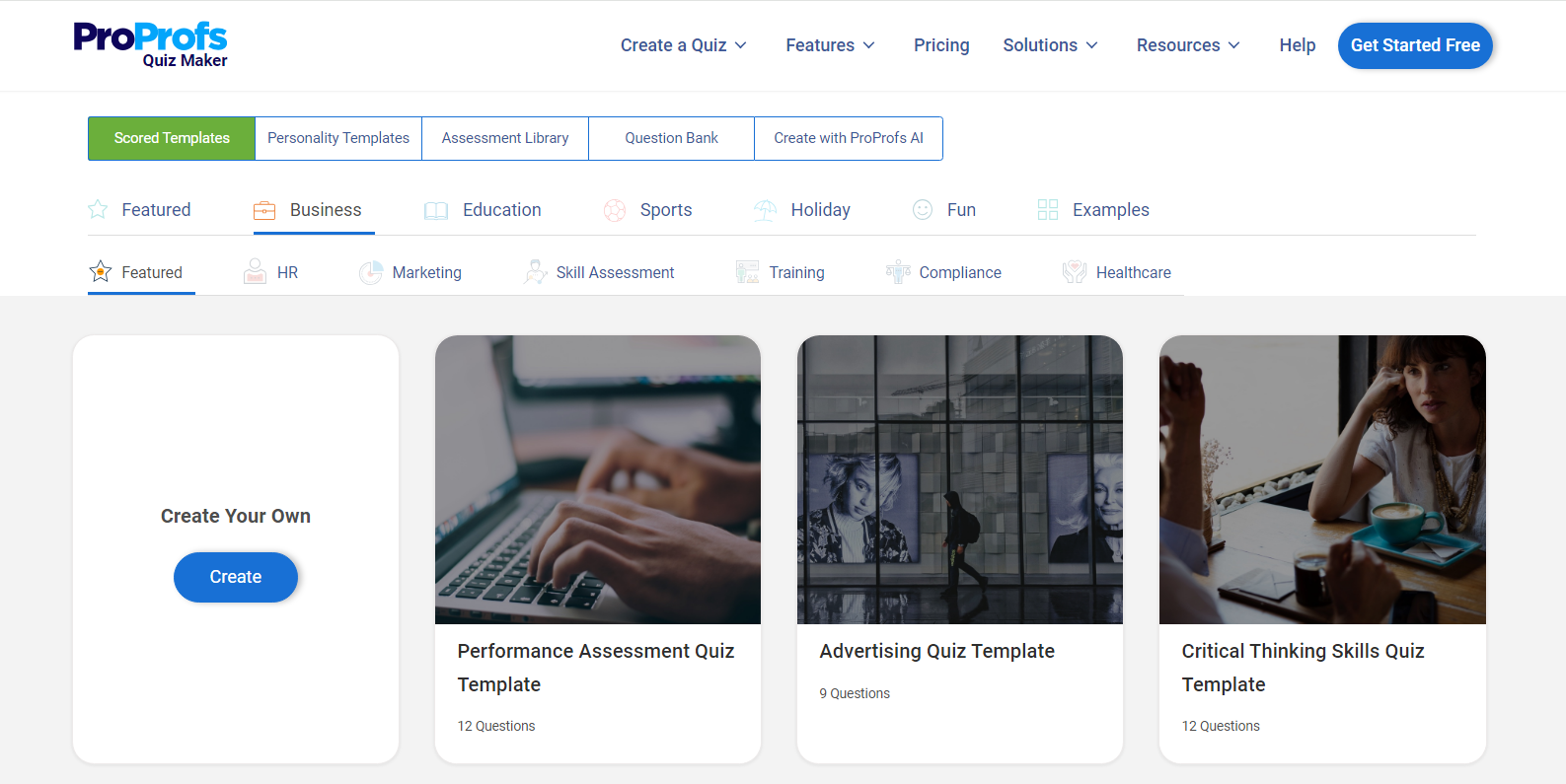
If you’re looking to create a video quiz to conduct a remote interview, you can switch to the assessment library tab and click “Video Interviews” on the left-hand-side panel.
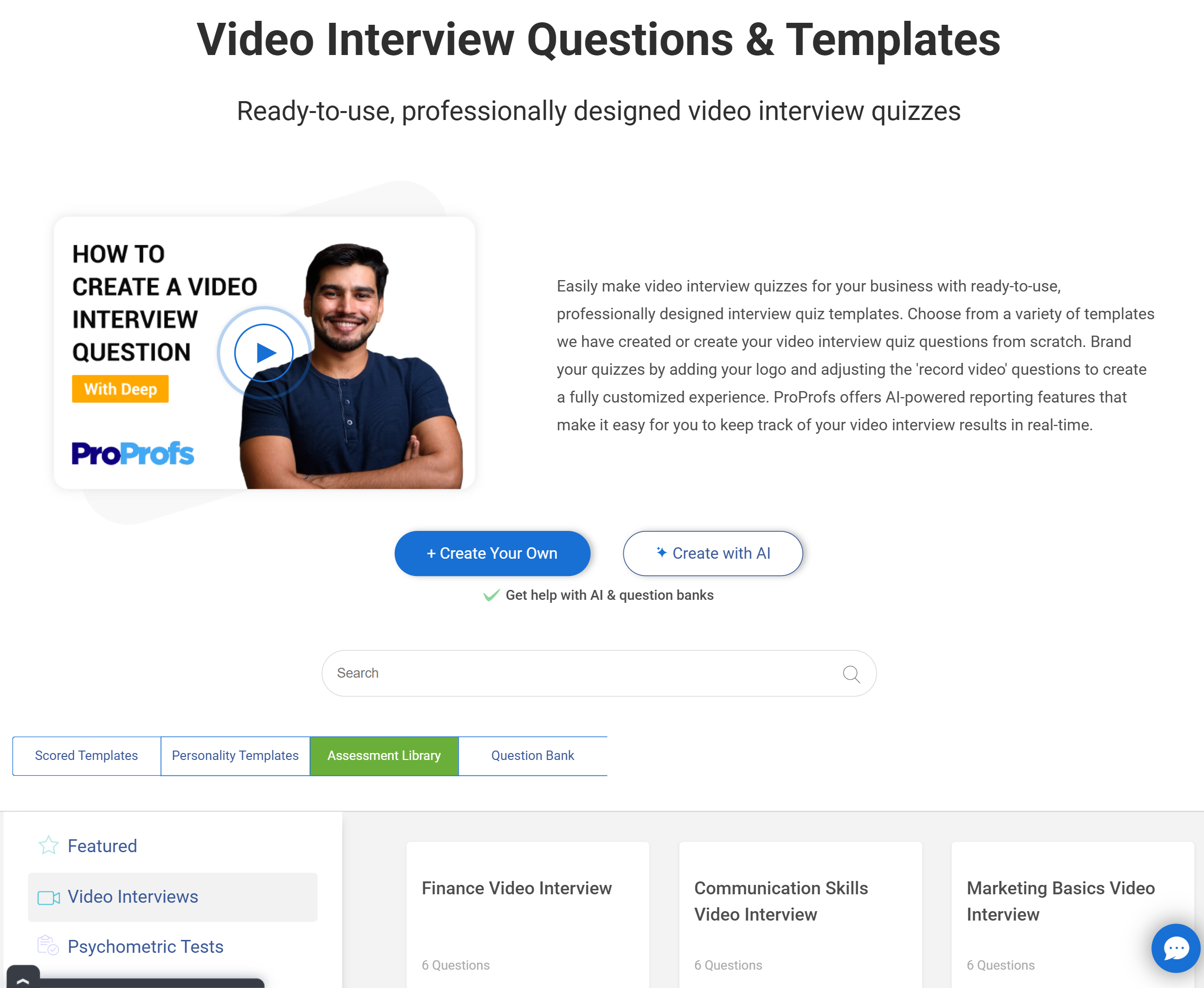
If you prefer to build your video quiz from the ground up, click “Create Your Own.”
Step 2: Create Your Video Quiz Questions
Whether you pick a template or start from scratch, you’ll be taken to the quiz editor. Here, you can start adding questions.
To add a new question, click the “Add Question” button.
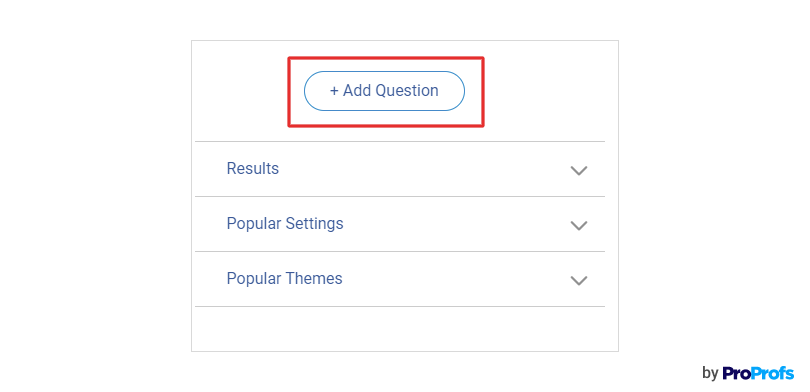
In the window that pops up, select a question type. There are 20+ question types you can choose from.
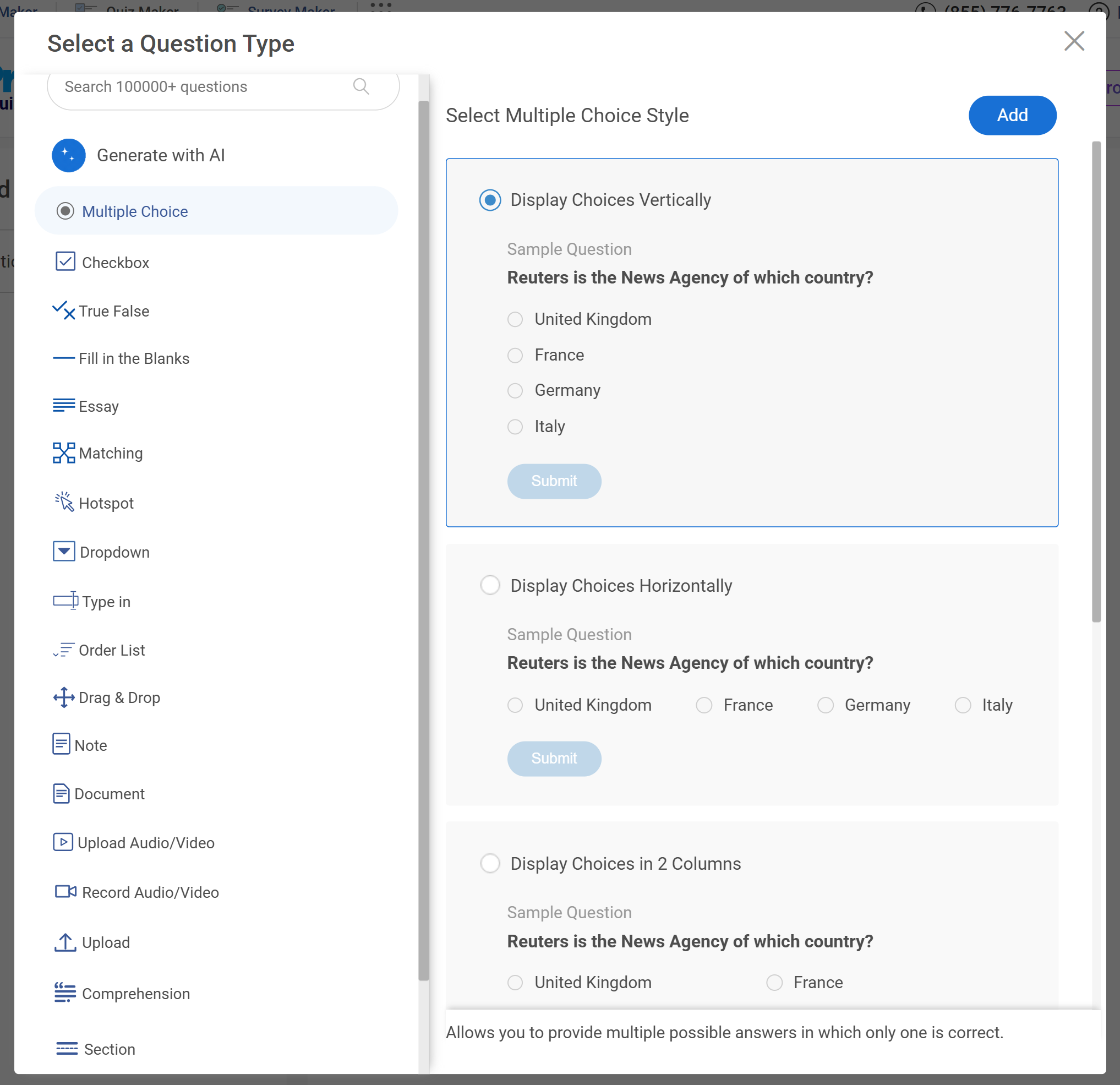
You can also use AI to generate questions—just enter a topic and a few guidelines or create a quiz from a document, video, or link.
Watch: How to Create a Quiz Instantly With AI
Adding a Video to a Question or Answer Option
Follow these steps to create a video quiz by adding a video clip to the question:
Step 1: On the quiz editing screen, open a question for editing.
Step 2: Click the image icon next to the space provided for adding the question statement or answer option.
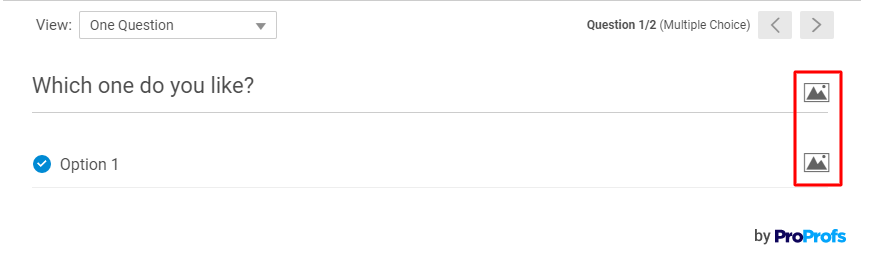
Step 3: Choose a video from YouTube or Pexels in the “Videos” tab or upload one in a supported format in the “Upload” tab.
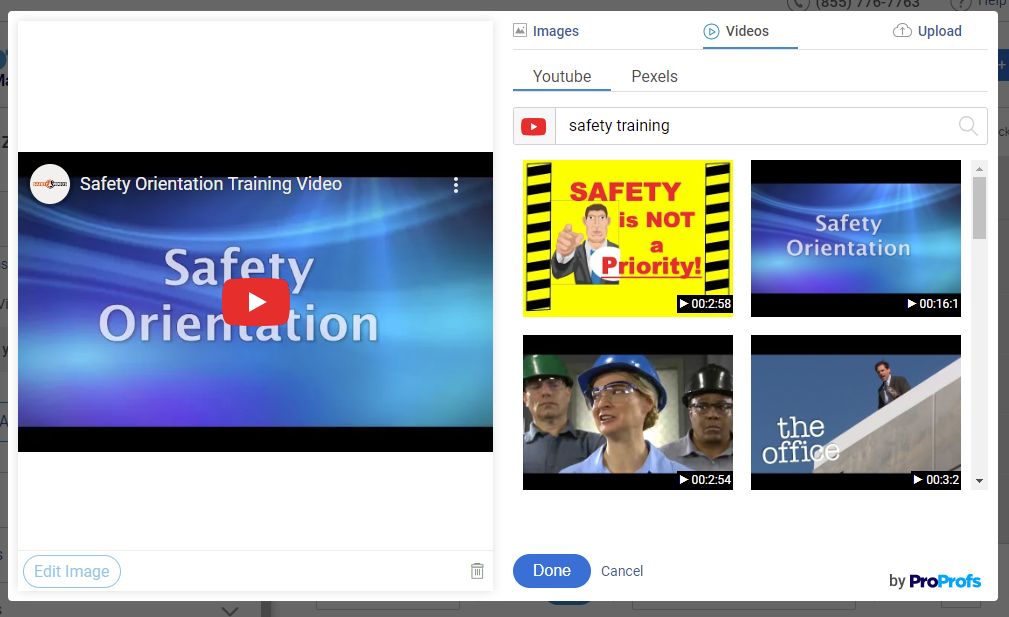
Step 4: Click Done to finish adding a video to the question.
Step 5: Enter the question and answer option text, then click “Save“.
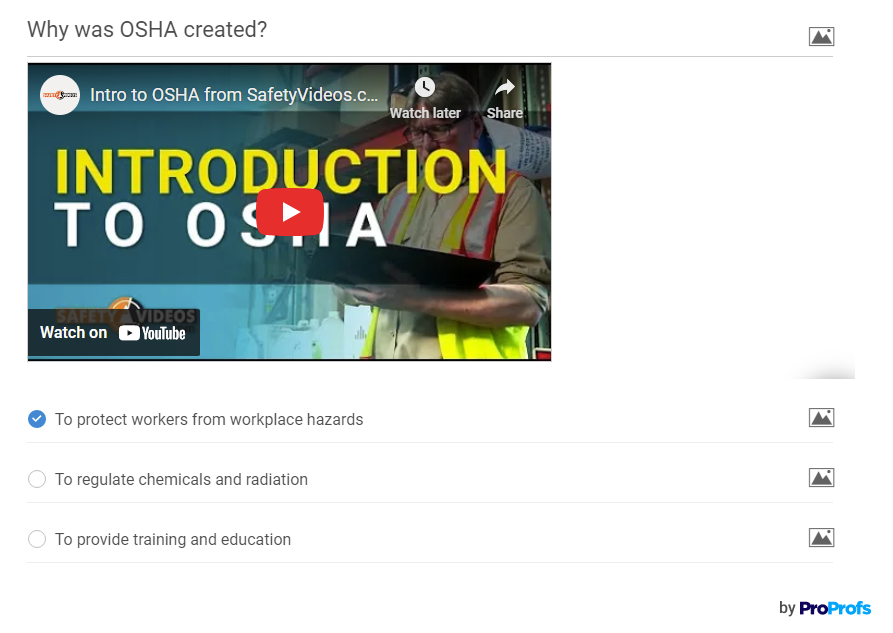
And that’s it!
Adding a Standalone Video
Here are the steps to create a video quiz by adding a standalone video:
Step 1: Click “Add Question.”
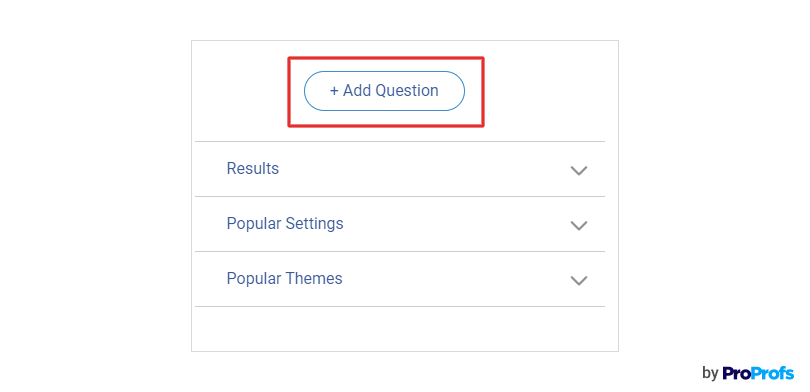
Step 2: Select “Upload Audio/Video” in the overlay. Click “Add.”
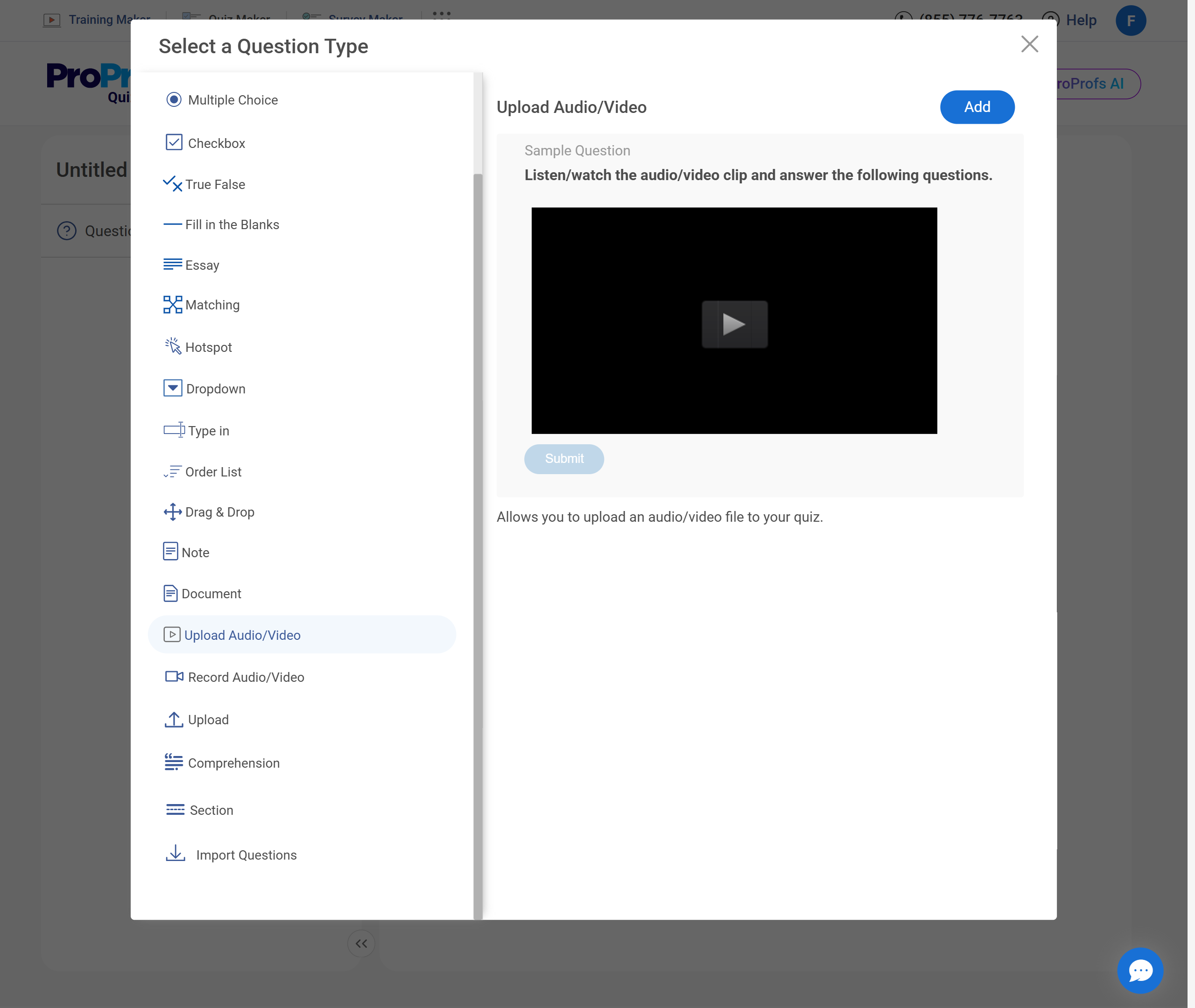
Step 3: Click “Upload” to upload your video file. Alternatively, you can click the image icon in the description area to embed a video from YouTube or Pexels.
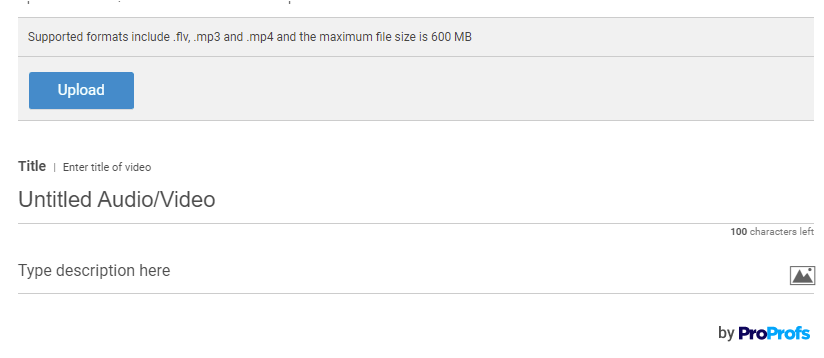
As you can see in the image above, you can also add a title and description for your video. For example, you can add a message like, “Please watch this video and answer the three questions that follow” in the description area.
Step 4: Add questions based on the content of the video.
You can add different types of questions for a single video to keep things interesting.
Watch: 20+ Question Types for Online Learning & Assessment
Here’s how to do it:
- Choose the Comprehension question type from the question type selection window.
- Add a video instead of a passage.
- Create your questions and assign them to the video.
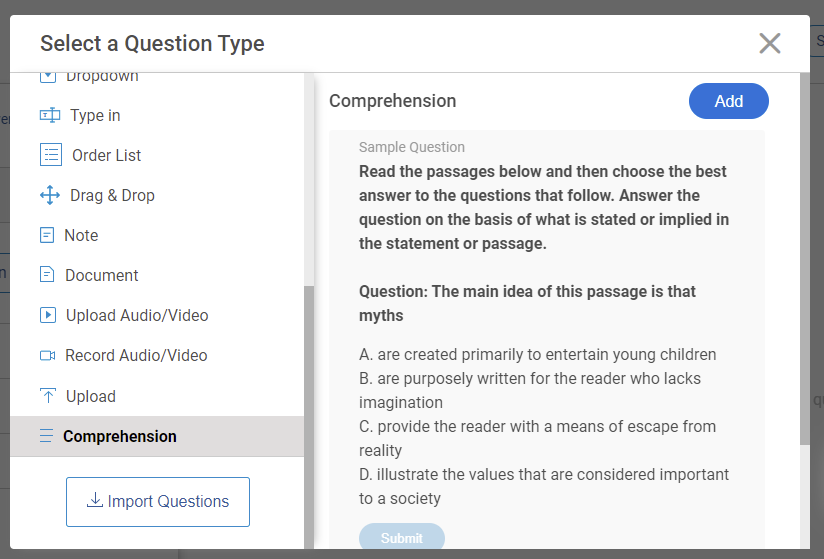
Adding Video Response Questions
To create a video response question, select “Record Audio/Video” from the list of question types when you’re adding a question.
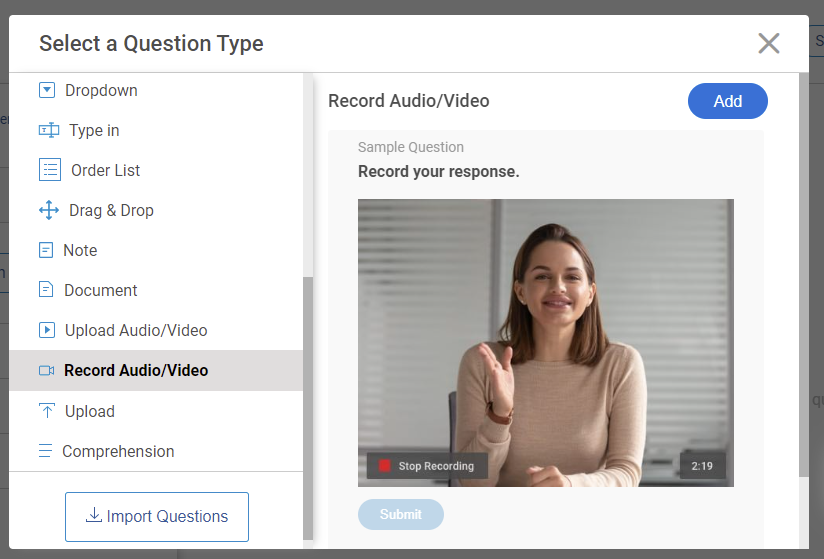
Then, in the question editor window, add the question statement.
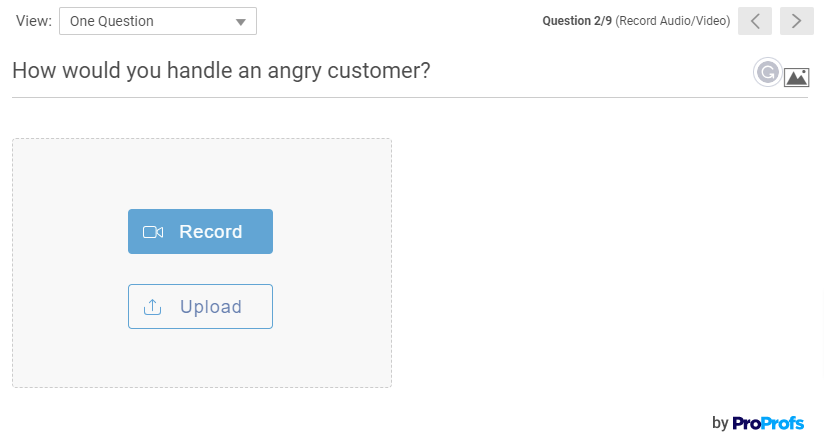
You can also set the number of retakes and the maximum recording time and choose whether you want quiz takers to record the response in real-time, upload a pre-recorded response, or be able to respond in either way.
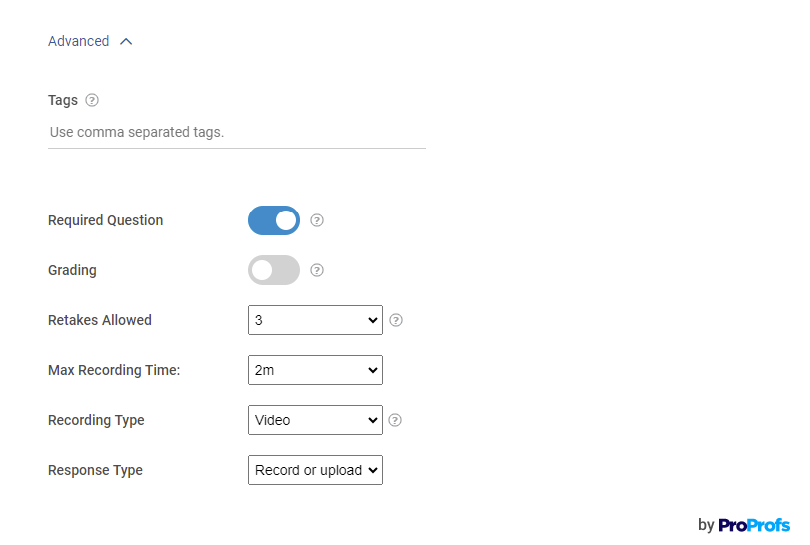
Step 3: Automate Grading & Feedback
After you’ve created your video quiz questions, you can assign them points just like you’d do for any other quiz type.
You can pre-assign points so the questions are automatically graded when attempted and even add feedback for correct or incorrect answers that will be displayed instantly after a question is answered.
To assign points to your questions, go to the “Popular Settings” tab on the left panel. Here, you can either assign total points to the quiz that will be equally distributed among the questions, or you can assign different points to each question.
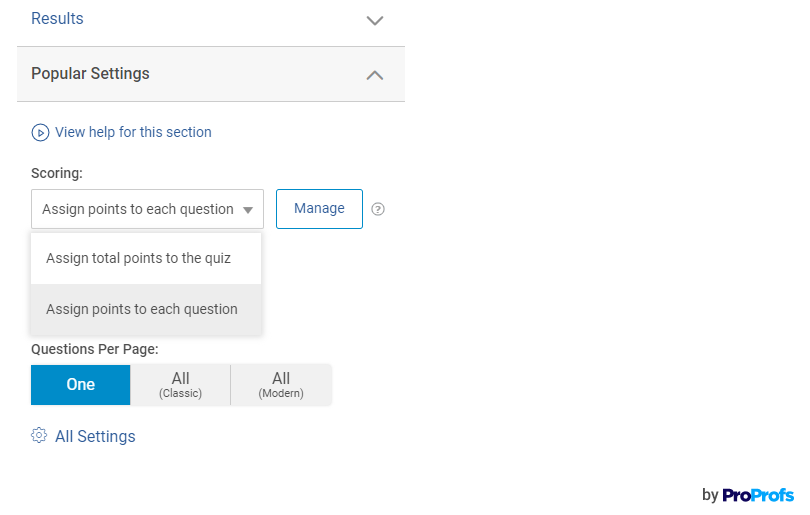
Watch: How to Automate Quiz Scoring & Grading
To add feedback to your video quiz, open a question and click “Advanced.” Next, type your feedback text in the space provided.
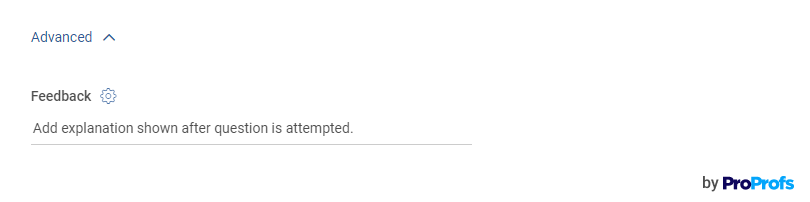
Adding feedback to your questions lets you provide instant answer explanations to your learners so they know where they went wrong. It also lets you direct them to learning resources, such as an online course, article, or knowledge base.
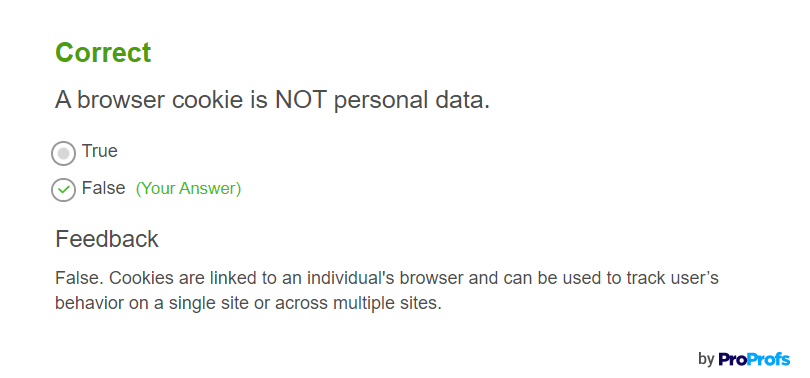
Step 4: Create a Custom Results Page
Creating results such as pass or fail or confining them to a final score doesn’t do justice to video quizzes’ engagement factor. The results page for such quizzes needs to be a little more vivid and illustrative.
That’s why it is important to create customized results for your quiz takers that they’d love to share.
Locate Results on the left side of your quiz interface and configure as you like.
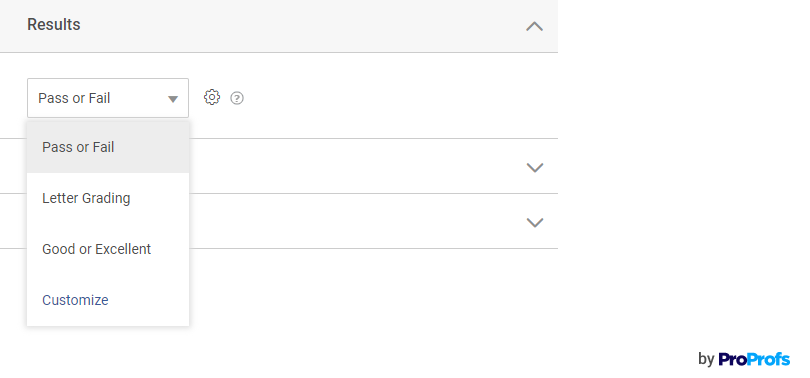
For scored quizzes, you can set up different results pages based on score ranges. For personality quizzes, create a unique results page for each outcome. Enhance each page with an eye-catching image and a compelling description to make the results feel meaningful.
Watch: How to Create a Personality Quiz
Step 5: Customize the Appearance
Once your questions are in, making your quiz look great is easy. Just pick a ready-made theme or quickly create your own—no design skills needed.
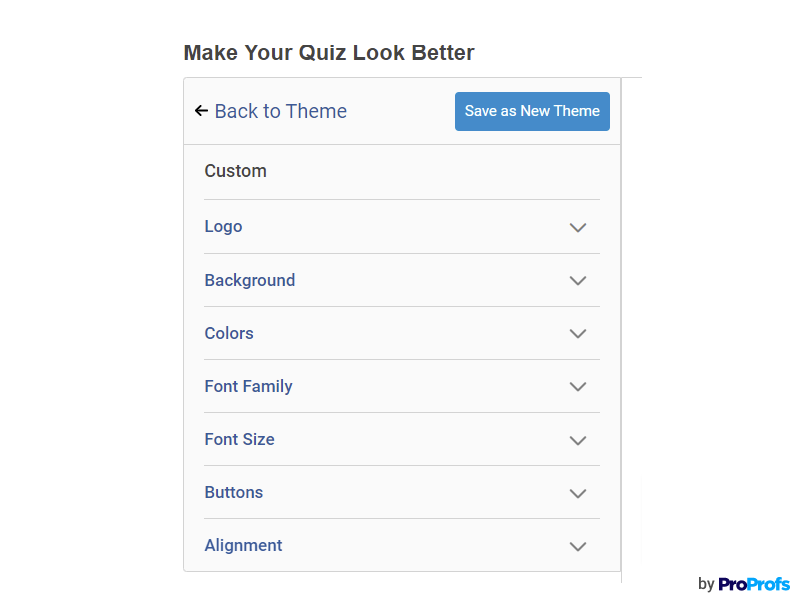
While customizing the theme, you can add your logo and colors to it to showcase your brand identity. You can also change the fonts, background image, button text, and more.
Watch: How to Add a Custom Theme to Your Quiz
Step 6: Configure Settings
If you’re creating a video quiz for assessment or learning, you need to set up some security measures to prevent cheating and unauthorized access.
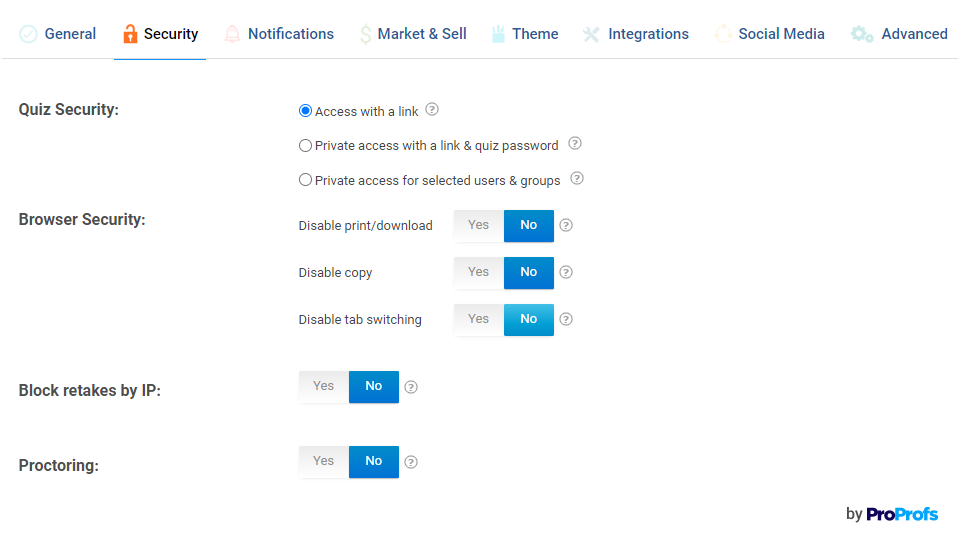
Watch: How to Customize & Configure Your Quiz Settings
After configuring the settings, you can share your quiz with anyone via a secure link or email or embed it on your website.
You can also generate a QR code for your quiz, so your audience can simply scan it to start. This is a fun and easy way to share video quizzes, especially for employee engagement.
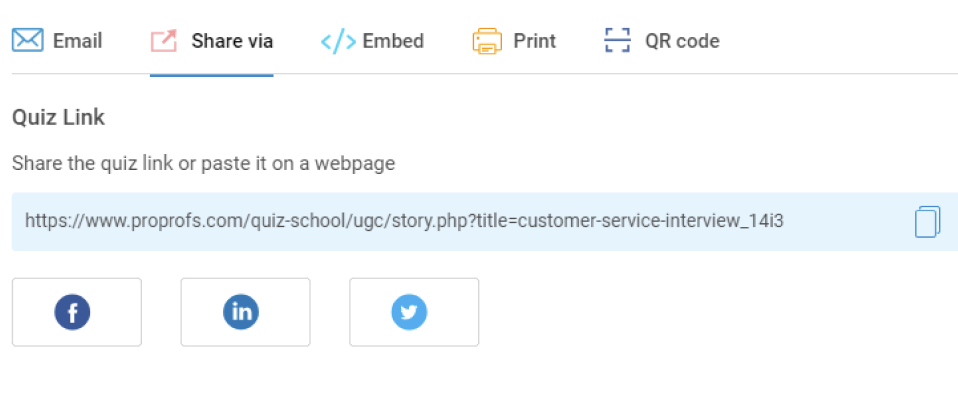
Now that you know how to create video quizzes, let’s delve deeper into why using video quizzes is a good idea.
Uses & Benefits of Video Quizzes
Video quizzes aren’t just a fun add-on—they solve real problems in training, teaching, hiring, and more by turning passive watching into active thinking.
1. Make Training Stick
It’s hard to know whether people are actually learning from your training content. A video quiz gives you a way to check, right away. You can follow a short training video—on a policy, product, or process—with a few targeted questions that confirm what landed and what didn’t.
This approach works especially well during employee onboarding. You might show a video covering your company’s story, values, or safety procedures, then ask a couple of questions to help new employees lock in the information.
Try this:
- Add 2–3 quick questions after each training video.
- Use quizzes during onboarding, not just at the end.
2. Help Students Engage With the Material
When students know they’ll be asked something during a video, they tend to watch with more focus. Video quizzes encourage them to think as they go—whether you’re reinforcing key ideas or prompting them to compare different perspectives.
Glenn Wilkinson, a media studies teacher and delighted ProProfs customer, used this format to embed film clips into his exams. His students answered using a mix of video responses, essays, and multiple-choice questions.
The approach made it easier for him to assess critical thinking—and for his students to stay engaged.
Try this:
- Combine different question types in each quiz.
- Use short clips followed by open-ended prompts.
Watch: How Media Studies Teacher Creates Effective Video Exams With ProProfs
3. Make Remote Hiring Smoother
If you’re hiring remotely, it’s not always easy to get a clear read on candidates through resumes or scheduling interviews. Video quizzes give you a way to collect both structured responses and personal introductions without the back-and-forth.
You can include a few video response questions—asking candidates to walk through a scenario or tell you about their experience—and review them when your schedule allows.
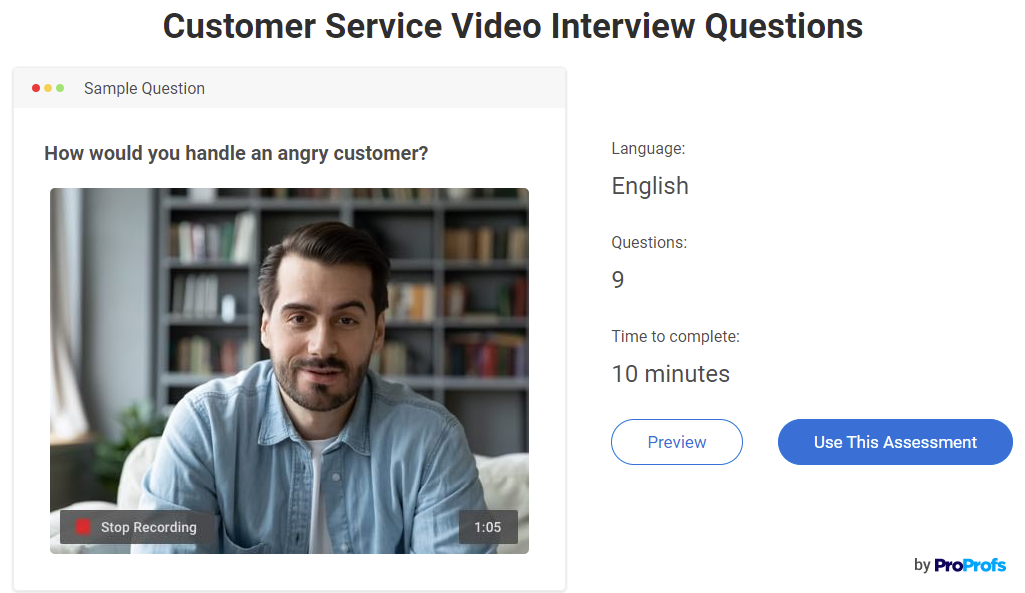
Try this:
- Ask 2–3 short questions that reveal how someone thinks.
- Include a question that’s open-ended but job-relevant.
4. Combine Skills Tests and Interviews
Instead of running a separate test and interview, you can often do both in one go. A video quiz lets you ask technical or job-specific questions up front, then follow up with a video response prompt where the person explains their thinking.
This works especially well for internal assessments or when screening for roles that involve communication and judgment.
Try this:
- Mix multiple-choice or scenario questions with 1–2 video responses.
- Keep the total time under 20 minutes to respect the candidate’s time.
5. Turn Viewers into Leads
If you’re creating content to bring in leads, video quizzes can help you hold attention long enough to start a real conversation. Instead of asking someone to read a long page or fill out a form upfront, show them something useful—or entertaining—and ask a few questions along the way.
This works especially well for personality-style quizzes or product match finders. Place a lead form just before the results screen, and you’ll often see higher completion and sign-up rates.
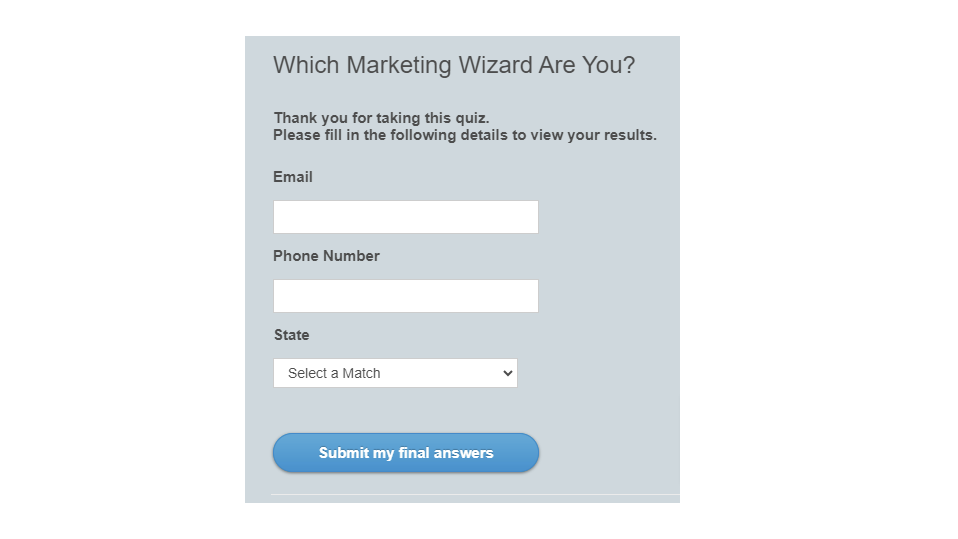
Try this:
- Keep it to 5–8 video questions.
- Make the lead form short and easy to complete.
6. Add Energy to Team Moments
Not every quiz needs to be formal. Video quizzes can also bring people together—especially during team meetings or virtual events. You might show short clips and ask folks to identify the source, vote on their favorite, or answer something light and fun.
This works well for remote teams who don’t get much face time. It creates a shared moment without needing much prep.
Try this:
- Use internal video clips, pop culture, or event recaps.
- Keep it fun and fast—just a few questions is plenty.
Best Interactive Video Quiz Makers (Free & Paid)
Now that you know all about video quizzes, let’s explore my picks for the best online video quiz makers so that you can easily choose a tool that best suits your needs.
1. ProProfs Quiz Maker – Best for Easily Creating Secure Quizzes & Assessments With AI or Templates
ProProfs Quiz Maker is my go-to for creating video-based quizzes. Adding videos to questions and answers is simple, whether I embed them from YouTube or upload directly. The platform lets me build interactive video quizzes that support comprehension checks, scenario-based training, and even video responses.
I especially rely on the AI features for quick quiz generation and the analytics dashboard to evaluate results. It’s easy to brand the quizzes, apply advanced settings like proctoring and tab tracking, and share them via secure links. For me, ProProfs strikes the right balance between ease of use and robust functionality—especially when video is a key component.
What You’ll Like:
- Create auto-graded or live quizzes.
- Effortlessly add videos from YouTube or Pexels to enrich your quiz content.
- Utilize over a million ready-to-use questions from the question library.
- Customize your quizzes with your logo and colors for a professional touch.
- 20+ question types for engaging learning and assessment
- Apply security settings like proctoring, password protection, and tab-switching prevention to keep your quizzes secure.
Pricing:
Forever FREE for short quizzes and all essential features. Paid starts at $19.99/month for longer quizzes.
2. Quizizz – Best Gamified Quiz Platform for K12 Students
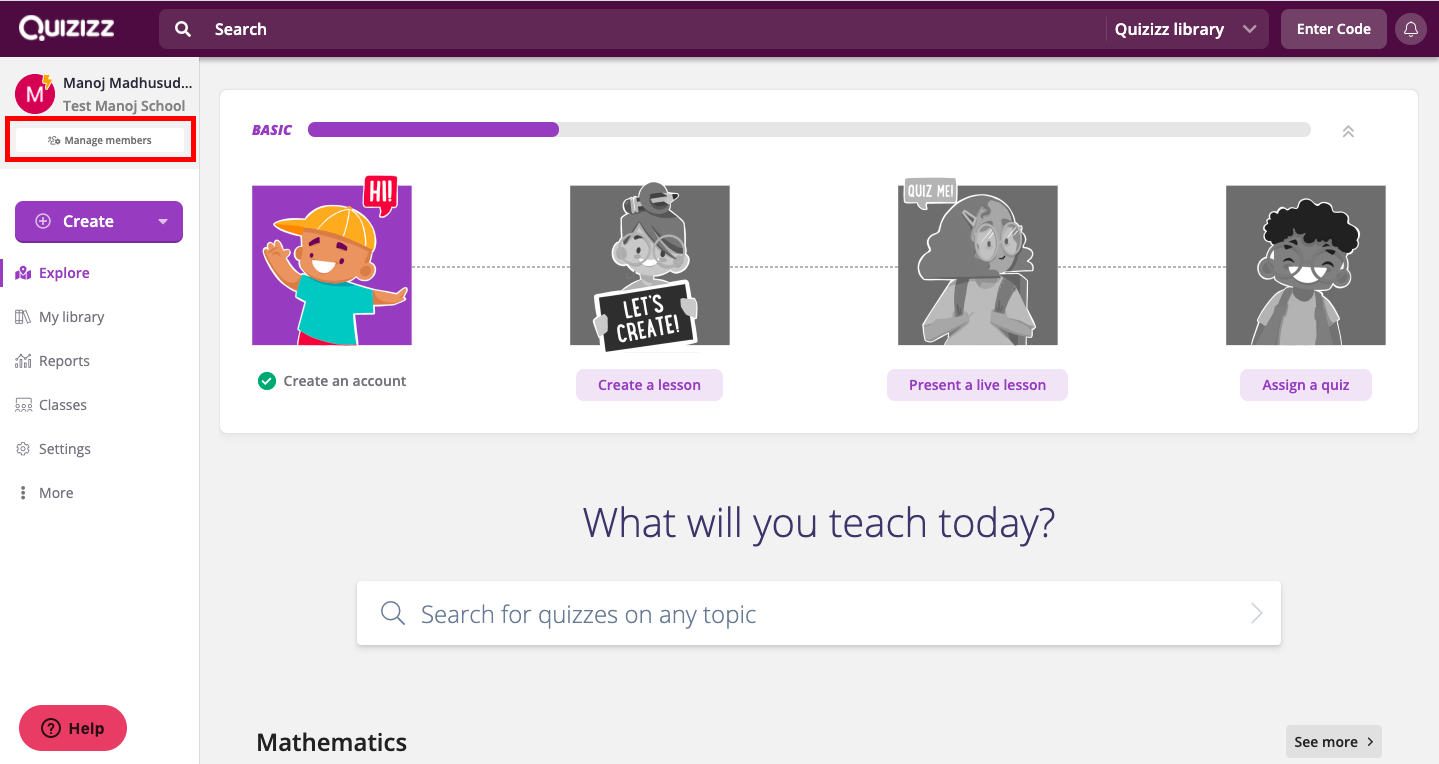
Image Source: Quizizz
Quizizz stood out to me for its energetic, student-friendly approach to video quizzes. I was able to embed YouTube videos directly into quiz questions and lessons, making the content more dynamic and visually engaging. The platform’s game elements—like themes, music, and live leaderboards—create a lively atmosphere that’s perfect for classrooms.
I also noticed how easily it integrates with tools like Google Classroom and how responsive the performance tracking is. For anyone aiming to combine videos with game-based learning, this video quiz maker brings both fun and functionality together effectively.
What You’ll Like:
-
- Choose from 12+ question types, including video and audio responses.
- Embed multimedia elements like videos, audio clips, websites, and apps.
- Access a vast library of over 30 million activities created by other educators.
- Integrate with Google Classroom, Schoology, and Canvas.
- Customize quizzes with images, GIFs, audio clips, and equations.
Pricing:
Free plan with limited activities and library access and storage for up to 20 activities. Pricing for the paid plans is available on request.
3. FlexiQuiz – Best for Hosting Live Quiz Events
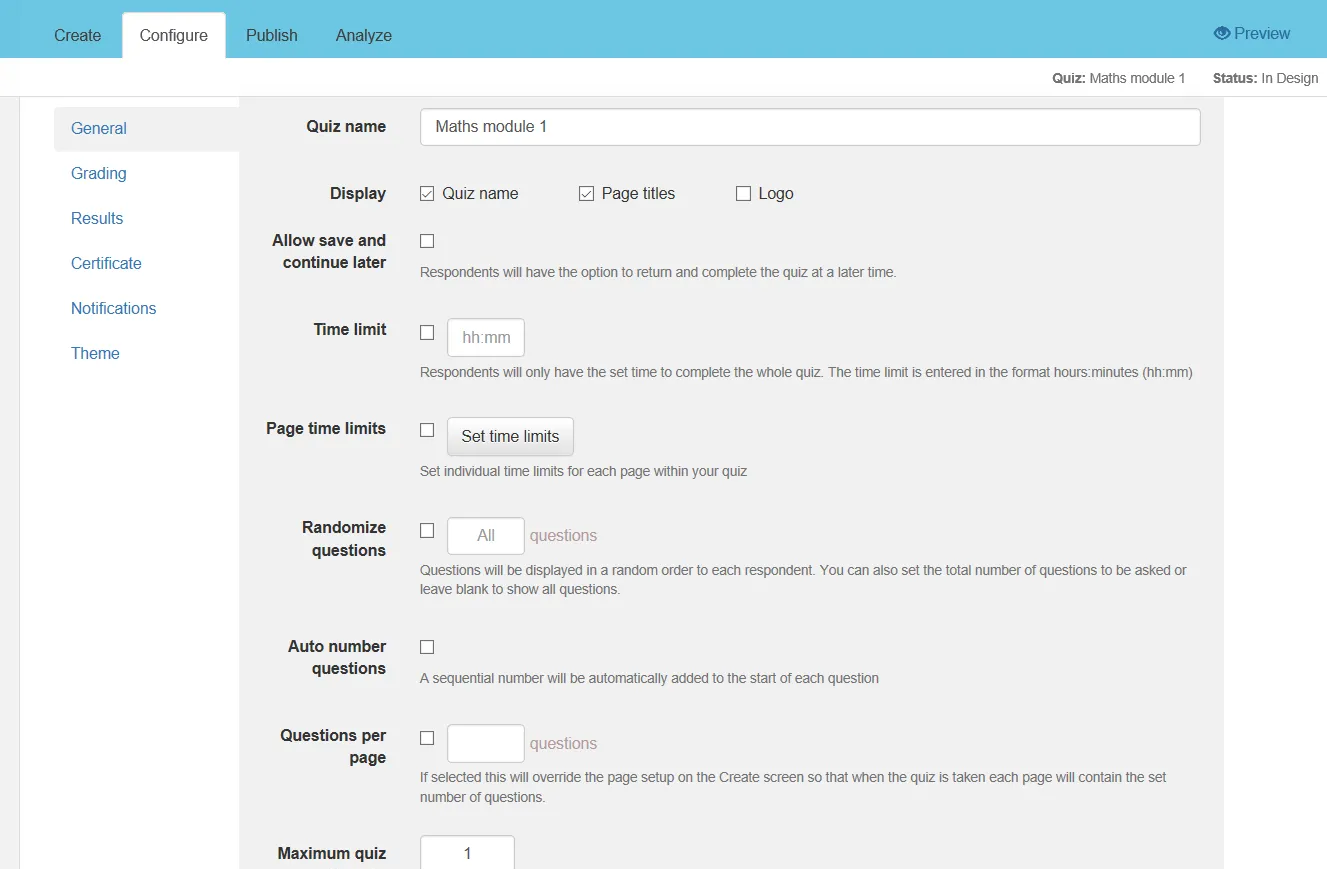
Image Source: alternativeto.net
Exploring FlexiQuiz, I was impressed by how customizable it is for creating video-enhanced assessments. Videos can be embedded not only within quiz questions but also in intro screens, thank-you pages, and email invites—great for building context or reinforcing key messages.
The platform offers a broad mix of question types and layout controls, and it’s equally suited for self-paced quizzes or live group sessions. While I didn’t go too deep into every feature, FlexiQuiz clearly offers strong options for those who want to tailor the full quiz experience.
What You’ll Like:
-
- Diverse question formats, such as multiple choice, fill in the blanks, and matching.
- Automatic marking and grading for streamlined quiz management.
- Detailed reports with comprehensive insights on scores, responses, and time taken.
- Customization options for logos, colors, fonts, and images.
- Flexible publishing options for private or public access.
Pricing:
Free plan with up to 20 responses/month. Paid options start at $25/month.
4. iSpring QuizMaker – Best for Integrating Quizzes With Learning Management Systems
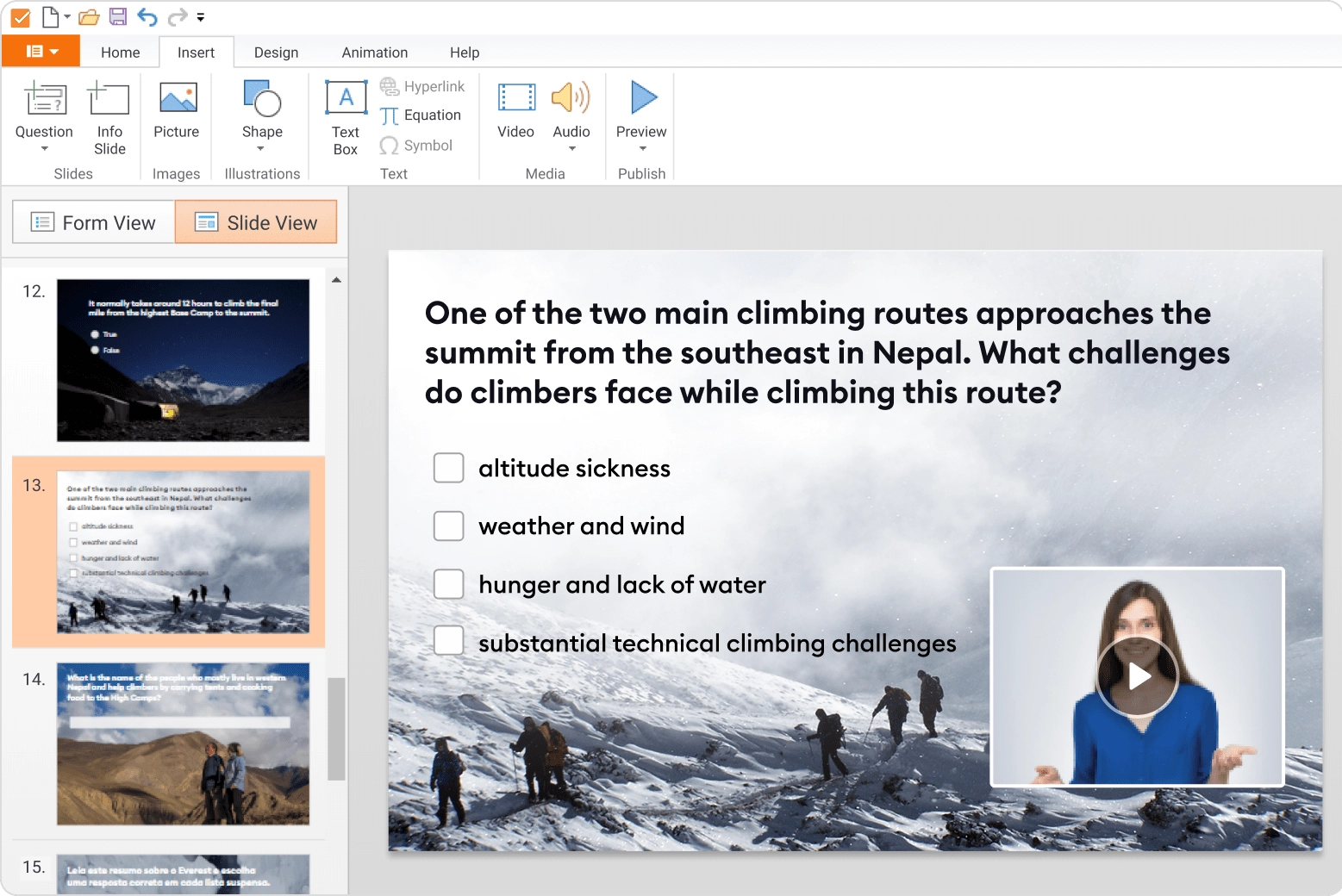
Image Source: iSpring QuizMaker
iSpring QuizMaker came across as a powerful choice for building polished, video-integrated quizzes. I could insert video clips directly into questions and adjust playback settings, position, and layout for a cohesive look. It also supports advanced features like branching, so the quiz path changes based on the learner’s input—a useful layer when designing deeper assessments.
Publishing options include SCORM, xAPI, and HTML5, making it easy to sync with learning management systems. This video quiz maker is not as lightweight or spontaneous as some browser tools, but it’s highly capable when you need full control over professional-grade video quizzes.
What You’ll Like:
-
- Create quizzes and surveys with 14 question types, including multiple-choice, drag-and-drop, and hotspot.
- Enhance questions with video files, animations, images, and audio clips.
- Customize quiz design with themes, colors, fonts, and backgrounds.
- Set up detailed quiz rules and scoring options, including time limits, attempts, and feedback.
- Preview quizzes on different devices before publishing.
Pricing:
$370/user/year
FREE. All Features. FOREVER!
Try our Forever FREE account with all premium features!
Make Learning Click With a Video Quiz Maker
We live in a world where people stream, swipe, and scroll through hours of content—but how much actually sticks? Video quizzes flip the script. They turn passive watching into active participation, giving your training, hiring, or marketing efforts real traction.
If you’re building anything that depends on clarity—whether it’s onboarding, upskilling, or qualifying leads—this isn’t optional. It’s a way to check what people actually understand while they’re still paying attention.
ProProfs Quiz Maker makes that easy. You can add videos, ask questions, collect responses, and review results—all in one place. It’s quick to set up, works right in your browser, and gives you everything you need to build quizzes that actually help people learn.
Frequently Asked Questions
Can I track responses and scores with a video quiz maker?
Absolutely! Tracking responses and scores is a key feature of many video quiz makers. These tools typically provide detailed analytics and reporting features that allow you to monitor how participants interact with your quizzes. You can see individual responses, overall scores, completion rates, and other metrics. This data helps assess the effectiveness of your quizzes and your participants' performance.
Are video quizzes suitable for educators?
Yes, video quizzes are highly suitable for educators. They offer an interactive and engaging way to assess students' understanding and retention of the material. Video quizzes can be used to supplement traditional teaching methods, provide instant feedback, and make learning more dynamic. Educators can use them to create a variety of assessments, from simple knowledge checks to comprehensive exams.
 Tips
Tips
We’d love to hear your tips & suggestions on this article!
FREE. All Features. FOREVER!
Try our Forever FREE account with all premium features!
 We'd love your feedback!
We'd love your feedback! Thanks for your feedback!
Thanks for your feedback!