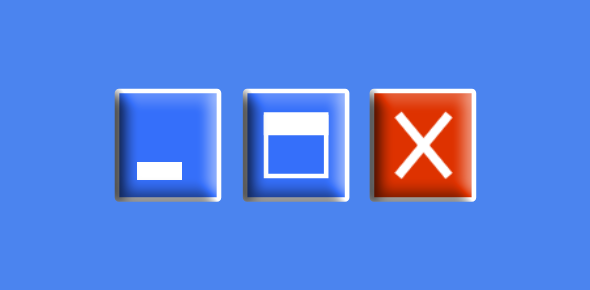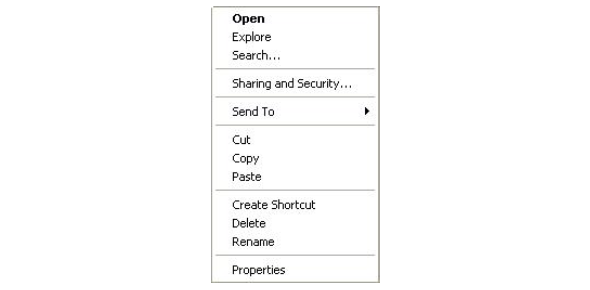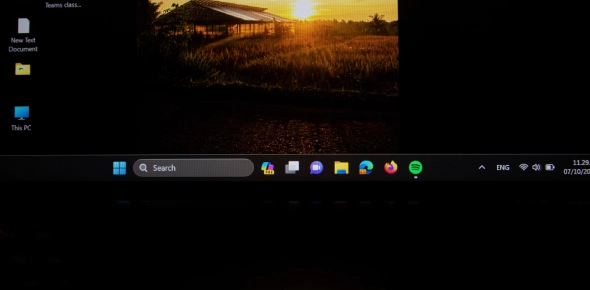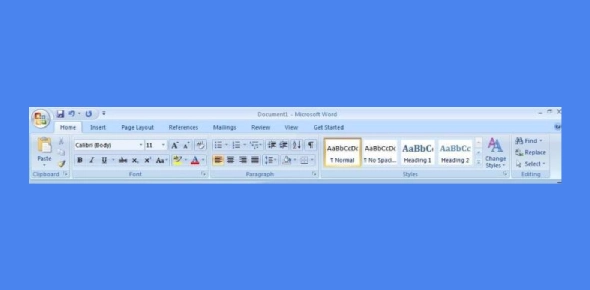Computer Literacy Test: Computer Literacy Test Questions And Answers

Are you ready to check your knowledge of computers and the Internet? This Computer Literacy Test is designed to measure your understanding of basic computer skills and internet concepts. It includes questions about hardware, software, operating systems, and online tools.
In addition to computer basics, this quiz covers topics related to safe internet use, browsing skills, and online communication. The computer literacy and internet knowledge test ensures you understand essential concepts like identifying parts of a computer, navigating the web, and using common software applications.
Disclaimer: This quiz is for educational purposes only and does not certify professional computer Read moreskills. It is a tool to help you assess and improve your understanding of computer and internet basics.
Computer Literacy Test Questions and Answers
- 1.
What are these images called?
- A.
Click art
- B.
Pictoclicks
- C.
Icons
- D.
Taskbar
Correct Answer
C. IconsExplanation
Icons are small graphical representations that are used to represent various functions, applications, or files on a computer system. They are typically displayed on the desktop, in the taskbar, or within specific software interfaces. Icons are easily recognizable and help users navigate and interact with their devices or software. In this case, the images referred to as "icons" serve as visual representations of certain functions or applications.Rate this question:
-
- 2.
What are these buttons called?
- A.
Window buttons
- B.
Screen buttons
- C.
Size buttons
- D.
Benjamin Buttons
Correct Answer
A. Window buttonsExplanation
Window buttons, typically found in the top-right corner of a window, are used to manage the size and state of the window. These buttons include options to minimize, maximize, or close the window. Minimizing reduces the window to the taskbar, maximizing enlarges it to full screen, and closing the window removes it from the screen entirely. These buttons are crucial for multitasking, helping users easily switch between or manage open programs. By interacting with these buttons, users can organize their workspace to improve efficiency and accessibility.Rate this question:
-
- 3.
How do you get this kind of window to appear?
- A.
Double-click with the left mouse button.
- B.
Click the right mouse button.
- C.
Click the left mouse button.
- D.
Click start.
Correct Answer
B. Click the right mouse button.Explanation
To get this kind of window to appear, you need to click the right mouse button. This action will typically bring up a context menu or a list of options specific to the item or area you clicked on. Double-clicking with the left mouse button is a different action that is generally used to open or select an item, while clicking the left mouse button or clicking start may not necessarily bring up the desired window.Rate this question:
-
- 4.
What is the name of this Windows element?
- A.
Workbar
- B.
Taskbar
- C.
Program bar
- D.
Spacebar
Correct Answer
B. TaskbarExplanation
The correct answer is Taskbar. The taskbar is a Windows element that is typically located at the bottom of the screen. It displays the Start button, open programs, system tray icons, and allows users to switch between different applications. It provides quick access to frequently used programs and functions as a central hub for managing and navigating through open windows and tasks.Rate this question:
-
- 5.
What is Windows XP?
- A.
The computer’s operating system
- B.
A program for displaying images on the screen
- C.
A system for displaying photos and images on the computer
- D.
A hard drive
Correct Answer
A. The computer’s operating systemExplanation
Windows XP is a computer operating system developed by Microsoft. It was released in 2001 and became one of the most popular operating systems worldwide. It provided a graphical user interface, multitasking capabilities, and improved performance compared to its predecessors. Windows XP allowed users to run various software applications and manage files and folders on their computers. It was widely used in homes, businesses, and educational institutions until its support ended in 2014.Rate this question:
-
- 6.
Which of the following is the most effective way to protect your computer from malware and viruses?
- A.
Regularly updating software and operating system
- B.
Using multiple web browsers
- C.
Disabling pop-up blockers
- D.
Frequently restarting your computer
Correct Answer
A. Regularly updating software and operating systemExplanation
Regularly updating your software and operating system is the most effective way to protect your computer from malware and viruses. Updates often include patches for security vulnerabilities that can be exploited by malicious software. While using multiple web browsers or restarting your computer may have other benefits, they do not directly contribute to protecting against malware. Disabling pop-up blockers can actually increase your exposure to harmful websites.Rate this question:
-
- 7.
What is the name of this row of buttons in Word 2007?
- A.
Home page
- B.
Ribbon
- C.
Taskbar
- D.
Button bar
Correct Answer
B. RibbonExplanation
The correct answer is "Ribbon". In Word 2007, the row of buttons located at the top of the application window is called the Ribbon. The Ribbon contains various tabs, such as Home, Insert, Page Layout, etc., which are further divided into groups of related commands. It is designed to provide a more organized and intuitive interface for accessing and using the different features and functions in Word 2007.Rate this question:
-
- 8.
What type of port is this?
- A.
PS/2 port
- B.
USB port
- C.
Parallel port
- D.
PassPort
Correct Answer
B. USB portExplanation
The given correct answer is "USB port." A USB port is a standard type of port that allows for the connection of various devices to a computer. It is a widely used port for connecting peripherals such as keyboards, mice, printers, and external storage devices. USB ports are known for their versatility, ease of use, and high data transfer speeds. They have become the standard for connecting devices to computers due to their widespread compatibility and convenience.Rate this question:
-
- 9.
Which window allows you to quickly view the available hard drive space?
- A.
System Properties
- B.
My Computer
- C.
My Documents
- D.
Audio settings
Correct Answer
B. My ComputerExplanation
In most operating systems, the "My Computer" window (also known as "This PC" in later versions of Windows) is the quickest way to view available hard drive space. When you open this window, it displays all connected drives, including hard disks, removable media, and network drives. Each drive shows a visual indicator of used and free space, allowing users to easily assess their storage availability. This feature is particularly useful for managing files, planning for software installations, or ensuring adequate space for system updates, making it a fundamental tool for both casual and power users.Rate this question:
-
- 10.
What are documents, drawings, and programs stored on a hard drive collectively called?
- A.
Folders
- B.
Files
- C.
Folder properties
- D.
DVD
Correct Answer
B. FilesExplanation
Documents, drawings, and programs stored on the hard drive are referred to as files. Files are individual units of data that are stored and organized within folders on a computer's hard drive. Folders are used to group and organize related files, while files contain the actual data or information that is stored on the hard drive. Folder properties are settings or attributes that can be assigned to a folder, and a DVD is a type of optical disc used for storing data, but it is not specifically related to the documents, drawings, and programs stored on a hard drive.Rate this question:
-
- 11.
Which of the following is NOT an example of an operating system?
- A.
Windows 10
- B.
MacOS
- C.
Microsoft Word
- D.
Linux
Correct Answer
C. Microsoft WordExplanation
An operating system (OS) is system software that manages computer hardware, software resources, and provides common services for computer programs. Windows 10, macOS, and Linux are all examples of operating systems that manage the hardware and software on a computer, enabling it to run applications. Microsoft Word, however, is a word processing application and not an operating system. It runs on top of an operating system to provide users with the ability to create, edit, and manage documents.Rate this question:
-
- 12.
Are spaces allowed in web addresses?
- A.
Yes, but only between two letters.
- B.
Yes
- C.
No
- D.
Not more than three
Correct Answer
C. NoExplanation
Spaces are not allowed in web addresses, also known as URLs (Uniform Resource Locators). In URLs, spaces must be encoded or represented by other characters to prevent errors during processing. Typically, spaces in web addresses are replaced with %20, which is the percent-encoding for a space character in URLs. This encoding ensures that web browsers and servers can correctly interpret the address without ambiguity, maintaining the integrity of the link and ensuring it directs users to the correct web resource. Therefore, when typing or designing web addresses, it is essential to avoid using spaces or to encode them as needed.Rate this question:
-
- 13.
What is the term for moving from one website to another?
- A.
Leaping
- B.
Hyperlinking
- C.
Buffering
- D.
Surfing
Correct Answer
D. SurfingExplanation
Surfing is the correct answer because it refers to the act of navigating through different websites on the internet, similar to how a surfer rides the waves. It implies the action of moving from one website to another in a fluid and continuous manner, just like a surfer gliding from one wave to the next. The term "surfing" has been widely used to describe this activity since the early days of the Internet.Rate this question:
-
- 14.
What types of printers are commonly available?
- A.
Laser printers and modem printers.
- B.
Laser printers and inkjet printers.
- C.
Laser printers and typex printers.
- D.
None of these
Correct Answer
B. Laser printers and inkjet printers.Explanation
Two of the most common types of printers available are laser printers and inkjet printers. Laser printers operate using a laser beam to produce an image on a drum, which is then transferred to paper using toner (powder ink). They are known for their fast printing speeds and precision, making them ideal for environments that require high volumes of printing like offices. Inkjet printers, on the other hand, spray tiny droplets of liquid ink onto paper. They excel in producing high-quality color prints and detailed photo images, making them popular for home and professional use where fine print details and color accuracy are essential. Both types offer unique advantages depending on the printing needs.Rate this question:
-
- 15.
What is this kind of computer called?
- A.
Lapcomp
- B.
Laptop
- C.
Toplap
- D.
Windows Mobile
Correct Answer
B. LaptopExplanation
A laptop is a type of computer that is portable and designed to be used on the lap or carried around easily. It is different from a desktop computer as it is compact and has a built-in screen, keyboard, and touchpad. Laptops are commonly used for various tasks such as work, entertainment, and communication due to their convenience and mobility.Rate this question:
-
- 16.
What device is used to connect a computer to the Internet?
- A.
Telephone table
- B.
Modem
- C.
Hard drive
- D.
CD ROM
Correct Answer
B. ModemExplanation
A modem (modulator-demodulator) is a device that connects a computer to the Internet. It works by converting digital data from a computer into an analog signal that can be transmitted over telephone lines, cable systems, or satellites, and then converting incoming analog signals back into digital data that the computer can process. Modems can be standalone devices or integrated within other equipment, such as a router, which may also provide wireless connectivity within a home or office. The modem plays a crucial role in facilitating Internet access, making it possible for users to browse the web, download files, and stream media.Rate this question:
-
- 17.
Which ribbon in a word processor is used to adjust margins?
- A.
Page Layout
- B.
View
- C.
Home
- D.
Insert
Correct Answer
A. Page LayoutExplanation
To change margins in a document, you would use the "Page Layout" ribbon. This ribbon contains various options and tools related to formatting the page layout, including adjusting margins. The "View" ribbon is used for changing the view settings of the document, such as zooming in or out. The "Home" ribbon is used for basic formatting options like font, alignment, and bullet points. The "Insert" ribbon is used for inserting various elements into the document, such as images or tables. Therefore, the correct answer is "Page Layout".Rate this question:
-
- 18.
What does WWW mean?
- A.
Web World Works
- B.
World Wide Web
- C.
World Wide Watch
- D.
World Wrestling Federation
Correct Answer
B. World Wide WebExplanation
The correct answer is "World Wide Web". The acronym WWW stands for World Wide Web, which refers to a system of interconnected documents and other resources, linked by hyperlinks and URLs. It is a global information space where users can access a wide range of content, such as websites, web pages, images, videos, and more. The World Wide Web revolutionized the way people access and share information, making it easily accessible to anyone with an internet connection.Rate this question:
-
- 19.
What is your status if you are connected to the Internet?
- A.
Outline
- B.
Offline
- C.
Online
- D.
In-line
Correct Answer
C. OnlineExplanation
If you are connected to the Internet, your status is "online." This means you have access to the Internet and can browse websites, send emails, and engage in other online activities. The other options do not accurately describe the state of being connected to the Internet.Rate this question:
-
- 20.
What does a squiggly red line under a word in Microsoft Word 2007 indicate?
- A.
Check your Grammar.
- B.
Word does not have a synonym match.
- C.
The word is misspelled.
- D.
The dictionary is full.
Correct Answer
C. The word is misspelled.Explanation
In Microsoft Word 2007, a squiggly red line appearing under a word signifies that the word may be misspelled. This visual cue is part of Word's built-in spell check feature, which automatically reviews the text you type and compares each word against the words in its dictionary. If a word does not match any entry in the dictionary, it is flagged with a red squiggly line, suggesting that you should review and possibly correct it. This feature helps users avoid spelling errors and maintain professionalism in their written communications by providing immediate feedback as they type.Rate this question:
-
- 21.
Which shortcut key in Microsoft Word automatically starts the spellcheck feature?
- A.
F5
- B.
F4
- C.
F7
- D.
F2
Correct Answer
C. F7Explanation
In Microsoft Word, pressing the F7 key initiates the spellcheck feature. This shortcut is designed for quick access to Word's spellchecking tools, allowing users to review and correct any spelling or grammatical errors in their documents efficiently. By pressing F7, Word scans the text and highlights potential errors with different underlines—red for spelling mistakes, blue for grammatical issues, and green for stylistic suggestions. This function is incredibly useful for ensuring that documents are polished and professional, providing a convenient way to enhance writing quality without manually searching for each error.Rate this question:
-
- 22.
Which toolbar must you access in Microsoft Word to select the ruler?
- A.
Home
- B.
Developer
- C.
Page Layout
- D.
View
Correct Answer
D. ViewExplanation
In Microsoft Word, to enable the ruler that appears at the top and side of the document, you need to navigate to the "View" toolbar. This toolbar contains options related to the appearance of the document workspace, including the display of the ruler. By selecting the ruler checkbox in the "View" toolbar, users can toggle the visibility of horizontal and vertical rulers. These rulers are helpful for aligning text, images, and other elements within the document, allowing for precise formatting adjustments and ensuring that the layout meets specific requirements.Rate this question:
-
- 23.
Which page view can you find for what it will look like when printed?
- A.
Draft View
- B.
Outline View
- C.
Print Preview
- D.
Reading View
Correct Answer
C. Print PreviewExplanation
In web browsers, you can often find a "Print Preview" page view to see what a webpage will look like when printed. This feature allows you to review the layout, formatting, and content of the page as it will appear on paper before actually printing it. The "Print Preview" function is typically available in the browser's print settings or print dialog box. It's a useful tool to ensure that the printed output matches your expectations and to make any necessary adjustments before printing a web page.Rate this question:
-
- 24.
What does the ribbon in Microsoft Office consist of, containing groups of tools for specific tasks?
- A.
Files
- B.
Tabs
- C.
Dialog Boxes
- D.
Task Panes
Correct Answer
B. TabsExplanation
In Microsoft Office, the ribbon interface consists of a series of tabs. Each tab groups together tools and features that are related to specific types of tasks or functions within the program. For instance, the 'Home' tab usually contains basic formatting tools like font size and style, alignment, and text color, while the 'Insert' tab includes options for adding pictures, charts, and other objects to your document. This organization helps users quickly find the commands needed to complete their tasks, streamlining the workflow and enhancing productivity by making it easier to navigate the diverse functionalities of Office applications.Rate this question:
-
- 25.
What number does the prefix "kilo," as in kilobyte, represent?
- A.
10,000
- B.
100
- C.
1,000,000
- D.
1,000
Correct Answer
D. 1,000Explanation
The prefix "kilo-" originates from the Greek word for thousand and is used in the metric system to denote a factor of one thousand. When used in terms such as "kilobyte," it indicates that one kilobyte is composed of approximately 1,000 bytes. This prefix is part of a system of decimal-based multipliers that have been adopted in various fields of science and measurement, including computing. Understanding this prefix is crucial for interpreting measurements in technology, where data size can range from kilobytes (thousands of bytes) to gigabytes (billions of bytes) and beyond.Rate this question:
-
- 26.
To get help using Word, click the Help icon on the ribbon or press the F1 key.
- A.
True
- B.
False
Correct Answer
A. TrueExplanation
The statement is true because in Microsoft Word, users can access the Help feature by either clicking on the Help icon located on the ribbon or by pressing the F1 key on the keyboard. This feature provides users with assistance and guidance on how to use various functions and features of Word.Rate this question:
-
- 27.
What is a document called that provides a preformatted layout for text and graphics, along with some content?
- A.
Wizard
- B.
Template
- C.
Letter
- D.
Thumbnail
Correct Answer
B. TemplateExplanation
A template is a pre-designed document format that includes a standard layout, text formatting, graphics, and sometimes placeholder text. Templates are used to maintain consistency in the appearance and structure of documents across multiple uses, such as business letters, resumes, reports, and presentations. They help users save time by providing a basic structure that can be easily customized and reused for specific needs, eliminating the need to start from scratch each time. This feature is particularly useful in professional and corporate environments where standardized document formats are crucial. Templates are widely available in most word processing and presentation software, offering a variety of styles and formats to suit different purposes.Rate this question:
-
- 28.
The first time you save a document in Word, you must name the file.
- A.
True
- B.
False
Correct Answer
A. TrueExplanation
When you save a document in Word for the first time, you must provide a name for the file. This is because Word needs a unique identifier for the document in order to save it and retrieve it later. Without a file name, Word would not know where to store the document or how to access it again in the future. Therefore, the statement "The first time you save a document in Word, you must name the file" is true.Rate this question:
-
- 29.
Which commands should you use to move text to a different location after selecting it?
- A.
Copy; Paste
- B.
Cut; Repeat
- C.
Copy; Paste Special
- D.
Cut; Paste
Correct Answer
D. Cut; PasteExplanation
To move text from one location to another within a document, the correct process involves using the "Cut" and "Paste" commands. When you cut text, it is removed from its original location and temporarily stored in the clipboard, a special area used for temporary data storage. By pasting the text, you then place it into a new location in the document. This method is efficient for reorganizing content without duplicating it, as "Copy" would do. Using "Cut" and "Paste" ensures that the text appears only where you want it, maintaining a clean and organized document structure.Rate this question:
-
- 30.
In Word 07, you can only undo the last change made to the document.
- A.
True
- B.
False
Correct Answer
B. FalseExplanation
In Word 07, you can undo multiple changes made to the document, not just the last one. This feature allows users to revert back to previous versions of the document and undo any unwanted changes made.Rate this question:
-
- 31.
What feature in Word allows you to quickly change all instances of the word "beautiful" to "picturesque"?
- A.
Find and Replace
- B.
Thesaurus
- C.
Document Information
- D.
Properties
Correct Answer
A. Find and ReplaceExplanation
The "Find and Replace" feature in Microsoft Word is designed to quickly alter text by locating specific words or phrases and substituting them with new ones throughout a document. This tool is extremely useful for editing and proofreading large documents where manual changes would be time-consuming. By entering "beautiful" in the "Find" field and "picturesque" in the "Replace" field, you can efficiently update all occurrences at once, ensuring consistency and saving significant editing time. This feature is not only a fundamental tool for textual modifications but also enhances productivity in document management.Rate this question:
-
- 32.
In Microsoft Word, to insert a word into the middle of a sentence:
- A.
Move the cursor to the desired location in the sentence and type the new word.
- B.
Move the cursor to the desired location in the sentence, press Enter key, and type the new word.
- C.
Move the cursor to the beginning of the sentence and start typing.
- D.
Re-type the whole sentence.
Correct Answer
A. Move the cursor to the desired location in the sentence and type the new word.Explanation
In Microsoft Word, to insert a word into the middle of a sentence, you simply move the cursor to the exact location where you want to add the new word and then type it. Word will automatically adjust the sentence to accommodate the new word without requiring any additional steps like pressing Enter or re-typing the entire sentence. This is the most efficient and straightforward method.Rate this question:
-
- 33.
In Microsoft Word, the arrow keys can be used to:
- A.
Move the cursor to the text that has already been entered.
- B.
Delete text.
- C.
Save the document.
- D.
Move the cursor while deleting text.
Correct Answer
A. Move the cursor to the text that has already been entered.Explanation
The arrow keys in Microsoft Word are used to move the cursor to different parts of the document. This allows the user to navigate through the text that has already been entered. The arrow keys do not delete text or save the document, but simply provide a way to move the cursor within the text.Rate this question:
-
- 34.
What is the function of the Standard Toolbar in software applications?
- A.
Menus
- B.
Information
- C.
Actions
- D.
Navigation
Correct Answer
C. ActionsExplanation
The Standard Toolbar in many software applications is crucial for facilitating quick access to commonly performed actions. This toolbar is typically equipped with icons that represent frequent tasks such as saving, printing, copying, and pasting, allowing users to execute these with a single click. By offering shortcuts for these routine functions, the Standard Toolbar greatly enhances user efficiency and workflow. It serves to streamline the user interface, making the software easier to use by placing essential tools directly at the user's fingertips, thus boosting productivity and user experience.Rate this question:
-
- 35.
In Microsoft Word, when a file is saved for the first time:
- A.
A copy is automatically printed.
- B.
It must be given a name to identify it.
- C.
It does not need a name.
- D.
It only needs a name in case it's not getting printed.
Correct Answer
B. It must be given a name to identify it.Explanation
When a file is saved for the first time in Microsoft Word, it must be given a name to identify it. This is because the file needs to have a unique name to be stored and accessed later. Without a name, it would be difficult to locate and open the file again. Additionally, giving a file a name helps to organize and categorize documents, making it easier for users to find and manage their files.Rate this question:
-
Quiz Review Timeline +
Our quizzes are rigorously reviewed, monitored and continuously updated by our expert board to maintain accuracy, relevance, and timeliness.
-
Current Version
-
Jan 23, 2025Quiz Edited by
ProProfs Editorial Team
Expert Reviewed by
Godwin Iheuwa -
Sep 02, 2009Quiz Created by
Jobnetwork
 Back to top
Back to top