Emilia's Microsoft Word Quiz
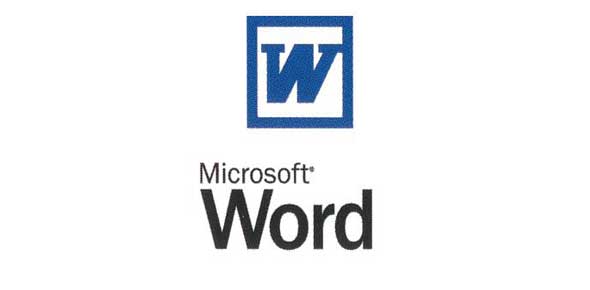
Emilia's Microsoft Word Quiz assesses knowledge on navigating and utilizing various features within Microsoft Word. Topics include footnotes, shapes, saving documents, print layouts, mail merges, and text formatting. This quiz is ideal for learners looking to improve their Word proficiency.
- 1.
Which tab do you find footnote in?
- A.
Insert
- B.
Mailings
- C.
Review
- D.
References
- E.
Page layout
Correct Answer
D. ReferencesExplanation
You can find footnotes in the "References" tab. This tab is typically used for managing citations, creating bibliographies, and adding footnotes or endnotes to a document. Footnotes are commonly used in academic writing to provide additional information or references for specific points made in the text.Rate this question:
-
- 2.
If you wanted to insert a shape, which tab would you go to?
- A.
Page Layout
- B.
Home
- C.
Insert
- D.
Mailings
- E.
References
Correct Answer
C. InsertExplanation
The correct answer is "Insert". When you want to insert a shape, you would go to the "Insert" tab. This tab contains various options for inserting different elements into your document, such as shapes, pictures, charts, and tables. By selecting the "Insert" tab, you can easily access the tools and features needed to add a shape to your document.Rate this question:
-
- 3.
Which button do you click on to save a document?(you can chose 2 answers!!!!!!!!)
- A.
The Office button
- B.
The save button
- C.
Reference
- D.
Mailings
- E.
View
Correct Answer(s)
A. The Office button
B. The save buttonExplanation
To save a document, you need to click on the "Office button" or the "save button". The Office button is typically located in the top left corner of the screen in Microsoft Office applications, and it provides access to various commands and options, including the option to save the document. The save button, on the other hand, is usually represented by a floppy disk icon and is located in the toolbar or menu of the application. Clicking on either of these buttons allows you to save the document and preserve any changes or edits made.Rate this question:
-
- 4.
Which tab do you click on to view a print layout?
- A.
View
- B.
Mailings
- C.
Review
- D.
Page layout
- E.
Reference
Correct Answer
A. ViewExplanation
To view a print layout, you would click on the "View" tab. This tab typically contains various options for adjusting the display of the document, including different layout views such as print layout, which shows how the document will appear when printed. By clicking on the "View" tab, you can access and switch to the print layout view to see how the document will be formatted and printed.Rate this question:
-
- 5.
Which tab do you click on to do a mail merge?
- A.
Home
- B.
Review
- C.
View
- D.
References
- E.
Mailings
Correct Answer
E. MailingsExplanation
To do a mail merge, you need to click on the "Mailings" tab. This tab contains all the tools and options required to perform a mail merge, such as creating a recipient list, inserting merge fields, previewing the merged documents, and completing the merge process. The "Mailings" tab is specifically designed for managing and executing mail merge tasks, making it the correct choice for this action.Rate this question:
-
- 6.
Which tab do you click on to change casing?
- A.
Home
- B.
View
- C.
Review
- D.
Mailings
- E.
Page layout
Correct Answer
A. HomeExplanation
To change casing, you would click on the "Home" tab. This tab typically contains various formatting options, including the option to change the casing of text.Rate this question:
-
- 7.
How do you copy? chose two answers
- A.
Right click and click paste
- B.
Click on Mailings
- C.
Click
- D.
Delete the word
- E.
Click on the home tab and click copy
Correct Answer(s)
A. Right click and click paste
E. Click on the home tab and click copyExplanation
The correct answers for copying are "Right click and click paste" and "click on the home tab and click copy". These actions are commonly used to copy and paste content in various software applications. Right-clicking and selecting paste allows the user to paste the copied content at the desired location, while clicking on the home tab and selecting copy enables the user to copy the selected content to the clipboard for later use.Rate this question:
-
- 8.
How do you paste? Choose 2 answers
- A.
References
- B.
Click on the home tab and click paste
- C.
Review
- D.
Right click and click paste
- E.
Mailings
Correct Answer(s)
B. Click on the home tab and click paste
D. Right click and click pasteExplanation
To paste, you can click on the home tab and then click on the paste option. Alternatively, you can right-click and select the paste option. These are two different methods to perform the paste operation.Rate this question:
-
- 9.
How do you colour the font?
- A.
Using coloured pencils!
- B.
Home tab and click on the A with the coloured line underneath
- C.
Review
- D.
Mailings
- E.
References
Correct Answer
B. Home tab and click on the A with the coloured line underneathExplanation
To color the font, you need to go to the Home tab and click on the "A" symbol with the colored line underneath it. This option allows you to change the font color to the desired color.Rate this question:
-
- 10.
Which tab do you click on to do a spell check
- A.
Review
- B.
Mailings
- C.
View
- D.
Home
- E.
Page layout
Correct Answer
A. ReviewExplanation
You click on the "Review" tab to do a spell check. This tab usually contains various tools and options related to reviewing and editing documents, including the spell check feature.Rate this question:
-
Quiz Review Timeline +
Our quizzes are rigorously reviewed, monitored and continuously updated by our expert board to maintain accuracy, relevance, and timeliness.
-
Current Version
-
Mar 18, 2023Quiz Edited by
ProProfs Editorial Team -
Jan 27, 2010Quiz Created by
Bsn_holland
 Back to top
Back to top


