Microsoft Office Word 2007- Mcs Students
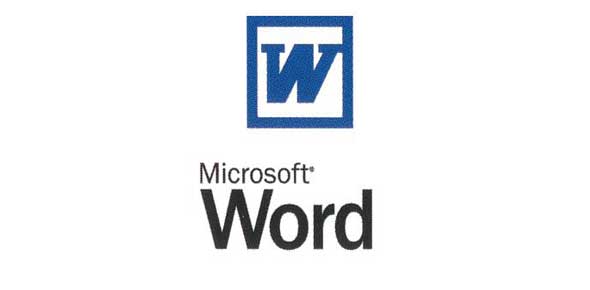
In grade five you should have some knowledge on some of the essential ways one can use Microsoft Word. The Microsoft office word exam quiz below is specifically prepared for MCS students to test just how much you know about the application. Why don’t you give it a try and see just how much you have understood? All the best!
- 1.
A blinking character that you will see on your screen when words opens
- A.
Mouse Pointer
- B.
Insertion Point or Cursor
- C.
Mouse
Correct Answer
B. Insertion Point or CursorExplanation
The blinking character that appears on the screen when words are opened is called the insertion point or cursor. It indicates the position where the next character will be inserted when typing.Rate this question:
-
- 2.
If you accidentally mistyped a character or word, and the insertion point is before the Character or word, the keyboard key that you will use to erase is:
- A.
Backspace
- B.
Delete key
- C.
Highlight
Correct Answer
A. BackspaceExplanation
When you accidentally mistype a character or word and the insertion point is before it, you can use the Backspace key on the keyboard to erase it. The Backspace key is specifically designed to delete characters to the left of the insertion point, allowing you to correct any typing errors. The Delete key, on the other hand, is used to erase characters to the right of the insertion point. Therefore, in this scenario, the correct key to use for erasing the mistyped character or word is the Backspace key.Rate this question:
-
- 3.
Displays the effect if the font before one applies the chosen options.
- A.
Superscript
- B.
Emboss
- C.
Preview
Correct Answer
C. PreviewExplanation
The term "preview" refers to the action of displaying the effect of the chosen options before applying them. In this context, it means that the chosen font options, such as superscript or emboss, will be shown in a visual representation before actually applying them. This allows the user to see how the font will look with the selected options and make any necessary adjustments before finalizing the changes.Rate this question:
-
- 4.
Formats the text in capital letters.
- A.
Preview
- B.
All caps
- C.
Outline
Correct Answer
B. All capsExplanation
The correct answer is "all caps" because this formatting option is used to convert the text into capital letters. It is commonly used for emphasis or to make the text more noticeable.Rate this question:
-
- 5.
Formats the text in small letters.
- A.
Font size
- B.
Small caps
- C.
Double strikethrough
Correct Answer
B. Small capsExplanation
Small caps is a formatting option that converts all uppercase letters in a text to smaller versions of the corresponding lowercase letters. This formatting style is often used to add emphasis or to differentiate certain words or phrases within a text. It is different from simply reducing the font size because small caps maintain the same proportions and visual weight as uppercase letters, resulting in a more cohesive and aesthetically pleasing appearance.Rate this question:
-
- 6.
Pressing this key moves the cursor by a certain distance, which is usually 0.5 inch.
- A.
Tab
- B.
Ctrl
- C.
Space Bar
Correct Answer
A. TabExplanation
Pressing the Tab key moves the cursor by a certain distance, usually 0.5 inch. This is a common feature in word processing software and is used to quickly navigate between different fields or sections in a document. By pressing the Tab key, the cursor jumps to the next tab stop, which is a predefined position on the page. This allows the user to easily align text or move to the next input field without having to manually click or use the arrow keys.Rate this question:
-
- 7.
Shortcut key of mouse 2.
- A.
Ctrl + Shift + 10
- B.
Shift + F10
- C.
Alt + F4
Correct Answer
B. Shift + F10Explanation
The correct answer is Shift + F10. This shortcut key is commonly used to simulate a right-click on a selected item. When pressed, it opens the context menu for the selected item, providing various options and actions that can be performed on it. This shortcut is particularly useful for quickly accessing and navigating through different options without having to use the mouse.Rate this question:
-
- 8.
Shortcut key of cut
- A.
Ctrl + A
- B.
Ctrl + B
- C.
Ctrl + X
Correct Answer
C. Ctrl + XExplanation
Ctrl + X is the shortcut key for cutting. When we select a text or an object and press Ctrl + X, it is removed from its current location and copied to the clipboard. This allows us to move the selected item to a different location or paste it elsewhere.Rate this question:
-
- 9.
using Windows Vista as your operating system in your computer, How will you shut down your PC?
- A.
Press Shut Down Button
- B.
Press Alt + F4>Choose Shut Down
- C.
Press Option button>Choose Shut Down
- D.
Both b and c
Correct Answer
D. Both b and cExplanation
To shut down a computer using Windows Vista as the operating system, you can either press Alt + F4 and choose the Shut Down option or press the Option button and choose Shut Down. Both options b and c allow you to shut down the PC.Rate this question:
-
- 10.
. Shortcut key of Find and Replace command.
- A.
Ctrl + F and Ctrl + G
- B.
Ctrl + F and Ctrl + O
- C.
Ctrl + A and Ctrl + D
- D.
Ctrl + F and Ctrl + H
Correct Answer
D. Ctrl + F and Ctrl + HExplanation
The correct answer is Ctrl + F and Ctrl + H. These shortcut keys are commonly used in word processing programs to access the Find and Replace command. Ctrl + F allows the user to search for specific text or characters within a document, while Ctrl + H opens the Find and Replace dialog box, which allows the user to find specific text and replace it with different text.Rate this question:
-
- 11.
When you choose this option, it will ignore all formatting and non-text element, such as pictures or tables. It will adjust to the destination formatting when pasted.
- A.
Keep Source Formatting
- B.
Match Destination Formatting
- C.
Keep Text Only
- D.
None of the above
Correct Answer
C. Keep Text OnlyExplanation
The correct answer is "Keep Text Only" because this option ensures that only the text is copied and pasted, without any formatting or non-text elements such as pictures or tables. It ignores all formatting and adjusts the pasted text to match the destination formatting.Rate this question:
-
- 12.
This option ignores most of the formatting applied to the copied text but retains formatting, such as bold, and italic, when applied to only a portion of the selection.
- A.
Keep Source Formatting
- B.
Match Destination Formatting
- C.
Keep Text Only
- D.
None of the above
Correct Answer
B. Match Destination FormattingExplanation
The option "Match Destination Formatting" is the correct answer because it ensures that the copied text retains the formatting of the destination document. This means that if the destination document has bold or italic formatting applied to certain portions, the copied text will also have the same formatting applied to those specific portions. It ignores most of the formatting from the original text, but still maintains any formatting applied to a portion of the selection in the destination document.Rate this question:
-
- 13.
It is the default setting when you paste an item within the documents. This option retains character style and direct formation applied to the copied text.
- A.
Keep Source Formatting
- B.
Match Destination Formatting
- C.
Keep Text Only
- D.
None of the above
Correct Answer
A. Keep Source FormattingExplanation
When you paste an item within documents, the "Keep Source Formatting" option is the default setting. This option ensures that the character style and direct formatting applied to the copied text are retained in the pasted version.Rate this question:
-
- 14.
When you are working with Microsoft Word®, It creates a new paragraph every time you press:
- A.
Shift
- B.
Enter
- C.
Alt
- D.
Space
Correct Answer
B. EnterExplanation
When you are working with Microsoft Word®, pressing "Enter" creates a new paragraph. This is because the "Enter" key is used to insert line breaks and start a new paragraph in Word.Rate this question:
-
- 15.
It is the default alignment when Word Opens.
- A.
Center
- B.
Align Left
- C.
Align Right
- D.
Justify
Correct Answer
B. Align LeftExplanation
The given correct answer is "Align Left". This is because when Word opens, the default alignment for text is set to align left. This means that the text will be aligned along the left margin of the document.Rate this question:
-
- 16.
Usually used for titles and headings.
- A.
Center
- B.
Align Left
- C.
Align Right
- D.
Justify
Correct Answer
A. CenterExplanation
The correct answer is "Center" because it is usually used for titles and headings. This means that when creating titles and headings, it is common practice to align the text in the center of the page or container.Rate this question:
-
- 17.
Stop sets the start position of text that will then run to the right as you type.
- A.
Decimal Tab
- B.
Right Tab
- C.
Center Tab
- D.
Left Tab
Correct Answer
D. Left TabExplanation
A left tab is a formatting option that sets the start position of text on the left side of the document. When typing, the text will align to this set position and run to the right. This allows for consistent alignment of text in a document.Rate this question:
-
- 18.
Sets the position of the middle of the text. The text centered on this position as you type.
- A.
Decimal Tab
- B.
Right Tab
- C.
Center Tab
- D.
Left Tab
Correct Answer
C. Center TabExplanation
The correct answer is "Center Tab" because it sets the position of the middle of the text and allows the text to be centered on this position as you type.Rate this question:
-
- 19.
Sets Tab stop sets the right end of the text, As you type, the text moves to the left.
- A.
Decimal Tab
- B.
Right Tab
- C.
Center Tab
- D.
Left Tab
Correct Answer
B. Right TabExplanation
The right tab sets the right end of the text, so as you type, the text moves to the left. This means that when you use a right tab, any text you type will align to the right of the tab stop.Rate this question:
-
- 20.
This tab stop doesn’t position text. It inserts a vertical bar at the tab position.
- A.
Decimal Tab
- B.
Right Tab
- C.
Bar tab
- D.
Left Tab
Correct Answer
C. Bar tabExplanation
A bar tab is a type of tab stop that is used to insert a vertical bar at the tab position. Unlike other tab stops, it does not position the text. Instead, it creates a vertical bar that can be used for visual purposes or as a separator in a document.Rate this question:
-
- 21.
It is used to copy and paste command.
- A.
Ctrl + C and Ctrl + B
- B.
Ctrl + D and Ctrl + V
- C.
Ctrl + U and Ctrl + C
- D.
Ctrl + C and Ctrl + V
Correct Answer
D. Ctrl + C and Ctrl + VExplanation
Ctrl + C is used to copy a selected item, such as text, images, or files, to the clipboard. Ctrl + V is used to paste the copied item from the clipboard to the desired location. These keyboard shortcuts are commonly used in various applications and operating systems to quickly duplicate and transfer information.Rate this question:
-
- 22.
It used to create a new file.
- A.
Ctrl + O
- B.
Ctrl + N
- C.
Ctrl + K
- D.
Ctrl + Y
Correct Answer
B. Ctrl + NExplanation
Ctrl + N is the correct answer because it is commonly used as a keyboard shortcut in many applications to create a new file or document. By pressing Ctrl + N, users can quickly open a new blank file or start a new project without having to go through the menu options. This shortcut is widely recognized and used, making it an efficient and convenient way to create new files.Rate this question:
-
- 23.
It is quickly replace words or look for words based on their format.
- A.
Find
- B.
Find and Replace Features
- C.
Ctrl + H
- D.
None of the above
Correct Answer
B. Find and Replace FeaturesExplanation
The correct answer is "Find and Replace Features" because this feature allows users to search for specific words or phrases in a document and replace them with another word or phrase. It is a useful tool for quickly making changes to a large amount of text without having to manually search and replace each occurrence. The Ctrl + H shortcut is commonly used to access this feature in many software applications.Rate this question:
-
- 24.
This bar is located at the buttom of the screen whihc can display the current page number of the document you are working on.
- A.
Text Area
- B.
Vertical Scrollbar
- C.
Horizontal Scrollbar
- D.
Status Bar
Correct Answer
D. Status BarExplanation
The given correct answer is "Status Bar". The status bar is a bar located at the bottom of the screen that displays information about the current status or condition of the document or program being used. In this case, the status bar is specifically used to display the current page number of the document the user is working on.Rate this question:
-
- 25.
This bar allows you to move across your document window by simply clicking and dragging the bar.
- A.
Text Area
- B.
Vertical Scrollbar
- C.
Horizontal Scrollbar
- D.
Status Bar
Correct Answer
C. Horizontal ScrollbarExplanation
The given correct answer is "Horizontal Scrollbar" because it is the bar that allows you to move across your document window by clicking and dragging it. It is specifically designed to navigate horizontally within the document, allowing you to view content that extends beyond the visible window area. This is different from the vertical scrollbar, which is used for vertical navigation within the document. The status bar provides information about the document or application, and the text area is the space where you can input or display text.Rate this question:
-
- 26.
This bar enable you to scroll down up or down within your document window by simply clicking and dragging the bar.
- A.
Text Area
- B.
Vertical Scrollbar
- C.
Horizontal Scrollbar
- D.
Status Bar
Correct Answer
B. Vertical ScrollbarExplanation
The vertical scrollbar allows you to scroll up or down within a document window by clicking and dragging the bar. It is used to navigate through the content that does not fit within the visible area of the window.Rate this question:
-
- 27.
This is where you type the actual text for your document.
- A.
Status Bar
- B.
Horizontal Scrollbar
- C.
Vertical Scrollbar
- D.
Text Area
Correct Answer
D. Text AreaExplanation
The correct answer is "Text Area" because a text area is a user interface control that allows the user to input and edit multiple lines of text. It is typically used for entering large amounts of text, such as paragraphs or multiple lines of code. The other options listed (status bar, horizontal scrollbar, and vertical scrollbar) are all different types of user interface elements that serve different purposes, but they do not provide a space for the user to input or edit text.Rate this question:
-
- 28.
This serves as your paper guide.
- A.
Ribbon
- B.
Ruler
- C.
Title Bar
- D.
Ctrl + W
Correct Answer
B. RulerExplanation
The correct answer is "Ruler" because the other options listed (Ribbon, Title Bar, Ctrl + W) are not related to a paper guide. A ruler is a tool used for measuring and drawing straight lines, which is commonly used as a guide when working on paper.Rate this question:
-
- 29.
It is used to issuea command to perform specific task.
- A.
Ctrl + W
- B.
Title Bar
- C.
Ruler
- D.
Ctrl + W
Correct Answer
B. Title BarExplanation
The title bar is the correct answer because it is used to issue a command to perform a specific task. The title bar is located at the top of a window and displays the name of the program or document. It also contains buttons to minimize, maximize, or close the window. By interacting with the title bar, users can perform various actions such as moving the window, changing its size, or closing it.Rate this question:
-
- 30.
It displays the title of the document.
- A.
Ctrl + W
- B.
Title Bar
- C.
Ruler
- D.
Ctrl + W
Correct Answer
B. Title BarExplanation
The title bar is a section at the top of a window that displays the title of the document or application. It provides important information about the content of the document and helps users identify and navigate between different windows or tabs. The title bar also typically contains buttons for minimizing, maximizing, and closing the window. Therefore, the statement "It displays the title of the document" accurately describes the function of the title bar.Rate this question:
-
- 31.
It is used to close single file.
- A.
Ctrl + f4
- B.
Ctrl Ctrl + W
- C.
Alt + F4
- D.
Both a and b
Correct Answer
D. Both a and bExplanation
Both Ctrl + F4 and Ctrl + W can be used to close a single file. Ctrl + F4 is a keyboard shortcut commonly used in Windows operating systems to close the active window or tab, while Ctrl + W is a keyboard shortcut commonly used in web browsers to close the active tab. Therefore, both options a and b are correct as they both serve the purpose of closing a single file.Rate this question:
-
- 32.
It is used to close application file.
- A.
Ctrl + f4
- B.
Ctrl + W
- C.
Alt + F4
- D.
Both a and b
Correct Answer
C. Alt + F4Explanation
Alt + F4 is the correct answer because it is a keyboard shortcut that is commonly used to close an application or window in many operating systems. This shortcut is often used when the user wants to quickly exit a program or close a window without having to navigate through menus or use the mouse. By pressing Alt + F4, the active window or application is closed, allowing the user to move on to other tasks or programs.Rate this question:
-
- 33.
Highlight selected text
- A.
Ctrl + A
- B.
Ctrl + S
- C.
Ctrl + Facebook
- D.
Ctrl + Q
Correct Answer
A. Ctrl + AExplanation
Ctrl + A is the correct answer because it is the keyboard shortcut for selecting all text or objects in a document or window. This shortcut is commonly used in word processors, web browsers, and other applications to quickly select all content. It is a convenient way to perform actions on multiple items at once, such as copying, cutting, or deleting.Rate this question:
-
- 34.
There are two basic type of graphic that you can use to add impact to your Word docuemnt. Choose 2.
- A.
Drawing Object
- B.
Picture
- C.
WordArt
- D.
Bitmaps
Correct Answer(s)
A. Drawing Object
B. PictureExplanation
Drawing objects and pictures are two types of graphics that can be used to add impact to a Word document. Drawing objects include shapes, lines, and diagrams that can be customized and manipulated. Pictures, on the other hand, are images or photographs that can be inserted into the document. Both of these options allow for visual enhancement and can help to convey information or make the document more visually appealing.Rate this question:
-
- 35.
This option is the default wrapping style in MicrosoftWord 2007, and the least style option that you will choose if you want to move the piture quickly.
- A.
Square
- B.
Tight
- C.
In line with text
- D.
In front of text
Correct Answer
C. In line with textExplanation
The correct answer is "In line with text". This option refers to the default wrapping style in Microsoft Word 2007, where the picture is placed within the text and moves along with it. It is the least complicated option and allows for quick movement of the picture.Rate this question:
-
- 36.
This style option wraps text closely to the edges on the image.
- A.
Square
- B.
In front of text
- C.
In line with Text
- D.
Tight
Correct Answer
D. TightExplanation
The style option "Tight" is the correct answer because it describes the wrapping of text closely to the edges of the image. This suggests that the text is positioned tightly around the image, without much space between the text and the image.Rate this question:
-
- 37.
This option wraps the text squarely around the picture.
- A.
Square
- B.
Tight
- C.
In line with text
- D.
In front of text
Correct Answer
A. SquareExplanation
This option wraps the text squarely around the picture, meaning that the text is positioned neatly and evenly around the picture without any gaps or overlaps. This creates a visually balanced and cohesive layout.Rate this question:
-
- 38.
This option places the image behind the text
- A.
Square
- B.
Behind the Text
- C.
In line with text
- D.
In font of Text
Correct Answer
B. Behind the TextExplanation
This option places the image behind the text, meaning that the image will be positioned in a way that it appears as if it is positioned behind the text. This can be useful in certain design scenarios where the image is meant to serve as a background or backdrop for the text.Rate this question:
-
- 39.
This option places the image in front of text.
- A.
Square
- B.
Behind the Text
- C.
In line with Text
- D.
In front of text
Correct Answer
D. In front of textExplanation
This option places the image in front of the text, meaning that the image will appear in front of the text and may potentially cover some of the text.Rate this question:
-
- 40.
It contain pre-formatted pictures style (e.g image, shape, border, and effect.
- A.
Picture
- B.
Image
- C.
Autoshape
- D.
Quick Style
Correct Answer
D. Quick StyleExplanation
The given correct answer is "Quick Style". Quick Style refers to a pre-formatted style that can be applied to pictures, images, autoshapes, and other elements in a document or presentation. It allows users to quickly enhance the appearance of these elements by applying a predefined set of formatting options such as borders, effects, and styles.Rate this question:
-
- 41.
It save space for yourhard disk and reduce download time by reducing the image resolution without discarding the quality of the graphic.
- A.
Set Contrast
- B.
Set Brightness
- C.
Compress Picture
- D.
Crop Picture
Correct Answer
C. Compress PictureExplanation
Compressing a picture reduces its file size by reducing the image resolution without sacrificing the quality of the graphic. This helps save space on your hard disk and reduces download time, as smaller file sizes can be transferred more quickly over the internet.Rate this question:
-
- 42.
To insert a column, click Page Layout tab, and click this command.
- A.
Column
- B.
Page Layout
- C.
Editing
- D.
Pages Group
Correct Answer
A. ColumnExplanation
To insert a column in a document, you need to go to the Page Layout tab. From there, you can find the command to insert a column. This command is located within the Page Layout section. By clicking on this command, you will be able to add a column to your document.Rate this question:
-
- 43.
The theme gallery is in this tab.
- A.
Column
- B.
Page Layout
- C.
Editing
- D.
Pages Group
Correct Answer
B. Page LayoutExplanation
The correct answer is "Page Layout" because the theme gallery, which contains various design options and templates for a website or document, is located in this tab. This tab allows users to customize the layout and appearance of their pages or documents by selecting different themes from the gallery.Rate this question:
-
- 44.
Find and replace is part of this group
- A.
Column
- B.
Page Layout
- C.
Editing
- D.
Pages Group
Correct Answer
C. EditingExplanation
The given options are Column, Page Layout, Editing, and Pages Group. Among these options, only Editing includes the feature of Find and Replace. Therefore, Find and Replace is part of the Editing group.Rate this question:
-
- 45.
The Cover Page option is part of this group.
- A.
Column
- B.
Page Layout
- C.
Editing
- D.
Pages Group
Correct Answer
D. Pages GroupExplanation
The Pages Group is the correct answer because it is stated that the Cover Page option is part of this group. This suggests that the Cover Page option can be found within the Pages Group.Rate this question:
-
- 46.
It allows you to have an instant cover page in just one click.
- A.
Themes
- B.
Find and Replace
- C.
Cover page Option
- D.
Style
Correct Answer
C. Cover page OptionExplanation
The correct answer is "Cover page Option" because it is the feature that allows users to create a cover page instantly with just one click. This feature provides a convenient and time-saving solution for users who want to add a cover page to their document without having to manually design or format it.Rate this question:
-
- 47.
Contained set of pre-defined formatting spefically, theme colors, theme fonts and theme effects (forinserted chart, object, flow chart and other grahics)
- A.
Themes
- B.
Find and Replace
- C.
Cover page Option
- D.
Style
Correct Answer
A. ThemesExplanation
Themes refer to a set of pre-defined formatting options that include theme colors, theme fonts, and theme effects. These formatting options can be applied to various elements such as charts, objects, flow charts, and other graphics in a document. Themes help maintain consistency in the visual appearance of these elements throughout the document, providing a cohesive and professional look.Rate this question:
-
- 48.
Set of pre-defined formatting of charactersand paragraph that can be easily applied to a document.
- A.
Style
- B.
Cover page Option
- C.
Find and Replace
- D.
Themes
Correct Answer
A. StyleExplanation
Styles in a document refer to a set of pre-defined formatting options for characters and paragraphs that can be easily applied. These styles provide consistency and uniformity throughout the document, making it visually appealing and professional. By using styles, users can quickly change the appearance of the text and paragraphs without manually adjusting each element individually. This saves time and effort while ensuring a cohesive look for the document.Rate this question:
-
- 49.
Document that contains specialized formatting such as style, headers, footers, macros, auto text entries and other elements.
- A.
Templates
- B.
Insert Tab
- C.
Minimize
- D.
Maximize
Correct Answer
A. TemplatesExplanation
Templates are pre-designed documents that contain specialized formatting such as style, headers, footers, macros, auto text entries, and other elements. They serve as a starting point for creating new documents with consistent formatting and layout. By using templates, users can save time and effort by not having to recreate the same formatting elements for each new document. Templates are typically accessed through the Insert tab in various software applications and can be customized to suit specific needs.Rate this question:
-
- 50.
Specifies the overall lookm of the character
- A.
Font Size Font
- B.
Keyboard
- C.
Ctrl + A
- D.
Shift
Correct Answer
A. Font Size FontExplanation
The given answer, "Font Size," is the correct answer because it accurately describes the aspect that is being specified in the options provided. The question is asking for the option that specifies the overall look of the character, and out of the given options, only "Font Size" fits this description. Font, Keyboard, Ctrl + A, and Shift are not related to specifying the overall look of a character.Rate this question:
-
Quiz Review Timeline +
Our quizzes are rigorously reviewed, monitored and continuously updated by our expert board to maintain accuracy, relevance, and timeliness.
-
Current Version
-
Mar 21, 2023Quiz Edited by
ProProfs Editorial Team -
Aug 14, 2011Quiz Created by
Johnwyne
 Back to top
Back to top


