Microsoft Word - Quiz
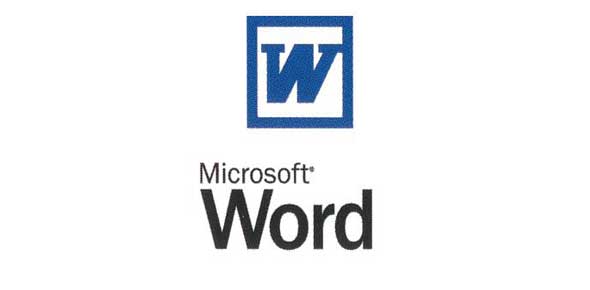
- 1.
What does a red squiggly line indicate on your Word document?
- A.
Grammar error
- B.
Spelling error
- C.
Capitalization
- D.
Repeated word
Correct Answer(s)
B. Spelling error
D. Repeated wordExplanation
A red squiggly line on a Word document indicates a spelling error or a repeated word. This feature helps in identifying and correcting mistakes in the text. When a word is misspelled or repeated, the red squiggly line appears under it, alerting the user to the error. This allows for easy proofreading and ensures that the document is free from spelling errors and unnecessary repetitions.Rate this question:
-
- 2.
What did you create on Project #1 AND the Review Project #1?
- A.
Bulleted list
- B.
Table
- C.
Graph/chart
- D.
All of the above
Correct Answer
D. All of the aboveExplanation
The correct answer is "all of the above" because the question asks what was created on both Project #1 and the Review Project #1. The options listed, which include a bulleted list, table, and graph/chart, cover all possible types of content that could have been created in both projects. Therefore, selecting "all of the above" indicates that all of these content types were created in both Project #1 and the Review Project #1.Rate this question:
-
- 3.
A default setting could also be called an ___________________ setting?
Correct Answer
automaticExplanation
A default setting could also be called an "automatic" setting because it is the pre-selected option that is automatically applied unless the user chooses to change it.Rate this question:
- 4.
You change your page orientation when you change the way your page looks, either landscape or portrait.
- A.
True
- B.
False
Correct Answer
A. TrueExplanation
Changing the page orientation refers to altering the way the page looks, either by switching it to landscape (wider) or portrait (taller) mode. This can be done to accommodate different types of content or to match specific printing or display requirements. Therefore, the statement "You change your page orientation when you change the way your page looks, either landscape or portrait" is true.Rate this question:
-
- 5.
Selecting text is when you click and drag over text so that the background behind it turns gray.
- A.
True
- B.
False
Correct Answer
A. TrueExplanation
Selecting text refers to the action of clicking and dragging over a portion of text, which highlights the selected text and often changes the background color to gray. This feature is commonly found in text editors, word processors, and web browsers, allowing users to manipulate or copy the selected text for various purposes. Therefore, the statement "Selecting text is when you click and drag over text so that the background behind it turns gray" is true.Rate this question:
-
- 6.
An example of when you might need to select text wound be:
- A.
To save the document.
- B.
To bold, center and underline a word.
- C.
To add a page.
- D.
None of the above.
Correct Answer
B. To bold, center and underline a word.Explanation
The correct answer is "To bold, center and underline a word." This is because the given options suggest different actions that might require selecting text, such as saving the document, adding a page, or applying formatting to a word. Out of these options, the only one that specifically mentions selecting text is the action of bolding, centering, and underlining a word. Therefore, this is the most appropriate answer.Rate this question:
-
- 7.
When a word has a green squiggly line underneath it, the word has a ____________________ error.
Correct Answer
grammarExplanation
When a word has a green squiggly line underneath it, it indicates a grammar error.Rate this question:
- 8.
Choose the best option to change the name of a document and still keep the original? (Make a copy?)
- A.
Go to Tools/Change file name
- B.
Go to Edit/Change file name
- C.
Do a File/Save As and re-save it to a different location and/or change the file name
- D.
None of the above
Correct Answer
C. Do a File/Save As and re-save it to a different location and/or change the file nameExplanation
To change the name of a document and still keep the original, the best option is to do a File/Save As and re-save it to a different location and/or change the file name. This option allows you to create a copy of the document with a new name while preserving the original document in its current state. It gives you the flexibility to make changes to the document without losing the original version. The other options mentioned, going to Tools/Change file name or Edit/Change file name, do not specifically mention the option to save a copy of the document. Therefore, they are not the best choices for this purpose.Rate this question:
-
- 9.
Two of the ways to use your THESAURUS tool are:
- A.
Select the word and right click, scroll down and choose synonyms
- B.
Select the word and hit enter two times
- C.
Click on the Page Layout tab and select Thesaurus
- D.
Select the word, click on the Review tab and click Thesaurus
Correct Answer(s)
A. Select the word and right click, scroll down and choose synonyms
D. Select the word, click on the Review tab and click ThesaurusExplanation
The correct answer states two ways to use the THESAURUS tool. The first way is to select the word, right-click, scroll down, and choose synonyms. The second way is to select the word, click on the Review tab, and click Thesaurus. These are the two methods mentioned in the given options.Rate this question:
-
- 10.
You click on the _________ ____________ tab to add an art border around your document.
Correct Answer(s)
Page LayoutExplanation
To add an art border around your document, you need to click on the "Page Layout" tab. This tab contains various options and settings related to the layout and formatting of your document, including the option to add borders. By selecting the "Page Layout" tab, you can access the necessary tools and features to customize the appearance of your document with an art border.Rate this question:
- 11.
Which of the following is NOT an alignment option?
- A.
Justify
- B.
Align Right
- C.
Align Down
- D.
Center
Correct Answer
C. Align DownExplanation
The correct answer is "Align Down" because it is not a valid alignment option. "Justify," "Align Right," and "Center" are all common alignment options used in formatting text or objects, but "Align Down" is not a recognized alignment option.Rate this question:
-
- 12.
When you insert clip art, what function do you use in order to get the text to go behind, in front of, squared around or tight around the picture?
- A.
Wrap Words
- B.
Hover
- C.
Word Text
- D.
Wrap Text
Correct Answer
D. Wrap TextExplanation
The correct answer is "Wrap Text". When you insert clip art, you can use the "Wrap Text" function to control how the text interacts with the picture. This function allows you to choose whether the text goes behind, in front of, squares around, or tightly wraps around the picture.Rate this question:
-
- 13.
If you want to make your piece of clipart appear skinnier or wider AND you want to keep the proportions of the clipart accurate, you would use the little dots around the picture and pull the image from the:
- A.
Outside
- B.
Middle
- C.
Corner
- D.
Border
Correct Answer
C. CornerExplanation
To make a clipart appear skinnier or wider while maintaining its proportions, you would use the little dots around the picture and pull the image from the corner. Pulling from the corner allows you to resize the clipart without distorting its original shape. By dragging the corner, the image will expand or contract uniformly in both width and height, ensuring that the proportions remain accurate.Rate this question:
-
- 14.
The purpose of the zoom function is to see documents closer (zoom in) or from further away (zoom out)?
- A.
True
- B.
False
Correct Answer
A. TrueExplanation
The purpose of the zoom function is to see documents closer (zoom in) or from further away (zoom out). This means that the statement "True" is correct.Rate this question:
-
- 15.
You can double space your work by:
- A.
Hitting enter at the end of every line
- B.
Going to the Home Tab, expand the Paragraph roup and change the spacing option to Double.
- C.
Using the Line Spacing short cut button on the Home Tab
- D.
Both B and C
Correct Answer
D. Both B and CExplanation
The correct answer is "Both B and C." This is because both option B (Going to the Home Tab, expand the Paragraph group and change the spacing option to Double) and option C (Using the Line Spacing shortcut button on the Home Tab) are correct ways to double space the work. Option A (Hitting enter at the end of every line) is not a correct way to double space the work.Rate this question:
-
- 16.
You can add bullets to your documents by
- A.
Using the bullet shortcut button on the Home Tab
- B.
Right click and select the bullets option from the drop down menu
- C.
Using the number shortcut button
- D.
A and B
Correct Answer
D. A and BExplanation
The correct answer is A and B. This is because you can add bullets to your documents by using the bullet shortcut button on the Home Tab or by right-clicking and selecting the bullets option from the drop-down menu. Both of these methods allow you to easily add bullets to your document for better organization and readability.Rate this question:
-
- 17.
The text wrapping button has a picture of a ___________ on it.
Correct Answer
dogExplanation
The text wrapping button is represented by a picture of a dog.Rate this question:
- 18.
When you _______ text, it will not longer be in its original location.
Correct Answer
cutExplanation
When you cut text, it means that you have removed it from its original location. Therefore, the text will no longer be in its original place.Rate this question:
Quiz Review Timeline +
Our quizzes are rigorously reviewed, monitored and continuously updated by our expert board to maintain accuracy, relevance, and timeliness.
-
Current Version
-
Mar 22, 2023Quiz Edited by
ProProfs Editorial Team -
Sep 06, 2012Quiz Created by
Jennifer Schmidt


