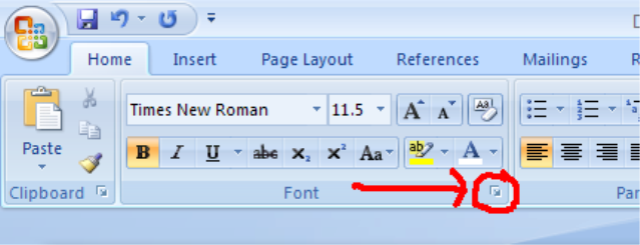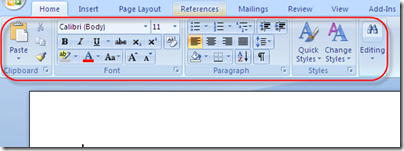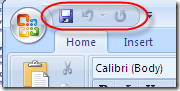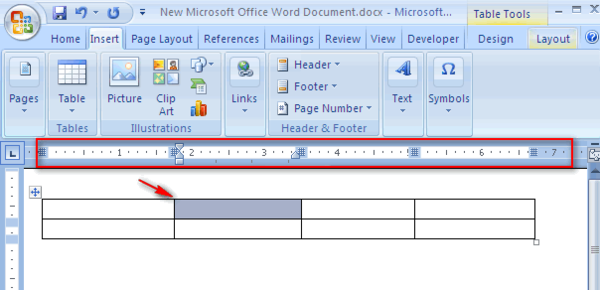Midterm Exam Ict1 Set A
(203).webp)
This midterm exam for ICT1, set A, assesses essential keyboard shortcuts. It covers operations like copying, printing, pasting, adjusting font size, text alignment, and text formatting. These skills are crucial for efficient computer usage.
- 1.
KEYBOARD SHORTCUT:1. copy
Explanation
The correct answer for the given question is "ctrl+c". This keyboard shortcut is commonly used to copy selected text or objects. By pressing the "ctrl" key and the "c" key simultaneously, the selected content is copied to the clipboard, allowing it to be pasted elsewhere using the "ctrl+v" shortcut. This shortcut is widely supported across various operating systems and applications, making it a convenient and efficient way to duplicate content.Rate this question:
- 2.
KEYBOARD SHORTCUT:2. print
Explanation
The keyboard shortcut "ctrl+p" is commonly used to print a document or a webpage. By pressing these keys simultaneously, the print command is executed, allowing the user to send the current content to a printer for physical output. This shortcut is widely supported across various operating systems and software applications, making it a convenient way to quickly initiate the printing process.Rate this question:
- 3.
KEYBOARD SHORTCUT:3. paste
Explanation
The correct answer for the keyboard shortcut "paste" is ctrl+v. This shortcut is commonly used to paste copied or cut content into a document or field. By pressing the ctrl key and the v key simultaneously, the content that was previously copied or cut is inserted at the current cursor position. This shortcut is widely supported across various operating systems and software applications, making it a convenient and efficient way to transfer information.Rate this question:
- 4.
KEYBOARD SHORTCUT:4. grow font
Explanation
The correct keyboard shortcut for growing the font size is Ctrl+>. By pressing these keys simultaneously, the font size of the selected text or the entire document will increase. This shortcut is commonly used in word processors, text editors, and web browsers to quickly adjust the font size to improve readability or make the text more prominent.Rate this question:
- 5.
KEYBOARD SHORTCUT:5. justify
Explanation
The correct answer is ctrl+j. This keyboard shortcut is used to justify the selected text in a document or text editor. Justifying text means aligning it evenly along both the left and right margins, creating a clean and professional look. By pressing ctrl+j, the selected text will be adjusted to have straight edges on both sides.Rate this question:
- 6.
KEYBOARD SHORTCUT:6. bold
Explanation
The correct answer for the keyboard shortcut to make text bold is ctrl+b. This shortcut is commonly used in text editing software and word processors to apply the bold formatting to selected text. By pressing ctrl+b, the selected text will appear in a thicker and darker font, making it stand out from the rest of the text. This shortcut is widely recognized and used across different platforms and applications.Rate this question:
- 7.
KEYBOARD SHORTCUT:7. undo
Explanation
The correct answer is ctrl+z. This keyboard shortcut is commonly used to undo the previous action in various software applications. By pressing ctrl+z, the user can revert back to the previous state or undo the last change made. This shortcut is widely recognized and used across different platforms and programs, making it a convenient and efficient way to undo actions without having to go through menu options or toolbar buttons.Rate this question:
- 8.
KEYBOARD SHORTCUT:8. cut
Explanation
The correct answer for this question is "ctrl+x" because it is the keyboard shortcut for the cut function. When you press ctrl+x, it allows you to remove a selected item or text and save it to the clipboard. This shortcut is commonly used in various applications and operating systems to quickly cut and move content from one place to another.Rate this question:
- 9.
KEYBOARD SHORTCUT:9. find
Explanation
The correct answer is "ctrl+f" because it is the keyboard shortcut for the "find" function. By pressing "ctrl+f" on a computer keyboard, users can easily search for specific words or phrases within a document or webpage. This shortcut is widely used and saves time by allowing users to quickly locate information without manually scrolling through the entire document.Rate this question:
- 10.
KEYBOARD SHORTCUT:10. help
Explanation
The correct answer is "f1" because the question is asking for the keyboard shortcut to access help. The "f1" key is commonly used as a shortcut to open the help menu in many software applications and operating systems.Rate this question:
- 11.
KEYBOARD SHORTCUT:11. redo
Explanation
The correct keyboard shortcut to redo an action is ctrl+y. This shortcut allows the user to reverse the previous undo action and restore the changes made. By pressing ctrl+y, the user can quickly and easily redo their last action without having to navigate through menus or use the mouse. This shortcut is commonly used in various software applications and helps to improve productivity by providing a quick way to revert changes.Rate this question:
- 12.
KEYBOARD SHORTCUT:12. underline
Explanation
The correct keyboard shortcut to underline text is "ctrl+u". This shortcut is commonly used in word processing software and text editors to quickly apply an underline formatting to selected text. By pressing "ctrl+u", users can easily emphasize or highlight specific words or phrases in their documents. This shortcut is widely recognized and used across different platforms and applications, making it a handy tool for formatting text efficiently.Rate this question:
- 13.
KEYBOARD SHORTCUT:13. italic
Explanation
The correct answer is "ctrl+i" because it is the keyboard shortcut for italic formatting. By pressing the ctrl key and the letter i simultaneously, users can quickly apply or remove italic formatting to selected text in various applications such as word processors or text editors. This shortcut is commonly used to emphasize or highlight specific words or phrases within a document.Rate this question:
- 14.
KEYBOARD SHORTCUT:14. center
Explanation
Pressing the "ctrl+e" keyboard shortcut will center align the selected text or object in a document or a text editor. This shortcut is commonly used in word processing software like Microsoft Word or Google Docs to quickly apply the center alignment formatting to the content. It saves time and provides a convenient way to visually enhance the appearance of the text or object by centering it within the page or document.Rate this question:
- 15.
KEYBOARD SHORTCUT:15. save
Explanation
The correct answer is "ctrl+s" because it is a commonly used keyboard shortcut to save a document or file. By pressing "ctrl+s" simultaneously, the user can quickly save their work without having to navigate through menus or use the mouse. This shortcut is widely supported in various software applications and is an efficient way to save progress and prevent data loss.Rate this question:
- 16.
IDENTIFY ICON
Explanation
The correct answer is "paste" because the question asks to identify the icon, and "paste" is a common icon used in various software applications to paste copied or cut content into a document or file. It is represented by an icon that resembles a clipboard or a document with a clipboard symbol.Rate this question:
- 17.
IDENTIFY ICON
- 18.
IDENTIFY ICON
Explanation
The correct answer is "spelling and grammar" because the term "IDENTIFY ICON" suggests that the question is asking for the identification of a specific icon. Since "spelling and grammar" is the only option provided, it can be inferred that the icon in question represents or relates to the concept of spelling and grammar.Rate this question:
- 19.
IDENTIFY ICON
Explanation
The correct answer is "new" because the question asks to identify an icon, and "new" is a commonly used icon to represent something that is recently added or created.Rate this question:
- 20.
IDENTIFY ICON
Explanation
The word "cut" is the correct answer because it is the action or process of dividing or removing something from a larger whole using a sharp tool or object. In the context of an "identify" icon, "cut" could refer to a tool or action used for cutting or trimming, such as scissors or a knife.Rate this question:
- 21.
IDENTIFY ICON
Explanation
A subscript is a small character or symbol that is positioned slightly below the normal line of text. It is commonly used in mathematical and scientific formulas to denote a specific variable or to indicate a smaller value. In this context, the "subscript" icon would most likely represent the option to format text or numbers as a subscript in a document or text editor. This formatting feature is useful in equations, chemical formulas, and footnotes, among other applications.Rate this question:
- 22.
IDENTIFY ICON
- 23.
IDENTIFY ICON
Explanation
The given correct answer is "save". The term "save" is commonly used to refer to the action of preserving or storing data or information for future use. In the context of an "identify icon" question, "save" could be the correct answer as it is a common icon used to represent the action of saving or preserving data.Rate this question:
- 24.
IDENTIFY ICON
Explanation
The given correct answer is "print preview" because the question asks to identify the icon, and the icon described is commonly used in software applications to allow users to see how a document will look when printed. The "print preview" icon typically displays a small representation of the document on a screen, showing the layout, formatting, and other elements before actually printing it.Rate this question:
- 25.
IDENTIFY ICON
Explanation
The given correct answer for this question is "undo" because the term "undo" is commonly used in computer software to refer to the action of reversing or canceling the previous action. It is often represented by an icon that resembles a curved arrow pointing counterclockwise. This icon is widely recognized and used in various applications and operating systems to allow users to easily undo their actions and revert back to a previous state.Rate this question:
- 26.
IDENTIFY ICON
- 27.
IDENTIFY ICON
Explanation
The given correct answer is "open" because the question asks to identify an icon, and "open" is a common icon that represents the action of opening something, such as a file or a document.Rate this question:
- 28.
IDENTIFY ICON
Explanation
The given correct answer "print" is the identification of the icon. This suggests that the icon represents the action of printing something, such as a document or image. The icon could be used in various software or devices to indicate the option or command for printing.Rate this question:
- 29.
IDENTIFY ICON
- 30.
IDENTIFY ICON
- 31.
- 32.
- 33.
- 34.
- 35.
- 36.
- 37.
- 38.
- 39.
- 40.
- 41.
A blinking vertical line
Explanation
The term "cursor" refers to a blinking vertical line that indicates the current position on a screen where the next characters will be inserted or typed. It is commonly used in text editing programs and word processors to show the user where their input will be placed. The cursor is a visual guide that helps users navigate and interact with the digital interface, allowing them to easily edit and modify text.Rate this question:
- 42.
Red line indicates ___________
Explanation
The red line indicates a spelling error or a wrong spelling.Rate this question:
- 43.
Delete text to the right of the cursor
Explanation
The correct answer is "delete" because it is the action that is being described in the given text. The phrase "delete text to the right of the cursor" indicates that the action being performed is to remove or erase the text that is located to the right of the cursor.Rate this question:
- 44.
A piece of text or an image in an electronic document
Explanation
A hyperlink is a piece of text or an image in an electronic document that, when clicked, redirects the user to another location within the same document or to a different document or website. It allows for easy navigation and access to related information or resources.Rate this question:
- 45.
Aligns all the selected text to the left margin
Explanation
The "align left" option in a text editor or word processor aligns all the selected text to the left margin. This means that the text starts at the left edge of the page or text box and is flush with the left margin. It is commonly used for left-aligning paragraphs, headings, or any other selected text to create a neat and organized appearance.Rate this question:
- 46.
A predesigned document that you can use to create new document
Explanation
A template refers to a pre-designed document that can be used as a starting point to create a new document. It provides a structure and layout that can be customized according to the specific needs of the user. Templates are commonly used in various applications such as word processors, graphic design software, and website builders to streamline the process of creating new documents or designs. By using a template, users can save time and effort by not having to start from scratch and instead build upon an existing framework.Rate this question:
- 47.
Aligns text an equal distance from the left and right margins
Explanation
The correct answer is "center" because it aligns text an equal distance from the left and right margins. This means that the text will be positioned in the middle of the page or container, creating a balanced and symmetrical appearance.Rate this question:
- 48.
Green wavy line indicates ___________
Explanation
The green wavy line indicates a grammar error or wrong grammar. This means that there is a mistake in the sentence structure, word usage, or grammar rules. The green wavy line is a visual indicator used by various writing tools or software to highlight and suggest corrections for grammatical mistakes. It helps users identify and correct errors in their writing to improve the overall grammar and clarity of the text.Rate this question:
- 49.
Delete text to the left of the cursor
Explanation
The backspace key is used to delete the character to the left of the cursor. It is commonly used to correct mistakes while typing or to remove unwanted characters. By pressing the backspace key, the cursor moves back one space and deletes the character in that position. This allows for easy editing and correction of text.Rate this question:
- 50.
Aligns all the selected text to the right margin
Explanation
The answer "align right" refers to a formatting option that adjusts the positioning of selected text to the right margin. This means that when this option is applied, the text will be aligned in a straight line along the right side of the page or text box. This formatting choice is commonly used to create a clean and organized appearance in documents or designs.Rate this question:
Quiz Review Timeline +
Our quizzes are rigorously reviewed, monitored and continuously updated by our expert board to maintain accuracy, relevance, and timeliness.
-
Current Version
-
Jun 18, 2024Quiz Edited by
ProProfs Editorial Team -
Jan 24, 2011Quiz Created by
Cutierich05
 Back to top
Back to top