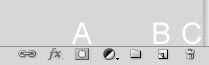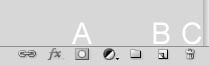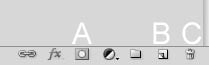Photoshop Tool Quiz
(283).jpg)
The 'Photoshop Tool Quiz' assesses your knowledge of various tools within Adobe Photoshop. It covers tool identification, usage, and shortcuts, essential for effective graphic design and digital art creation. This quiz is perfect for learners aiming to enhance their Photoshop skills.
- 1.
What is the name of this tool?
- A.
Brush tool
- B.
Drawing tool
- C.
Pencil tool
- D.
Writing tool
- E.
Text tool
Correct Answer
A. Brush toolExplanation
The correct answer is brush tool because it is a commonly used tool in various graphic design and photo editing software. The brush tool allows users to create strokes and apply different brush styles, sizes, and colors to create or modify digital artwork. It is often used for tasks such as painting, sketching, and adding special effects to images.Rate this question:
-
- 2.
What is the PROPER name of this tool?
- A.
Rectangular selection tool
- B.
Rectangular marquee tool
- C.
Editing tool
- D.
Move tool
- E.
Delete tool
Correct Answer
B. Rectangular marquee toolExplanation
The proper name of this tool is the rectangular marquee tool. This tool is used for making rectangular selections or marquees in image editing software. It allows users to select a specific area of an image by dragging a rectangle around it. This tool is commonly used to isolate and manipulate specific parts of an image.Rate this question:
-
- 3.
What would I use this tool for?
- A.
To edit a selection
- B.
To crop
- C.
To move something
- D.
To make a mask
- E.
To rearrange layers
Correct Answer
B. To cropExplanation
This tool would be used for cropping an image or a selection. Cropping involves removing unwanted parts of an image, allowing the user to focus on a specific area or subject. By using this tool, one can easily adjust the dimensions of the image or selection, effectively removing any unnecessary elements and improving the composition.Rate this question:
-
- 4.
What is the name of this tool?
- A.
Blob tool
- B.
Smudge tool
- C.
Custom shape tool
- D.
Arrow tool
- E.
Ink tool
Correct Answer
C. Custom shape toolExplanation
The correct answer is the custom shape tool. This tool allows users to create and manipulate custom shapes in various forms such as polygons, arrows, and speech bubbles. It provides flexibility and creativity in designing graphics and illustrations by allowing users to create their own unique shapes or use pre-defined shapes from the shape library. This tool is commonly used in graphic design and digital art to add visual interest and enhance the overall composition of an image.Rate this question:
-
- 5.
What is this tool for?
- A.
To make a selection
- B.
To make a new layer
- C.
To resize an image
- D.
To move something
- E.
To make a new mask
Correct Answer
D. To move somethingExplanation
This tool is used to move something within an image or document. It allows the user to select and drag a specific element, such as a shape, text, or image, to a different location within the canvas. This can be useful for repositioning objects, adjusting the layout, or arranging elements in a desired composition.Rate this question:
-
- 6.
What is the shortcut to "free transform" a layer or selection?
Correct Answer
command + T, command and T, command+T, ctrl+T, CTRL+TExplanation
In Photoshop, the shortcut to access the Free Transform tool for a layer or selection is Ctrl + T (Command + T on Mac). This allows users to quickly resize, rotate, skew, or distort the selected layer or area.Rate this question:
- 7.
What can I do while in "free transform" mode?
- A.
Only resize things
- B.
Rotate and resize things
- C.
Only rotate things
- D.
Add or remove a part of the selection
- E.
Remove a part of a selection, resize, and rotate
Correct Answer
B. Rotate and resize thingsExplanation
While in "free transform" mode, you can perform both rotation and resizing of objects. This mode allows you to freely manipulate the size and orientation of the selected item, giving you the flexibility to adjust it according to your desired specifications.Rate this question:
-
- 8.
What does it mean to "crop" an image?
- A.
Cut off excess(extra unneeded) parts of the image
- B.
Darken a picture
- C.
Move an image to another image
- D.
Change the resolution
- E.
Remove color from an image
Correct Answer
A. Cut off excess(extra unneeded) parts of the imageExplanation
To "crop" an image means to cut off or remove the excess or unneeded parts of the image. This is done to focus on a specific area or subject within the image and eliminate any distracting or unnecessary elements. Cropping allows for better composition and can help improve the overall visual impact of the image. It does not involve darkening the picture, moving it to another image, changing the resolution, or removing color from the image.Rate this question:
-
- 9.
In this image, which letter is the button to push to turn a selection into a "mask"?
- A.
A
- B.
B
- C.
C
Correct Answer
A. AExplanation
The correct answer is A because in the image, the letter A is the only letter that is highlighted or circled, suggesting that it is the button to push to turn a selection into a "mask". The other letters B and C are not highlighted or indicated in any way, indicating that they are not the correct buttons for this action.Rate this question:
-
- 10.
Which letter represents the button to click to make a new layer?
- A.
A
- B.
B
- C.
C
Correct Answer
B. BExplanation
The letter "B" represents the button to click to make a new layer.Rate this question:
-
- 11.
What button would I drag a layer to in order to duplicate it?
- A.
A
- B.
B
- C.
C
Correct Answer
B. BExplanation
To duplicate a layer, you would drag it to button B.Rate this question:
-
- 12.
In this image, black is the ________ color and white is the __________ color of the color palette
- A.
Foreground, background
- B.
First, second
- C.
Second, first
- D.
Background, foreground
- E.
Non-seethrough, seethrough
Correct Answer
D. Background, foregroundExplanation
In this image, black is considered the background color and white is considered the foreground color of the color palette. The background color typically represents the base or underlying color, while the foreground color is the color that appears on top or in the forefront.Rate this question:
-
- 13.
Judging by this image, to fill any selection or an entire layer with black, the shortcut I would use to fill it is:
- A.
Shift + return
- B.
Command + delete (backspace)
- C.
Control + delete (backspace)
- D.
Option + delete (backspace)
- E.
Shift + delete (backspace)
Correct Answer
D. Option + delete (backspace)Explanation
The image shows the color fill icons in Photoshop, where the black square is the foreground color and the white square is the background color. To fill a selection or layer with the foreground color (black in this case), the shortcut on a Mac is option + delete (backspace). On Windows, it would be alt + backspace.Rate this question:
-
- 14.
Judging by this image, to fill any selection or an entire layer with white, the shortcut I would use to fill it is:
- A.
Option + return
- B.
Command + delete (backspace)
- C.
Option + delete (backspace)
- D.
Control + delete (backspace)
- E.
Shift + delete (backspace)
Correct Answer
C. Option + delete (backspace)Explanation
The correct answer is option + delete (backspace). This shortcut is used to fill any selection or an entire layer with the background color, which is usually white. The option key on a Mac or the alt key on a Windows computer is pressed along with the delete (backspace) key to apply this shortcut.Rate this question:
-
- 15.
What does dpi stand for?
- A.
Damage per increment
- B.
Dots per integer
- C.
Dots per increment
- D.
Dots per inch
- E.
Resolution
Correct Answer
D. Dots per inchExplanation
DPI stands for "dots per inch". This refers to the measurement of the resolution or clarity of an image or printed material. It indicates the number of dots that can be placed within a one-inch space. A higher DPI means more dots are packed into each inch, resulting in a higher resolution and clearer image.Rate this question:
-
- 16.
What resolution should an image be if we are putting on a website?
- A.
200 dpi
- B.
100 dpi
- C.
92 dpi
- D.
72 dpi
- E.
112 dpi
Correct Answer
D. 72 dpiExplanation
The resolution of an image that should be used for a website is typically 72 dpi. This is because the standard screen resolution for most devices is 72 pixels per inch. Using a higher resolution would result in a larger file size, which could slow down the website's loading time. Therefore, 72 dpi is the most suitable resolution for web images to ensure optimal quality and fast loading speed.Rate this question:
-
- 17.
When using a selection tool, if I want to ADD to the current selection, I should hold the _______ key while selecting.
- A.
Option
- B.
Control
- C.
Z
- D.
Shift
- E.
Command
Correct Answer
D. ShiftExplanation
When using a selection tool, holding the shift key while selecting allows you to add to the current selection. This means that you can select multiple objects or areas at once without deselecting the previous selection.Rate this question:
-
- 18.
When using a selection tool, if I want to SUBTRACT to the current selection, I should hold the _______ key while selecting.
- A.
Option
- B.
Control
- C.
Shift
- D.
Z
- E.
Command
Correct Answer
A. OptionExplanation
When using a selection tool, if you want to subtract from the current selection, you should hold the "option" key while selecting.Rate this question:
-
- 19.
To check what my current image's resolution is set at, the drop-down menu progression I would use is...
- A.
File > Save As...
- B.
Edit > Image Resolution
- C.
Image > Canvas Size
- D.
Image > Image Size
- E.
Image > Image resolution
Correct Answer
D. Image > Image SizeExplanation
The correct answer is Image > Image Size. This option allows you to check the current resolution of the image. The other options mentioned in the question, such as File > Save As..., Edit > Image Resolution, and Image > Canvas Size, are not specifically related to checking the image's resolution.Rate this question:
-
- 20.
What is this tool used for?
- A.
Changing how Tall an image is
- B.
Transform an image
- C.
Adding Text
- D.
Selecting part of an image
- E.
Calculating Total file size
Correct Answer
C. Adding TextExplanation
This tool is used for adding text to an image. It allows the user to input and customize text that can be placed on top of the image. This can be useful for adding captions, titles, or any other textual elements to enhance the image's message or provide additional information.Rate this question:
-
- 21.
What is this tool for?
- A.
Transforming the size of an image or a layer
- B.
Burning Ants
- C.
Zooming in or zooming out
- D.
Changing an image's resolution
- E.
Adding a new layer
Correct Answer
C. Zooming in or zooming outExplanation
This tool is used for zooming in or zooming out on an image or a layer. It allows the user to adjust the size of the image or layer to make it appear larger (zooming in) or smaller (zooming out). This can be helpful for focusing on specific details or getting a broader view of the image.Rate this question:
-
- 22.
This tool is considered one of the _______ tools.
- A.
Coloring
- B.
Selection
- C.
Resizing
- D.
View changing
- E.
Cowboy
Correct Answer
B. SelectionExplanation
This tool is considered one of the selection tools.Rate this question:
-
- 23.
If I can't find my layers, masks, navigation, or any other palette, which drop down menu would I go to to show them?
- A.
File
- B.
Edit
- C.
View
- D.
Window
- E.
Image
Correct Answer
D. WindowExplanation
If you can't find your layers, masks, navigation, or any other palette, you would go to the "Window" drop-down menu to show them. This menu typically contains options to display or hide various panels and palettes in the software interface.Rate this question:
-
- 24.
Which Photoshop tool is most effective for selecting and masking fine details like hair or fur in an image?
Quiz Review Timeline +
Our quizzes are rigorously reviewed, monitored and continuously updated by our expert board to maintain accuracy, relevance, and timeliness.
-
Current Version
-
Sep 12, 2024Quiz Edited by
ProProfs Editorial Team -
Sep 15, 2012Quiz Created by
Reyvenscar
 Back to top
Back to top