Word 2010 Chpt 3
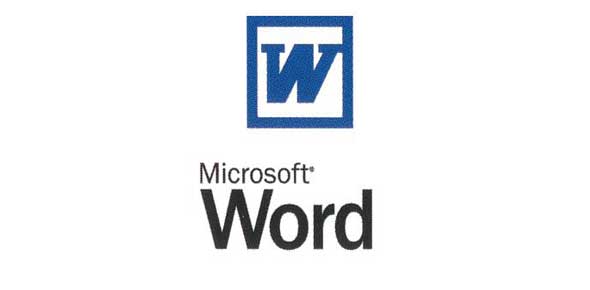
This quiz titled 'word 2010 chpt 3' assesses knowledge on creating effective business documents using Microsoft Word 2010. It covers aspects like letterhead components, tab stops, and text formatting tools, equipping learners with skills for professional document preparation.
- 1.
Business documents can includ all of the following EXCEPT _____.
- A.
Resumes
- B.
Journals
- C.
Proposals
- D.
Newsletters
Correct Answer
B. JournalsExplanation
Business documents can include resumes, proposals, and newsletters as they are commonly used in various business settings. However, journals are typically not considered as business documents. Journals are more commonly associated with academic or personal use, where individuals record their thoughts, experiences, or research findings. In a business context, journals are not typically used as a formal means of communication or documentation. Therefore, journals are the exception among the given options.Rate this question:
-
- 2.
An effective business document should _____.
- A.
Have a professional appearance
- B.
Convey its message concisely
- C.
Convey its message clearly
- D.
All of the above
Correct Answer
D. All of the aboveExplanation
An effective business document should have a professional appearance to create a positive impression on the recipient. It should also convey its message concisely to ensure that the information is easily understood and not overwhelmed with unnecessary details. Additionally, the document should convey its message clearly to avoid any ambiguity or confusion. Therefore, all of the above options are correct as they collectively contribute to an effective business document.Rate this question:
-
- 3.
A letterhead should contain all of the following EXCEPT _____.
- A.
The complete legal name of the individual or company
- B.
The telephone number
- C.
The mailing address
- D.
The company's objective
Correct Answer
D. The company's objectiveExplanation
A letterhead is a document header that represents a company or an individual. It typically includes important contact information such as the complete legal name, telephone number, and mailing address. However, the company's objective is not typically included in a letterhead. The objective of a company is usually communicated through other means such as a mission statement or a website.Rate this question:
-
- 4.
Which of the following is NOT a type of tab stop in Word 2010?
- A.
Center
- B.
Right
- C.
Justify
- D.
Diagonal
Correct Answer
D. DiagonalExplanation
Tab stops in Word 2010 control text alignment within a line. Left tabs align text to the left of the tab stop, center tabs center text around the tab stop, and right tabs align text to the right. Decimal tabs align numbers around a decimal point, while bar tabs insert a vertical line. Word 2010 does not offer diagonal tab stops.Rate this question:
-
- 5.
The _____ tab automatically appears when a shape is selected in a document.
- A.
Shape Options
- B.
Drawing Tools Format
- C.
Shape Styles Gallery
- D.
All of the above
Correct Answer
B. Drawing Tools FormatExplanation
When a shape is selected in a document, the Drawing Tools Format tab automatically appears. This tab provides various options and tools for formatting and customizing the selected shape, such as changing its color, size, and style. The Shape Options tab allows for further adjustments and modifications specific to the selected shape, while the Shape Styles Gallery offers a range of pre-defined styles to apply to the shape. Therefore, the correct answer is Drawing Tools Format.Rate this question:
-
- 6.
Word pprovides a (n) _____ button, which increases the font size of selected text each time you click the button.
- A.
Grow Font
- B.
Increase Font
- C.
Font Size
- D.
Enlarge Selected Text
Correct Answer
A. Grow FontExplanation
The correct answer is "Grow Font" because it accurately describes the function of the button in Word. Clicking on the "Grow Font" button increases the font size of the selected text each time it is clicked.Rate this question:
-
- 7.
The Grow Font button appears on the _____ tab.
- A.
Fonts
- B.
Home
- C.
Styles
- D.
Leyouts
Correct Answer
B. HomeExplanation
The Grow Font button appears on the Home tab.Rate this question:
-
- 8.
If you click the Grow Font button too many times and make the font size too big, you can click the _____ button until the desired font size is displayed.
- A.
Shrink Font
- B.
Small Font
- C.
Reduce Font
- D.
Reduce Selected Text
Correct Answer
A. Shrink FontExplanation
If the font size becomes too big after clicking the Grow Font button multiple times, the user can click the Shrink Font button to decrease the font size. This option allows the user to reduce the font size until the desired size is achieved.Rate this question:
-
- 9.
Files containing _____, like those in the accompanying figure, are available from a variety of sources.
- A.
Task panes
- B.
Search terms
- C.
Colors
- D.
Graphics
Correct Answer
D. GraphicsExplanation
The given question states that files containing something, like those in the accompanying figure, are available from a variety of sources. Among the options provided, "graphics" is the most suitable answer as files containing graphics can be obtained from various sources such as websites, design software, stock image libraries, etc. Task panes, search terms, and colors may also be available from different sources, but they are not specifically mentioned in the question as files that can be obtained.Rate this question:
-
- 10.
____, like the kind in the accompanying figure, is a predefined graphic.
- A.
Clip art
- B.
A content control
- C.
A task unit
- D.
A building Block
Correct Answer
A. Clip artExplanation
Clip art refers to a collection of pre-made images or graphics that can be easily inserted into documents or presentations. These graphics are typically simple and can be used to enhance the visual appeal of a project. In the context of the question, the phrase "like the kind in the accompanying figure" suggests that the graphic being referred to is a visual representation, which aligns with the concept of clip art. Therefore, the correct answer is clip art.Rate this question:
-
- 11.
A (n) _____, like the kind in the accompanying figure, is a predefined graphic.
- A.
Task pane
- B.
Organizer
- C.
Calendar
- D.
Element panel
Correct Answer
A. Task paneExplanation
A task pane, like the one shown in the accompanying figure, is a predefined graphic. It is a panel that appears on the side of the screen in software applications, providing quick access to various tools, options, and features. It allows users to easily navigate through different tasks and perform actions without having to search for them in menus or toolbars. The task pane is designed to enhance productivity and streamline workflow by organizing commonly used functions in a convenient and easily accessible location.Rate this question:
-
- 12.
To display the Color gallery, with the graphic selected, click the Color buttn in the ____ group on th ePicture Tools Format tab.
- A.
Format
- B.
Tools
- C.
Options
- D.
Adjust
Correct Answer
D. AdjustExplanation
To display the Color gallery, with the graphic selected, click the Color button in the Adjust group on the Picture Tools Format tab.Rate this question:
-
- 13.
Having used the Color gallery to change the color of a graphic, with te graphic selected, click ____ in the Color gallery to change a graphic back to its original color.
- A.
No Recolor
- B.
Restore
- C.
Revert
- D.
Default Color
Correct Answer
A. No RecolorExplanation
To change a graphic back to its original color after using the Color gallery, you need to select the graphic and click "No Recolor" in the Color gallery. This option will remove any color changes applied to the graphic and restore it to its original color.Rate this question:
-
- 14.
As an alternative to using the Color button on the Picture Tools Format tab to display the Color gallery, youcan right-click the graphic, click____ on the shortcut menu, click Pictue Color in the left pane, select the color, and then click the Close button.
- A.
Format Picture
- B.
Image Options
- C.
Colors and Themes
- D.
Change Colors
Correct Answer
A. Format PictureExplanation
To display the Color gallery, instead of using the Color button on the Picture Tools Format tab, you can right-click the graphic and select "Format Picture" from the shortcut menu. This will open the Format Picture options, where you can navigate to "Picture Color" in the left pane. From there, you can select the desired color and click the Close button to apply it to the graphic.Rate this question:
-
- 15.
To display the Rotate gallery, with the graphic selected, click the Rotate button in the ____ group on the Picture Tools Format tab.
- A.
Default
- B.
Live Preview
- C.
Standard
- D.
Arrange
Correct Answer
D. ArrangeExplanation
To display the Rotate gallery, with the graphic selected, you need to click the Rotate button in the Arrange group on the Picture Tools Format tab. This option allows you to access the Rotate gallery, which provides various options to rotate the selected graphic.Rate this question:
-
- 16.
You can make one color in a graphic ___, that is, removing its color.
- A.
Opaque
- B.
Transparent
- C.
Translucent
- D.
Transfigured
Correct Answer
B. TransparentExplanation
Transparent means that an object allows light to pass through it without scattering, making it possible to see objects clearly on the other side. In the context of a graphic, making one color transparent would remove its color, allowing the background or other elements to be visible through it. This would create a see-through effect, where only the outline or shape of the object would remain visible.Rate this question:
-
- 17.
You would make a color in a graphic _____ if yu wanted to remove part of a graphic or see text or colors behind a graphic.
- A.
Opaque
- B.
Transparent
- C.
Translucent
- D.
Transfigured
Correct Answer
B. TransparentExplanation
If you wanted to remove part of a graphic or see text or colors behind a graphic, you would make the color in the graphic transparent. Transparency allows you to see through an object or image, revealing what is behind it. In this context, making the color transparent would enable you to remove part of the graphic or view the content underneath it.Rate this question:
-
- 18.
A _____ is a dot or other symbol used to separete two items.
- A.
Bullet
- B.
Logo
- C.
Cell
- D.
Target
Correct Answer
A. BulletExplanation
A bullet is a dot or other symbol used to separate two items. It is commonly used in lists to indicate individual items or points.Rate this question:
-
- 19.
Word, by default, places a tab stop at every ____mark on the ruler.
- A.
.25"
- B.
.5"
- C.
.75"
- D.
1"
Correct Answer
B. .5"Explanation
Word, by default, places a tab stop at every .5" mark on the ruler. This means that when a tab is pressed, the cursor will move to the next .5" mark on the ruler. This default setting can be changed by the user to customize the spacing between tab stops.Rate this question:
-
- 20.
Each time you press the _____ key, Word carries forward custom tab sops to te next paagraph.
- A.
SHIFT
- B.
ENTER
- C.
CTRL
- D.
F2
Correct Answer
B. ENTERExplanation
Pressing the ENTER key in Word carries forward custom tab stops to the next paragraph. This means that any custom tab settings that have been applied to the current paragraph will be applied to the next paragraph as well, ensuring consistent formatting throughout the document. This feature is useful for maintaining a consistent layout and alignment in Word documents.Rate this question:
-
- 21.
When a custom tab stop is set, Word ____>
- A.
Clears all default tab stops
- B.
Clears all default tab stops to the right of the custom tab stop
- C.
Clears all default tab stops to the left of the custom tab stop
- D.
Does not clear any default tab stops
Correct Answer
C. Clears all default tab stops to the left of the custom tab stopExplanation
When a custom tab stop is set in Word, it clears all default tab stops to the left of the custom tab stop. This means that any default tab stops that were previously set to the left of the custom tab stop will be removed. The purpose of this is to allow the user to have more control over the alignment of text and to ensure that the custom tab stop takes precedence over any default tab stops that may have been set.Rate this question:
-
- 22.
Typing text, followed by two hyphens, followed by more text and then a space changes the two hyphens to a (n) _____.
- A.
Ampersand
- B.
Border
- C.
En dash
- D.
Em dash
Correct Answer
D. Em dashExplanation
Typing text, followed by two hyphens, followed by more text and then a space changes the two hyphens to an em dash. An em dash is a punctuation mark that is longer than a hyphen and is used to indicate a break in thought or to set off a parenthetical phrase.Rate this question:
-
- 23.
When three hyphens, underscores, equal signs, asterisks, tildes, or number signs are typed and then the ENTER key is pressed, the AutoFormat feature _____.
- A.
Places a border above a paragraph
- B.
Creates a numbered list
- C.
Changes the characters to a em dash
- D.
Creates a bulleted list
Correct Answer
A. Places a border above a paragraphExplanation
When three hyphens, underscores, equal signs, asterisks, tildes, or number signs are typed and then the ENTER key is pressed, the AutoFormat feature places a border above a paragraph. This means that a horizontal line will be inserted above the paragraph, creating a visual separation between the paragraph and the content above it.Rate this question:
-
- 24.
To convert a hyperlink to regular text, right-click the hyperlink and then click _____ on the shortcut menu.
- A.
Edit Hyperlink
- B.
Select Hyperlink
- C.
Convert Hyperlink
- D.
Remove Hyperlink
Correct Answer
D. Remove HyperlinkExplanation
To convert a hyperlink to regular text, you need to right-click on the hyperlink and then select "Remove Hyperlink" from the shortcut menu. This option will remove the hyperlink formatting and convert it into regular text.Rate this question:
-
- 25.
Essential buiness letter elements include the _____.
- A.
Date line and inside address
- B.
Message
- C.
Signature block
- D.
All of the above
Correct Answer
D. All of the aboveExplanation
The essential elements of a business letter include the date line and inside address, the message, and the signature block. The date line and inside address provide important information about when and to whom the letter is being sent. The message is the main content of the letter, conveying the intended information or request. The signature block includes the sender's name, title, and contact information, providing credibility and allowing for further communication. Therefore, all of these elements are necessary for a complete and effective business letter.Rate this question:
-
- 26.
In a business letter, type the _____, if present, begins to lines below the last line of the inside address.
- A.
Salutation
- B.
Date line
- C.
Message
- D.
Complimentary close
Correct Answer
A. SalutationExplanation
In a business letter, the salutation, if present, begins two lines below the last line of the inside address. The salutation is the greeting that is used to address the recipient of the letter, such as "Dear Mr. Smith" or "To whom it may concern." This placement of the salutation allows for a clear separation between the inside address and the body of the letter, making it easier for the reader to navigate and understand the structure of the letter.Rate this question:
-
- 27.
In a business letter, type the _____ at least four blank lines below the complimentary close, allowing room for the author to sign his or her name.
- A.
Inside address
- B.
Message
- C.
Signature block
- D.
Salutation
Correct Answer
C. Signature blockExplanation
In a business letter, the signature block is typed at least four blank lines below the complimentary close. This allows space for the author to sign their name. The signature block typically includes the author's name, title, and contact information, such as their phone number and email address. It is an essential part of a business letter as it provides credibility and professionalism to the correspondence.Rate this question:
-
- 28.
In the _____ letter style, all components of the letter begin flush with the left margin.
- A.
Modified block style
- B.
Block style
- C.
Modified semi-block style
- D.
All of the above
Correct Answer
B. Block styleExplanation
Block style is a letter format where all components of the letter, such as the date, address, salutation, body, closing, and signature, begin flush with the left margin. This format is commonly used in business correspondence as it provides a clean and professional appearance. In contrast, modified block style and modified semi-block style have variations in the positioning of the date, address, and salutation. Therefore, the correct answer is block style.Rate this question:
-
- 29.
In the ___ letter style, the date, complimentary close, and signatur eblock are positioned approxoimately one-half inch to the right of center or at the right margin.
- A.
Modified block style
- B.
Block style
- C.
Modified semi-block style
- D.
All of the above
Correct Answer
A. Modified block styleExplanation
In modified block style, the date, complimentary close, and signature block are positioned approximately one-half inch to the right of center or at the right margin. This style is different from block style where these elements are positioned at the left margin. Modified semi-block style is also not the correct answer as it does not specify the position of these elements. Therefore, the correct answer is modified block style.Rate this question:
-
- 30.
Pressing the _____ key instructs Word to replace a building block name with the stored building block entry.
- A.
F1
- B.
F2
- C.
F3
- D.
F4
Correct Answer
C. F3Explanation
Pressing the F3 key instructs Word to replace a building block name with the stored building block entry. This key is used for quick insertion of frequently used text or graphics in Word documents. By pressing F3, users can save time and effort by easily accessing and inserting pre-defined building blocks without having to manually type them out.Rate this question:
-
- 31.
To adance rightward from one cell to the next in a table. press the ____ key.
- A.
TAB
- B.
BACKSPACE
- C.
HOME
- D.
ENTER
Correct Answer
A. TABExplanation
To advance rightward from one cell to the next in a table, the TAB key is pressed. The TAB key is commonly used to move the cursor to the next field or cell in a table or form. It allows for efficient navigation within a table, ensuring a smooth workflow when entering data or navigating through different sections.Rate this question:
-
- 32.
If you want to select the first and third rows in the table in the accompanying figure, you select the first row, and then hold down the ____ key while selecting the third row.
- A.
CTRL
- B.
ALT
- C.
SHIFT
- D.
ENTER
Correct Answer
A. CTRLExplanation
To select multiple non-consecutive rows in a table, you can click on the first row and then hold down the CTRL key while clicking on the third row. This allows you to select both rows at the same time without deselecting the first row.Rate this question:
-
- 33.
To move from the fist cell in the table in the accompanying figure back to the prvious cell, prss the ____ key(s)
- A.
TAB
- B.
BACKSPACE
- C.
SHIFT+TAB
- D.
SHIFT+ENTER
Correct Answer
A. TABExplanation
To move from the first cell in the table back to the previous cell, the correct key(s) to press is TAB.Rate this question:
-
- 34.
To move from the second cell in the table in the accompanying figure back to the previous cell, press the _____ key(s).
- A.
TAB
- B.
BACKSPACE
- C.
SHIFT+TAB
- D.
SHIFT+ENTER
Correct Answer
C. SHIFT+TABExplanation
To move from the second cell in the table back to the previous cell, you would press the SHIFT+TAB keys. The TAB key is used to move forward to the next cell, while the SHIFT+TAB combination is used to move backwards to the previous cell.Rate this question:
-
- 35.
To select multiple cells, rows, or columns in the table in the accompanying figure if they are not adjacent to one another, select the first cell and then hold down the _____ key while selecting the next cell, row, or column.
- A.
ALT
- B.
SHIFT
- C.
ENTER
- D.
CTRL
Correct Answer
D. CTRLExplanation
To select multiple cells, rows, or columns in the table if they are not adjacent, you need to select the first cell and then hold down the CTRL key while selecting the next cell, row, or column. The CTRL key allows you to make non-adjacent selections in a table.Rate this question:
-
- 36.
To change the width of a column like the one in the accompanying figure, hold down the _____ key while dragging markers on the ruler.
- A.
SHIFT
- B.
CTRL
- C.
ALT
- D.
F2
Correct Answer
C. ALTExplanation
To change the width of a column like the one in the accompanying figure, you need to hold down the ALT key while dragging markers on the ruler.Rate this question:
-
- 37.
To select a ____ in the table in the accompanying figure, point to its left edge and click when the mouse pointer changes to a small solid upward angled pointing arrow.
- A.
Cell
- B.
Row
- C.
Column
- D.
None of the above
Correct Answer
A. CellExplanation
To select a cell in the table, you need to point to its left edge and click when the mouse pointer changes to a small solid upward angled pointing arrow. This indicates that the mouse is over the cell and ready to select it.Rate this question:
-
- 38.
The Bullets button is a available on the Home tab of the Ribbon in the ____ group.
- A.
Special Characters
- B.
Format
- C.
Paragraph
- D.
Options
Correct Answer
C. ParagraphExplanation
The Bullets button is available on the Home tab of the Ribbon in the Paragraph group.Rate this question:
-
- 39.
When ou press the _____ key without entering any text after the automatic bullet character, Word turns off the automatic bullets feature.
- A.
ENTER
- B.
ESC
- C.
ALT
- D.
CTRL
Correct Answer
A. ENTERExplanation
Pressing the ENTER key without entering any text after the automatic bullet character in Word turns off the automatic bullets feature. This is because pressing ENTER creates a new paragraph and when there is no text entered, Word interprets it as the user wanting to exit the automatic bullets feature.Rate this question:
-
- 40.
To print a mailing label, click the Create Labels button on the mailings tab in the _____ Group.
- A.
Building Block
- B.
Auto Text
- C.
Template
- D.
Create
Correct Answer
D. CreateExplanation
To print a mailing label, the user needs to click the "Create Labels" button. This button is located on the mailings tab in the "Create" group. This suggests that the "Create" group contains the necessary tools and options for creating labels.Rate this question:
-
Quiz Review Timeline +
Our quizzes are rigorously reviewed, monitored and continuously updated by our expert board to maintain accuracy, relevance, and timeliness.
-
Current Version
-
Dec 05, 2024Quiz Edited by
ProProfs Editorial Team -
Feb 28, 2013Quiz Created by
Autumncat
 Back to top
Back to top


