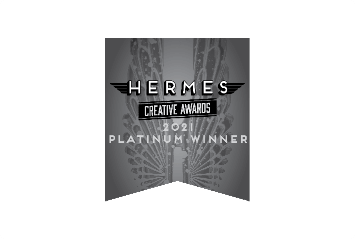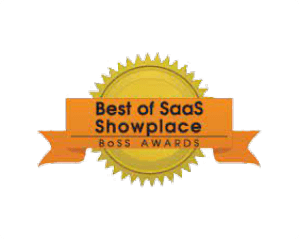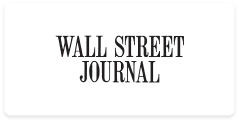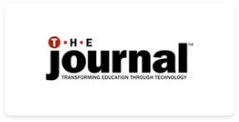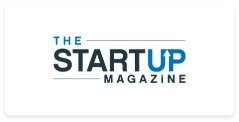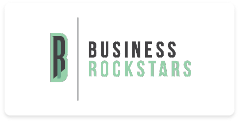Choose from a vast library of pre-made templates and ready-to-use questions covering numerous topics, or start from scratch and create your quiz with AI.
Choose from 20+ question types to create interactive quizzes. Add images, videos, audio, and answer explanations.