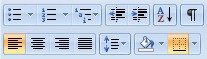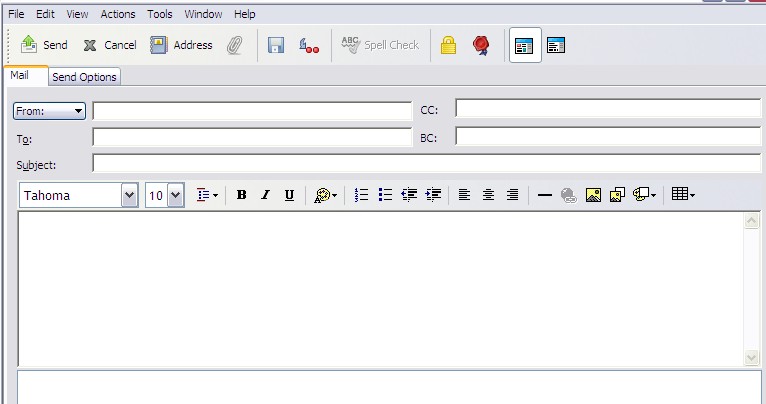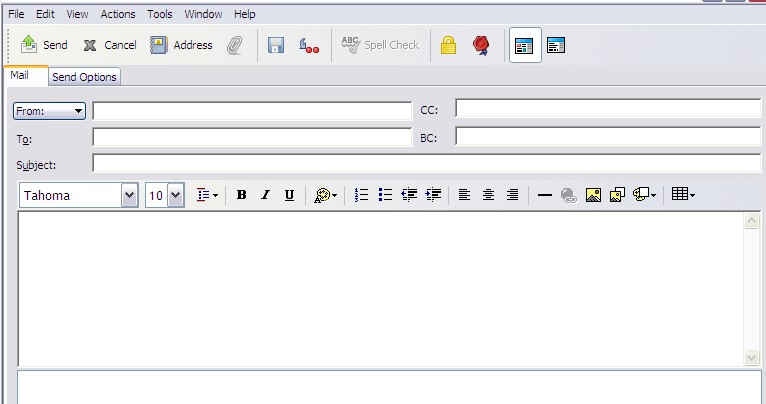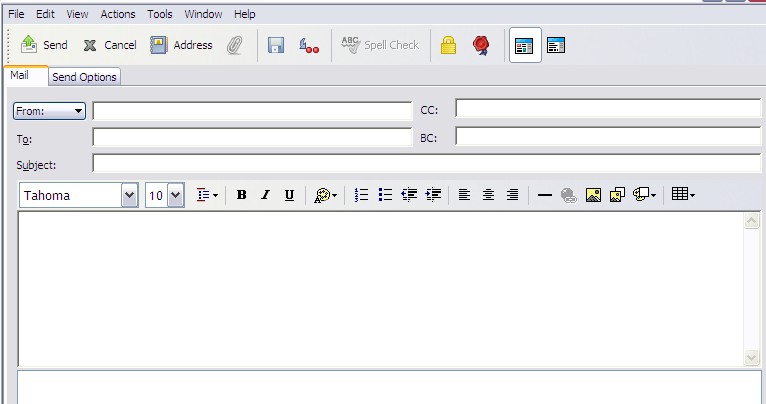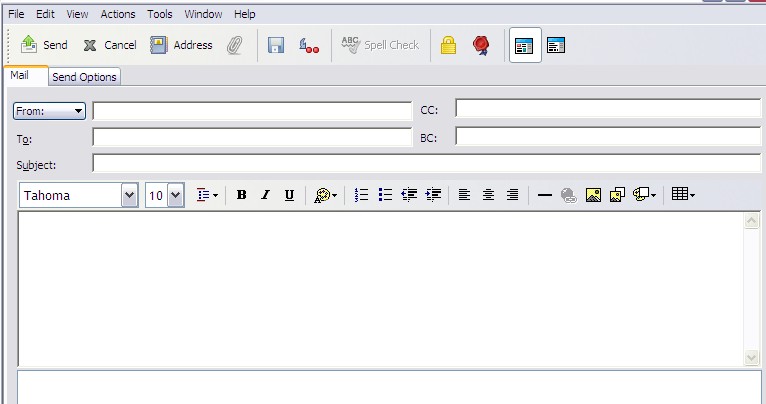Computer Technology: 8th Grade Quiz!

.
- 1.
Which computer peripheral is often times called the "screen"?
- A.
Scanner
- B.
Mouse
- C.
Monitor
- D.
Keyboard
Correct Answer
C. MonitorExplanation
A computer peripheral that is often called the "screen" is the monitor. The monitor is the output device that displays visual information generated by the computer. It allows users to view images, videos, and other graphical content. The monitor is an essential component of a computer system as it provides a visual interface for users to interact with the computer.Rate this question:
-
- 2.
Which computer peripheral is used when you would like to use a DVD or CD?
- A.
Monitor
- B.
CD/DVD tray
- C.
Printer
- D.
Scanner
Correct Answer
B. CD/DVD trayExplanation
The CD/DVD tray is the correct answer because it is a computer peripheral specifically designed for the purpose of using CDs or DVDs. It is a tray or slot where you can insert the disc, allowing the computer to read or write data from or onto the disc. The monitor, printer, and scanner are not directly involved in the use of CDs or DVDs.Rate this question:
-
- 3.
Which computer peripheral uses left clicks and right clicks?
- A.
Mouse
- B.
Printer
- C.
Scanner
- D.
Monitor
Correct Answer
A. MouseExplanation
A mouse is a computer peripheral that uses left clicks and right clicks. Left clicking is used to select or activate items on the screen, while right clicking is used to access context menus or perform secondary actions. This feature is not available in printers, scanners, or monitors, making the mouse the correct answer.Rate this question:
-
- 4.
Which of the icons would you click to boldface highlighted text?
- A.
The "B"
- B.
The "U"
- C.
The "I"
- D.
None of the answers
Correct Answer
A. The "B"Explanation
The "B" icon is the correct answer because it is commonly used to indicate bold formatting in text. By clicking on the "B" icon, the highlighted text will be boldfaced, making it appear thicker and more prominent. The "U" icon is used for underlining text, and the "I" icon is used for italicizing text. None of these options would achieve the desired effect of boldfacing the highlighted text.Rate this question:
-
- 5.
Which of the icons would you click to underline highlighted text?
- A.
The "B"
- B.
The "U"
- C.
The "I"
- D.
None of the answers
Correct Answer
B. The "U"Explanation
To underline highlighted text, you would click on the "U" icon. The "U" stands for underline, and it is a common symbol used in word processing software to indicate the action of underlining text.Rate this question:
-
- 6.
Hich of the icons would you click to italicize highlighted text?
- A.
The "B"
- B.
The "U"
- C.
The "I"
- D.
None of the answers
Correct Answer
C. The "I"Explanation
To italicize highlighted text, you would click on the "I" icon. This is because the "I" icon represents the formatting option for italics. By clicking on this icon, the highlighted text will be changed to italic font style. The "B" icon is used for bold formatting, while the "U" icon is used for underline formatting. None of the answers is incorrect, as the correct option is the "I" icon.Rate this question:
-
- 7.
What does the "shift key" do on the keyboard?
- A.
When held down, it capitalizes the letter being typed
- B.
Causes each key to go back one space
- C.
When held down, it causes a beeping sound
- D.
Helps choose a different color for fonts
Correct Answer
A. When held down, it capitalizes the letter being typedExplanation
The shift key on the keyboard is used to temporarily switch the case of the letters being typed. When the shift key is held down while typing a letter, it capitalizes the letter, allowing the user to type uppercase letters. This is a common function of the shift key on most keyboards.Rate this question:
-
- 8.
Which is the most important typing skill to develop?
- A.
Fonts
- B.
Time
- C.
Speed
- D.
Accuracy
Correct Answer
D. AccuracyExplanation
Accuracy is the most important typing skill to develop because it ensures that the text being typed is free from errors and mistakes. Having good accuracy means that the typist is able to produce clean and error-free documents, which is crucial in professional settings where accuracy and attention to detail are highly valued. While speed is also important, it is meaningless if the typing is riddled with errors. Fonts and time are not typing skills, so they are not relevant to the question.Rate this question:
-
- 9.
Which of the following is a way to create margins in Microsoft Word 2016?
- A.
Home Tab > Font
- B.
Insert Tab > Picture
- C.
Page Layout Tab > Margins
- D.
References Tab > Insert Citation
Correct Answer
C. Page Layout Tab > MarginsExplanation
To create margins in Microsoft Word 2016, you need to go to the Page Layout Tab and select the Margins option. This option allows you to set the margins for your document, which control the amount of space between the text and the edge of the page. By adjusting the margins, you can customize the layout and appearance of your document.Rate this question:
-
- 10.
Which of the following will allow you to print a document using Microsoft Word 2016?
- A.
Office Button > Print
- B.
Office Button > Save
- C.
Office Button > PDF
- D.
Office Button > Developer
Correct Answer
A. Office Button > PrintExplanation
The correct answer is "Office Button > Print" because in Microsoft Word 2016, the Office Button is located at the top left corner of the screen and clicking on it will open a menu with various options. One of these options is "Print," which allows the user to print the current document.Rate this question:
-
- 11.
While typing, your eyes should be looking at what?
- A.
The keyboard
- B.
Your fingers
- C.
The monitor or page being typed from
- D.
The printer
Correct Answer
C. The monitor or page being typed fromExplanation
While typing, it is important to look at the monitor or the page being typed from in order to ensure accuracy and to avoid mistakes. By looking at the monitor or page, you can see the text that you are typing and make any necessary corrections or adjustments as needed. This helps to ensure that the typed content is aligned with the desired outcome and reduces the chances of errors.Rate this question:
-
- 12.
Which icon would you click to "left align" your selected text?
- A.
The icon on the right
- B.
The icon in the middle
- C.
The icon on the left
- D.
None of the answers
Correct Answer
C. The icon on the leftExplanation
The correct answer is the icon on the left. This is because left alignment refers to aligning the selected text to the left margin. Therefore, clicking the icon on the left would apply the left alignment to the text.Rate this question:
-
- 13.
Which icon do you select to change the line spacing in Microsoft Word 2016?
- A.
The icon with the up and down arrow
- B.
The icon with the AZ arrow
- C.
The icon with the 123
- D.
The icon with the dots
Correct Answer
A. The icon with the up and down arrowExplanation
The icon with the up and down arrow is the correct answer because it represents the option to change the line spacing in Microsoft Word 2016. By clicking on this icon, users can adjust the spacing between lines in their document, making it easier to read or fit more content on a page.Rate this question:
-
- 14.
If you wanted to move a paragraph of text from one place in your document to another, which of the following would be the best option?
- A.
Highlight text > right click > copy > click where you want text > right click > delete
- B.
Highlight text > right click > cut > click where you want text > right click > paste
- C.
Highlight text > right click > move > click where you want text > right click > paste
- D.
Highlight text > right click > cut > click where you want text > right click > delete
Correct Answer
B. Highlight text > right click > cut > click where you want text > right click > pasteExplanation
The best option for moving a paragraph of text from one place to another in a document would be to highlight the text, right click, select "cut", click where you want the text to be moved, right click again, and select "paste". This option allows you to remove the text from its original location and place it in the desired location without the need for an additional step of deleting the original text.Rate this question:
-
- 15.
If you have a sentence in your document that you do not need any longer, how can you "get rid of" the text?
- A.
Highlight text > delete
- B.
Highlight text > move
- C.
Highlight text > copy
- D.
None of the answers
Correct Answer
A. Highlight text > deleteExplanation
To "get rid of" text that is no longer needed in a document, you can highlight the text and then delete it. This action removes the selected text from the document, effectively eliminating it.Rate this question:
-
- 16.
How do you enter text in a Microsoft Word 2016 document?
- A.
Use cut and paste most of the time
- B.
Type only when the computer tells you to
- C.
Type anywhere you would like
- D.
Type where the cursor is flashing
Correct Answer
D. Type where the cursor is flashingExplanation
To enter text in a Microsoft Word 2016 document, you need to type where the cursor is flashing. The cursor indicates the current position in the document where the text will be inserted. By typing where the cursor is flashing, you can input text at any desired location within the document.Rate this question:
-
- 17.
How do you insert special symbols into your document?
- A.
Home Tab > Paragraph options
- B.
Insert Tab > Symbols
- C.
Reference Tab > Signs
- D.
None of the answers
Correct Answer
B. Insert Tab > SymbolsExplanation
To insert special symbols into a document, you need to go to the Insert Tab and select Symbols. This option allows you to choose from a wide range of special characters and symbols to add to your document. The Home Tab and Reference Tab do not provide this specific function, so they are not the correct answers.Rate this question:
-
- 18.
How do you check the spelling of your Microsoft Word 2016 document?
- A.
Page Tab > Margins
- B.
References Tab > Manage Sources
- C.
Review Tab > Spelling and Grammar
- D.
Home Tab > Font
Correct Answer
C. Review Tab > Spelling and GrammarExplanation
To check the spelling of a Microsoft Word 2016 document, you need to go to the Review tab and click on the Spelling and Grammar option. This will open a dialog box that will scan the document for any spelling or grammar errors and provide suggestions for corrections.Rate this question:
-
- 19.
You have saved a document. Now, you want to save it BUT WITH A DIFFERENT NAME. How would you do this?
- A.
File > Save As
- B.
File > Save
- C.
File> Export As
- D.
File > Open
Correct Answer
A. File > Save AsExplanation
To save a document with a different name, you would use the "File > Save As" option. This allows you to specify a new name and location for the document while keeping the original document intact. The "File > Save" option would simply save the document with its current name and location, overwriting any previous versions. The "File > Export As" option is typically used for converting the document into a different file format. The "File > Open" option is used to open an existing document, not to save a new version.Rate this question:
-
- 20.
Using the graphic shown, where do you type the email address of a person you want to send an email to?
- A.
In the "To:" box
- B.
In the "Subject:" box
- C.
In the "Message:" box
- D.
In the "CC:" box
Correct Answer
A. In the "To:" boxExplanation
In the "To:" box, you type the email address of the person you want to send an email to. This is the designated field where you enter the recipient's email address.Rate this question:
-
- 21.
Using the graphic shown, what is the area called where you type the email "letter"?
- A.
The "To:" box
- B.
The large, white area under the font and font size drop-down menus
- C.
The "CC:" box
- D.
The "BC:" box
Correct Answer
B. The large, white area under the font and font size drop-down menusExplanation
The large, white area under the font and font size drop-down menus is the area where you type the email "letter". This area is typically where you compose the main content of the email, including the body of the message and any attachments. The "To:" box is where you enter the recipient's email address, the "CC:" box is where you enter additional recipients to be copied on the email, and the "BC:" box is where you enter recipients to be blind copied on the email. However, neither of these boxes is specifically designated for typing the email "letter".Rate this question:
-
- 22.
How do you attach a message to an email file?
- A.
Click on the "paper clip" icon then click on the file you want to attach
- B.
Click on the "book" icon then click on the file you want to attach
- C.
Click on the "envelope" icon then click on the file you want to attach
- D.
Click on the "scissors" icon then click on the file you want to attach
Correct Answer
A. Click on the "paper clip" icon then click on the file you want to attachExplanation
To attach a message to an email file, you need to click on the "paper clip" icon, which is the universal symbol for attaching files. After clicking on the paper clip icon, you can then select the file you want to attach from your computer. This action will associate the selected file with the email, allowing you to send it along with your message.Rate this question:
-
- 23.
How do you send an email message?
- A.
Enter "To:", Enter "Subject:", Enter "Message:", Click "Attach"
- B.
Enter "To:", Enter "Subject:", Enter "Message:", Click "Cancel"
- C.
Enter "To:", Enter "Subject:", Enter "Message:", Click "Address"
- D.
Enter "To:", Enter "Subject:", Enter "Message:", Click "Send"
Correct Answer
D. Enter "To:", Enter "Subject:", Enter "Message:", Click "Send"Explanation
To send an email message, you need to enter the recipient's email address in the "To:" field, write the subject of the email in the "Subject:" field, compose the actual message in the "Message:" field, and finally click on the "Send" button to send the email.Rate this question:
-
- 24.
Which icon is pictured here?
- A.
Microsoft PowerPoint
- B.
Microsoft Excel
- C.
Microsoft Word
- D.
Recycle Bin
Correct Answer
A. Microsoft PowerPointExplanation
The correct answer is Microsoft PowerPoint because the question asks for the icon that is pictured, and the icon shown is the logo for Microsoft PowerPoint.Rate this question:
-
- 25.
Which icon is pictured here?
- A.
Microsoft PowerPoint
- B.
Microsoft Word
- C.
Microsoft Excel
- D.
Recycle Bin
Correct Answer
B. Microsoft WordExplanation
The correct answer is Microsoft Word because the icon pictured is the familiar blue "W" logo associated with Microsoft Word. This logo has become synonymous with the word processing software and is easily recognizable by users.Rate this question:
-
- 26.
Which icon is pictured here?
- A.
Microsoft PowerPoint
- B.
Microsoft Word
- C.
Microsoft Excel
- D.
Recycle Bin
Correct Answer
C. Microsoft ExcelExplanation
The correct answer is Microsoft Excel. This is because the icon pictured here is commonly associated with Microsoft Excel, a spreadsheet program developed by Microsoft. It is recognizable by its green color and the letter "X" in the center, which represents the Excel branding.Rate this question:
-
- 27.
Which icon is pictured here?
- A.
Microsoft PowerPoint
- B.
Microsoft Word
- C.
Microsoft Excel
- D.
Recycle Bin
Correct Answer
D. Recycle BinExplanation
The correct answer is Recycle Bin. The icon pictured here is commonly associated with the Recycle Bin, which is a feature in the Windows operating system that allows users to store deleted files temporarily before permanently deleting them. The icon typically resembles a trash can or bin, and is used to represent the concept of discarding or deleting files.Rate this question:
-
- 28.
Which icon would you click to "Center Align" your selected text?
- A.
The icon on the right
- B.
The icon in the middle
- C.
The icon on the left
- D.
None of the answers
Correct Answer
B. The icon in the middleExplanation
The correct answer is "The icon in the middle". This is because center alignment is a formatting option that aligns the selected text in the center of the page or text box. The icon in the middle is likely to represent this center alignment option, making it the correct choice.Rate this question:
-
- 29.
Which icon would you click to "Right Align" your selected text?
- A.
The icon on the right
- B.
The icon in the middle
- C.
The icon on the left
- D.
None of the answers
Correct Answer
A. The icon on the rightExplanation
The correct answer is "The icon on the right" because when you want to right align your selected text, you usually look for an icon or option that represents right alignment. In most text editing or word processing software, the right alignment icon is located on the right side of the toolbar or menu. Therefore, clicking on the icon on the right would be the appropriate action to right align the selected text.Rate this question:
-
- 30.
What is the work area in a PowerPoint presentation called?
- A.
Text
- B.
Graphic
- C.
Area
- D.
Slide
Correct Answer
D. SlideExplanation
The work area in a PowerPoint presentation is called the slide. It is the main area where users can create and edit content such as text, graphics, and multimedia elements. Each slide represents a separate page or screen in the presentation and is used to convey information or ideas to the audience. Users can customize the layout and design of the slide to effectively communicate their message.Rate this question:
-
- 31.
How do you insert clip art onto a slide in Microsoft PowerPoint?
- A.
Insert Ribbon Tab > Picture
- B.
Home Ribbon Tab > Insert
- C.
Reference Ribbon Tab > Graphic
- D.
None of the answers
Correct Answer
A. Insert Ribbon Tab > PictureExplanation
To insert clip art onto a slide in Microsoft PowerPoint, you need to go to the Insert Ribbon Tab and select the Picture option. This option allows you to browse and insert clip art images from your computer or online sources. The Home Ribbon Tab is not the correct option as it does not provide the specific Picture option for clip art. The Reference Ribbon Tab is also not the correct option as it does not have the Picture option. Therefore, the correct answer is Insert Ribbon Tab > Picture.Rate this question:
-
- 32.
How do you change the size of a GRAPHIC in Microsoft PowerPoint?
- A.
Highlight the graphic, change the font size
- B.
Click and drag the entire slide
- C.
Click and drag the middle of the graphic
- D.
Click and drag one of the resizing handles
Correct Answer
D. Click and drag one of the resizing handlesExplanation
To change the size of a graphic in Microsoft PowerPoint, you need to click and drag one of the resizing handles. These handles are small squares or circles that appear around the edges of the graphic when you select it. By clicking and dragging one of these handles, you can resize the graphic to make it larger or smaller according to your preference.Rate this question:
-
- 33.
How do you insert bulleted text into Microsoft PowerPoint slides?
- A.
Highlight the text you want bulleted > Home Ribbon Tab > Symbols
- B.
Highlight the text you want bulleted > Insert Ribbon Tab > Symbols
- C.
Highlight the text you want bulleted > Home Ribbon Tab > Bullets
- D.
Highlight the text you want bulleted > Insert Ribbon Tab > Dots
Correct Answer
C. Highlight the text you want bulleted > Home Ribbon Tab > BulletsExplanation
To insert bulleted text into Microsoft PowerPoint slides, you need to highlight the text you want bulleted and then go to the Home Ribbon Tab. From there, you can find the Bullets option and select it. This will apply the bullet formatting to the selected text.Rate this question:
-
- 34.
How do you select a background color and apply it to your Microsoft PowerPoint slides?
- A.
Home Tab > Backgrounds
- B.
Insert Tab > Shapes
- C.
Design Tab > Background Styles
- D.
References > Background Additions
Correct Answer
C. Design Tab > Background StylesExplanation
To select a background color and apply it to your Microsoft PowerPoint slides, you need to go to the Design Tab and then click on Background Styles. This option allows you to choose from a variety of pre-designed background styles, including different colors and patterns, to enhance the visual appeal of your slides.Rate this question:
-
- 35.
What would you do to create an automatic slide transition of 5 seconds for your entire Mircorosft PowerPoint presentation?
- A.
Keep the "On Mouse Click" selected
- B.
Select "Automatically after", chang ethe time to "00:05", deselect "On Mouse Click", click "Apply to All Slides"
- C.
Select "Automatically after", change the time to "5"
- D.
Select "Automatically after" and select "On mouse click"
Correct Answer
B. Select "Automatically after", chang ethe time to "00:05", deselect "On Mouse Click", click "Apply to All Slides"Explanation
To create an automatic slide transition of 5 seconds for the entire Microsoft PowerPoint presentation, the correct steps are to select "Automatically after", change the time to "00:05", deselect "On Mouse Click", and then click "Apply to All Slides". This will ensure that each slide transitions automatically after 5 seconds without requiring a mouse click.Rate this question:
-
- 36.
Which of the following will allow you to print a document using Microsoft Word 2007?
- A.
File > Print
- B.
File > Save
- C.
File > PDF
- D.
File > Developer
Correct Answer
A. File > PrintExplanation
To print a document using Microsoft Word 2007, you need to select the "File > Print" option. This option allows you to access the printing functionality in Word, where you can choose the printer, set the number of copies, and specify any additional print settings before sending the document to the printer. The "File > Save" option is used to save the document, "File > PDF" is used to save the document as a PDF file, and "File > Developer" is used for advanced development tasks and is not related to printing.Rate this question:
-
Quiz Review Timeline +
Our quizzes are rigorously reviewed, monitored and continuously updated by our expert board to maintain accuracy, relevance, and timeliness.
-
Current Version
-
Oct 24, 2024Quiz Edited by
ProProfs Editorial Team -
Sep 20, 2018Quiz Created by
Sulaimon Haulcy
- Binary Code Quizzes
- Computer Concept Quizzes
- Computer Essential Quizzes
- Computer Forensics Quizzes
- Computer Hardware Quizzes
- Computer Networking Quizzes
- Computer Parts Quizzes
- Computer Programming Quizzes
- Computer Science Quizzes
- Computer Security Quizzes
- Computer Shortcut Key Quizzes
- Computer Skills Quizzes
- Computer Virus Quizzes
- Cyber Security Quizzes
- Data Quizzes
- Data Security Quizzes
- Hacking Quizzes
- HCI Quizzes
- Internet Quizzes
- IT SecurITy Quizzes
- Malware Quizzes
- Microprocessor Quizzes
- Network Quizzes
- Operating System Quizzes
- Phishing Quizzes
- Programming Language Quizzes
- Server Quizzes
- Software Quizzes