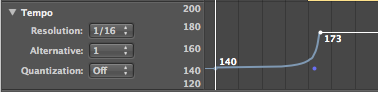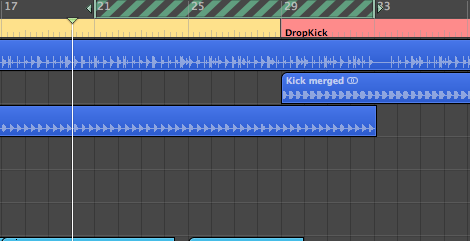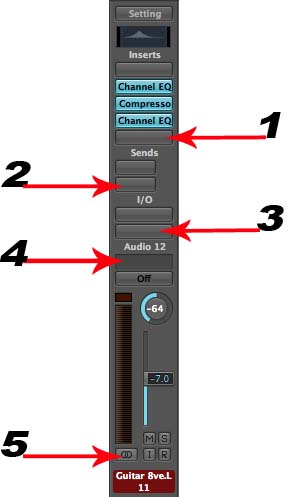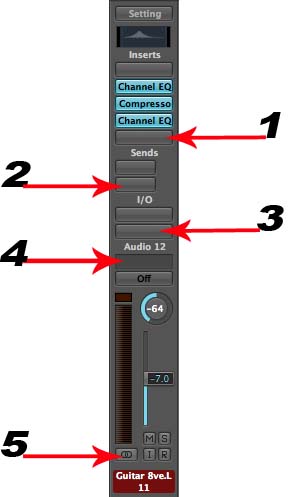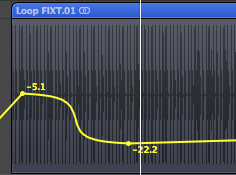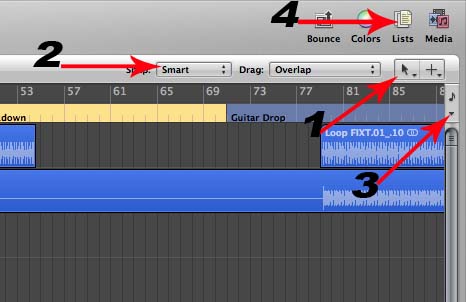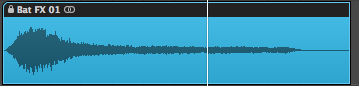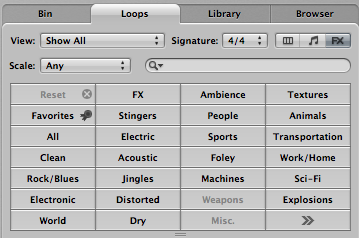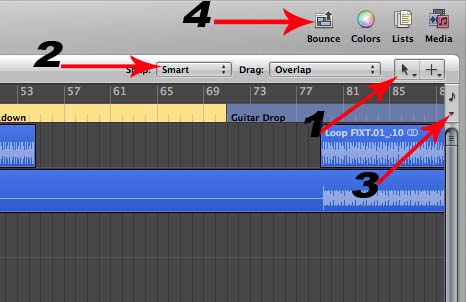Logic Pro 8 Level 1, Quiz 2, Lessons 7-11
-
Green Apple Loops are AIFF files that can be used as audio regions on audio tracks; but they also contain the original midi region and software instrument channel strip settings used to create them so you can also use them as midi regions on software instrument tracks.
-
True
-
False
-
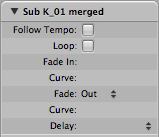
LOGIC PRO 8 LEVEL 1, QUIZ 2, Lessons 7 - 11This quiz is OPEN BOOK, GOOD LUCK!
- 2.
An Audio file imported into your project (not recorded in the project) can be forced to follow the tempo of your project if you check "Follow Tempo" in the region parameter box pictured below.
-
True
-
False
Correct Answer
A. FalseExplanation
Checking "Follow Tempo" in the region parameter box will not force an audio file imported into your project to follow the tempo of your project. This statement is false.Rate this question:
-
- 3.
To create tempo curves in your global tempo track, like the one show below, you ____________________.
-
Drag the one of the nodes to the right or left away from the other node
-
Hold down control + shift and drag the line between the 2 nodes
-
Hold down control + option and drag the line between the 2 nodes
-
All of the above
Correct Answer
A. Drag the one of the nodes to the right or left away from the other nodeExplanation
To create tempo curves in the global tempo track, you can drag one of the nodes to the right or left away from the other node. This action will allow you to adjust the tempo at different points in the track, creating a curve-like effect.Rate this question:
-
- 4.
How do you time stretch/compress an audio or midi region in your arrange window?
-
Hold down command as you resize the region.
-
Hold down option as you resize the region
-
Select the time stretch tool and drag the region
-
None of the above
Correct Answer
A. Hold down option as you resize the regionExplanation
To time stretch/compress an audio or MIDI region in the arrange window, you need to hold down the option key as you resize the region. This action allows you to adjust the length of the region while maintaining its original pitch and tempo. By holding down the option key, you can stretch or compress the region to fit a desired duration without altering its musical characteristics.Rate this question:
-
- 5.
How do you bypass (turn off) an insert on a channel strip?
-
Command click the insert
-
Control + Option click the insert
-
Control click the insert
-
Option click the insert
Correct Answer
A. Option click the insertExplanation
To bypass or turn off an insert on a channel strip, you can simply option click the insert. This action allows you to disable the insert effect temporarily, giving you the ability to compare the sound with and without the effect applied. Option clicking the insert is a quick and convenient way to bypass the insert without having to remove or deactivate it completely.Rate this question:
-
- 6.
How do you fast forward in 8 bar intervals in your arrange window?
-
Press Shift + >
-
Press Option + >
-
Press >
-
Press control + >
Correct Answer
A. Press Shift + >Explanation
To fast forward in 8 bar intervals in the arrange window, you need to press Shift + >. This key combination allows you to quickly skip ahead in the arrangement by 8 bars at a time.Rate this question:
-
- 7.
How do you scrub an audio region in the arrange window?
-
Click and drag the marquee tool
-
Click and drag the pointer over the region
-
Click and drag the scissor tool over the region
-
Both A & B
Correct Answer
A. Click and drag the scissor tool over the regionExplanation
To scrub an audio region in the arrange window, you need to click and drag the scissor tool over the region. This action allows you to preview the audio by moving the playback head along the region, giving you the ability to listen to specific parts of the audio without playing the entire track. This is a useful feature for editing and fine-tuning audio in a precise manner.Rate this question:
-
- 8.
Where do you go to pack audio regions into a folder?
-
From the arrange area's local menu, choose Audio > Folder > Pack folder
-
From the piano roll editors local menu, choose Midi > Folder > Pack folder
-
From the arrange area's local menu choose Midi > Folder > Pack folder
-
From the arrange area's local menu bar, choose Region > Folder > Pack folder
Correct Answer
A. From the arrange area's local menu bar, choose Region > Folder > Pack folderExplanation
To pack audio regions into a folder, you need to go to the arrange area's local menu bar and choose Region > Folder > Pack folder. This option allows you to organize and group audio regions together in a folder for better organization and management within your project.Rate this question:
-
- 9.
How do you divide a region into multiple, equal slices using the scissor tool?
-
Hold down option while clicking with the scissor tool
-
Hold down control while clicking with the marquee tool
-
Hold down control while clicking with the scissor tool
-
Hold down command while clicking with the scissor tool
Correct Answer
A. Hold down option while clicking with the scissor toolExplanation
To divide a region into multiple, equal slices using the scissor tool in this software, you need to hold down the option key while clicking with the scissor tool. The option key modifies the behavior of the tool, allowing you to create multiple slices of equal size.Rate this question:
-
- 10.
What happens when you click the button pictured below?
-
Creates a new audio track
-
Creates a new software instrument track
-
Creates a new apple loop
-
Creates a new track with the same channel strip settings as the selected track's channel strip
Correct Answer
A. Creates a new track with the same channel strip settings as the selected track's channel stripExplanation
Clicking the button pictured below will create a new track with the same channel strip settings as the selected track's channel strip. This means that the new track will have the same audio effects, EQ settings, and other processing settings as the selected track. This can be useful when you want to create multiple tracks with the same sound or processing settings without having to manually set them up for each track.Rate this question:
-
- 11.
How do you repeat a region in the arrange window?
-
Option drag the region
-
Region > Repeat regions
-
Midi > Repeat Regions
-
Both A & B
-
None of the above
Correct Answer
A. Both A & BExplanation
To repeat a region in the arrange window, you can either option drag the region or select "Region > Repeat Regions" from the menu. Both options A and B are correct methods to achieve this. Option A allows you to simply drag the region while holding the option key, duplicating it in the process. Option B provides a menu command that specifically repeats the selected region. So, both options A and B can be used to repeat a region in the arrange window.Rate this question:
-
- 12.
The catch button, pictured below, makes the visible part of the arrange area (or other editors) update to follow the playhead position.
-
True
-
False
Correct Answer
A. TrueExplanation
The catch button, as shown in the picture, is designed to ensure that the visible part of the arrange area or other editors automatically updates to match the current position of the playhead. This means that as the playhead moves, the view will adjust accordingly, allowing the user to easily follow along with the playback. Therefore, the statement "True" is correct.Rate this question:
-
- 13.
What happens when the playhead reaches the skip cycle area shown in the picture below?
-
It jumps over (skips) the area under the skip cycle area
-
The area under the skip cycle is deleted
-
The area under the skip cycle is played in reverse
-
None of the above
Correct Answer
A. It jumps over (skips) the area under the skip cycle areaExplanation
When the playhead reaches the skip cycle area, it jumps over (skips) the area under the skip cycle area. This means that the playhead will not play the content within the skip cycle area and will continue playing from the area after it.Rate this question:
-
- 14.
Where do you go in the arrange area to get to the "Strip Silence" command?
-
Audio > Strip Silence
-
Track > Strip silence
-
Options > Audio > Strip silence
-
File > Project settings > Strip silence
Correct Answer
A. Audio > Strip SilenceExplanation
To access the "Strip Silence" command in the arrange area, you would go to the "Audio" menu and select "Strip Silence". This option allows you to remove silent sections from an audio track, enhancing the overall quality and clarity of the audio.Rate this question:
-
- 15.
On the picture of the channel strip shown below, where do you click to assign the channel to a group?
-
1
-
2
-
3
-
4
-
5
Correct Answer
A. 4Explanation
To assign the channel to a group on the channel strip shown in the picture, you would click on option 4.Rate this question:
-
- 16.
How do you unsolo all channel strips at one time?
-
Command - click any channel's solo button
-
Option click any channel's solo button
-
Control + Option click any channel's solo button
-
Double click any channel's solo button
Correct Answer
A. Option click any channel's solo buttonExplanation
Option clicking any channel's solo button is the correct way to unsolo all channel strips at one time. When you option click the solo button of a channel, it will unsolo all other channel strips in the session, allowing all channels to play simultaneously. This is a quick and convenient method to unsolo multiple channels at once, saving time and effort compared to manually unsoloing each channel individually.Rate this question:
-
- 17.
Stereo channel strips include a pan control which determines the position of the stereo signal in the stereo field.
-
True
-
False
Correct Answer
A. FalseExplanation
Stereo channel strips do not include a pan control. Pan controls are typically found on mono channel strips, where they determine the position of the mono signal in the stereo field. In stereo channel strips, the stereo signal is already spread across the stereo field, so there is no need for a pan control.Rate this question:
-
- 18.
Where do you go to disable a group setup in your mixer?
-
From the mixer's local menu bar, choose Groups > Group clutch
-
From the mixer's local menu bar choose Region > Group > Group clutch
-
From the arrange area's local menu bar, choose Options > Group clutch
-
From the mixer's local menu bar choose Options > Group clutch
Correct Answer
A. From the mixer's local menu bar choose Options > Group clutch -
- 19.
On a channel strip like the one pictured below, when you click on a send slot and chose an available bus, a new Aux channel strip is automatically created and added to the mixer.
-
True
-
False
Correct Answer
A. TrueExplanation
When you click on a send slot and choose an available bus on a channel strip, a new Aux channel strip is automatically created and added to the mixer. This means that the signal from the original channel strip will be sent to the newly created Aux channel strip, allowing for additional processing and routing options.Rate this question:
-
- 20.
Where do you click on the channel strip shown below to change the channel from stereo to mono?
-
1
-
2
-
3
-
4
-
5
Correct Answer
A. 5Explanation
To change the channel from stereo to mono, you would click on option 5.Rate this question:
-
- 21.
Drawing automation graphically is known as "Automation Quick Access", because it is independent of the playhead position and can be performed while logic is stopped.
-
True
-
False
Correct Answer
A. FalseExplanation
Drawing automation graphically is not known as "Automation Quick Access". The statement suggests that "Automation Quick Access" refers to the ability to draw automation while logic is stopped and independent of the playhead position. However, the correct answer is False, indicating that the statement is incorrect. Therefore, the given explanation does not align with the correct answer.Rate this question:
-
- 22.
What is the shortcut to auto zoom on a selected track in the arrange window?
-
A + Z
-
Control + Z
-
Option + Z
-
Z
-
None of the above
Correct Answer
A. ZExplanation
Pressing the "Z" key is the shortcut to auto zoom on a selected track in the arrange window. This allows the user to quickly zoom in and focus on a specific track without having to manually adjust the zoom level. The other options listed (A + Z, Control + Z, Option + Z) are not the correct shortcuts for this action.Rate this question:
-
- 23.
How do you curve an automation line like the one pictured below?
-
Command + Option drag the automation line
-
Control + Option drag the automation line
-
Control + shift drag the automation line
-
Command + shift drag the automation line
Correct Answer
A. Control + Option drag the automation lineExplanation
To curve an automation line like the one pictured below, you need to use the Control + Option drag command. This combination of keys allows you to manipulate the shape of the automation line, creating curves and bends in the line.Rate this question:
-
- 24.
When automating in "Touch Mode", as soon as you hold down the mouse on a knob or slider it's automation is recorded. When you release the button the automation parameter returns to it's original value.
-
True
-
False
Correct Answer
A. TrueExplanation
In "Touch Mode" automation, holding down the mouse on a knob or slider will record the automation. When the button is released, the automation parameter will return to its original value. This means that the statement is true.Rate this question:
-
- 25.
When automating in "Latch Mode", as soon as you hold down the mouse on a knob or slider it's automation is recorded. When you release the button the automation parameter returns to it's original value.
-
True
-
False
Correct Answer
A. FalseExplanation
In "Latch Mode", the automation parameter is not recorded as soon as you hold down the mouse on a knob or slider. Instead, it is only recorded when you make a change to the parameter while holding down the mouse. The automation parameter will then remain at the new value even after you release the button. Therefore, the correct answer is False.Rate this question:
-
- 26.
Automation Quick Access allows you to assign a single controller knob to the automation parameter that is currently displayed on the selected track.
-
True
-
False
Correct Answer
A. TrueExplanation
Automation Quick Access is a feature that allows users to assign a single controller knob to the automation parameter that is currently displayed on the selected track. This means that instead of having to manually select and adjust different automation parameters, users can simply turn the assigned knob to control the displayed parameter. This feature enhances workflow efficiency and makes it easier for users to manipulate automation in real-time. Therefore, the given answer, True, is correct.Rate this question:
-
- 27.
Where do you click in the picture shown below to display the SMPTE ruler in the arrange window?
-
1
-
2
-
3
-
4
Correct Answer
A. 3Explanation
To display the SMPTE ruler in the arrange window, you need to click on option 3.Rate this question:
-
- 28.
Where do you go to import the audio from a movie you are scoring into your arrange area?
-
Options > Movie > Import audio to arrange
-
Audio > Import audio to arrange
-
Edit > Options > Import audio to arrange
-
File > Project Settings > Import audio to arrange
Correct Answer
A. Options > Movie > Import audio to arrangeExplanation
To import the audio from a movie you are scoring into your arrange area, you would go to Options > Movie > Import audio to arrange. This option allows you to import the audio specifically from a movie file and place it into your arrange area for scoring purposes.Rate this question:
-
- 29.
What does the Lock icon on the region show below indicate?
-
The region is locked to the tempo of the project
-
The region is locked to bars and beats
-
The region is locked to SMPTE
-
The region is locked to an external controller
Correct Answer
A. The region is locked to SMPTEExplanation
The lock icon on the region indicates that the region is locked to SMPTE. This means that the region will follow the timecode of the SMPTE (Society of Motion Picture and Television Engineers) format, ensuring that it stays synchronized with other elements of the project that are also locked to SMPTE timecode.Rate this question:
-
- 30.
Apple loops automatically match the tempo and key of your project.
-
True
-
False
Correct Answer
A. TrueExplanation
Apple loops are pre-recorded audio files that come with the Apple GarageBand software. These loops are designed to be easily integrated into music projects. One of the key features of Apple loops is that they automatically adjust to match the tempo and key of the project they are used in. This saves time and effort for the user, as they don't have to manually adjust the loops to fit the project's tempo and key. Therefore, the statement "Apple loops automatically match the tempo and key of your project" is true.Rate this question:
-
- 31.
You can reorder the tabs (categories) in the loop browser, shown below, by dragging and dropping them at the desired position.
-
True
-
False
Correct Answer
A. TrueExplanation
The given statement is true. In the loop browser, tabs or categories can be reordered by simply dragging and dropping them at the desired position. This allows users to customize the arrangement of tabs based on their preferences or the order in which they frequently access them.Rate this question:
-
- 32.
How many tempo alternatives does Logic Pro 8 have for a project?
-
7
-
5
-
10
-
9
Correct Answer
A. 9Explanation
Logic Pro 8 has 9 tempo alternatives for a project. This means that users have the option to choose from 9 different tempos or speeds for their project, allowing for greater flexibility and customization in their music production.Rate this question:
-
- 33.
To move the playhead forward by one bar in the arrange window press the < key.
-
True
-
False
Correct Answer
A. FalseExplanation
To move the playhead forward by one bar in the arrange window, you need to press the right arrow key, not the "Rate this question:
-
- 34.
To create a skip cycle area like the one shown below, drag from left to right in the bar ruler.
-
True
-
False
Correct Answer
A. FalseExplanation
To create a skip cycle area like the one shown below, you do not need to drag from left to right in the bar ruler. Therefore, the correct answer is false.Rate this question:
-
- 35.
To temporarily link tracks together in the mixer you drag across the channel strips you want linked.
-
True
-
False
Correct Answer
A. TrueExplanation
To temporarily link tracks together in the mixer, you can drag across the channel strips that you want to be linked. This means that when you make adjustments or changes to one track, it will also affect the linked tracks. This functionality is useful when you want to make changes to multiple tracks simultaneously, such as adjusting the volume or applying effects. Therefore, the statement "True" accurately describes the process of temporarily linking tracks in the mixer.Rate this question:
-
- 36.
By default, Aux sends sit after the volume fader and after the pan control in the signal flow.
-
True
-
False
Correct Answer
A. FalseExplanation
The correct answer is False. By default, Aux sends sit before the volume fader and before the pan control in the signal flow.Rate this question:
-
- 37.
What are the four live automation modes?
-
Read, Write, Hold, Touch
-
Read, Touch, Record, Write
-
Read, Touch, Latch, Write
-
Auto, Write, Hold, Touch
Correct Answer
A. Read, Touch, Latch, WriteExplanation
The correct answer is "Read, Touch, Latch, Write". In live automation modes, "Read" allows the user to view automation data, "Touch" enables real-time automation recording, "Latch" retains the last automation value until a new one is touched, and "Write" allows the user to manually input automation data.Rate this question:
-
- 38.
In the picture located below, where do you click to bounce the audio for your project?
-
1
-
2
-
3
-
4
Correct Answer
A. 4Explanation
To bounce the audio for your project, you would click on option 4.Rate this question:
-
- 39.
The sample rate of a Logic project in which the audio will be used for video should be set to 44.1k
-
True
-
False
Correct Answer
A. FalseExplanation
The sample rate of a Logic project in which the audio will be used for video should not be set to 44.1k. This is because the standard sample rate for video is 48kHz. Using a sample rate of 44.1kHz may result in synchronization issues between the audio and video when the project is exported and used for video purposes. Therefore, the correct answer is False.Rate this question:
-
- 40.
To enable beat mapping you go control click on the Global tracks header, click on configure Global tracks and then enable the beat mapping track from the Global track menu.
-
True
-
False
Correct Answer
A. TrueExplanation
To enable beat mapping in this software, you need to control click on the Global tracks header and then click on "configure Global tracks". From there, you can enable the beat mapping track by selecting it from the Global track menu. This process allows you to accurately map the beats in your music, ensuring precise timing and synchronization. Therefore, the correct answer is true.Rate this question:
-
Quiz Review Timeline (Updated): Mar 20, 2023 +
Our quizzes are rigorously reviewed, monitored and continuously updated by our expert board to maintain accuracy, relevance, and timeliness.
-
Current Version
-
Mar 20, 2023Quiz Edited by
ProProfs Editorial Team -
Jun 01, 2009Quiz Created by
Illyaas
 Back to top
Back to top