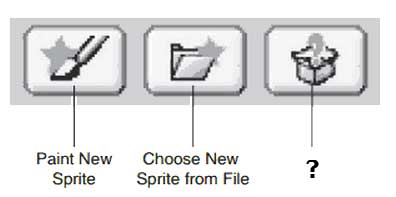Scratch: Chapter 2 Quiz

This is the open book quiz based on the Chapter 2 readings from our Scratch Textbook.
- 1.
The ___________ provides the canvas upon which sprites are displayed and interact with one another.
- A.
Menu Bar
- B.
Sprite List
- C.
Toolbar
- D.
Stage
Correct Answer
D. StageExplanation
The stage is the platform where sprites are shown and where they interact with each other. It acts as a canvas for displaying the sprites and allows for their movement and manipulation. The menu bar, sprite list, and toolbar are all components or tools that can be used within the stage, but it is the stage itself that provides the actual space for the sprites to be seen and interacted with.Rate this question:
-
- 2.
The green flag and red stop buttons provide control over script execution.
- A.
True
- B.
False
Correct Answer
A. TrueExplanation
The green flag and red stop buttons are commonly used in programming environments like Scratch. The green flag button is used to start or run the script, while the red stop button is used to halt or stop the script execution. These buttons provide users with control over when and how the script is executed, allowing them to start and stop it as desired. Therefore, the statement "The green flag and red stop buttons provide control over script execution" is true.Rate this question:
-
- 3.
The _____ _____displays a thumbnail for each sprite in an application.
- A.
Menu Bar
- B.
Sprite List
- C.
Scripts Area
- D.
Project Notes
Correct Answer
B. Sprite ListExplanation
The Sprite List displays a thumbnail for each sprite in an application. This feature allows users to easily navigate and select specific sprites within the application. It provides a visual representation of the sprites, making it convenient for users to identify and manage different elements in their project.Rate this question:
-
- 4.
The dimensions of the stage are....
- A.
380 units wide and 360 units high.
- B.
500 units wide and 400 units high.
- C.
480 units wide and 360 units high.
- D.
360 units wide and 480 units high.
Correct Answer
C. 480 units wide and 360 units high.Explanation
The correct answer is 480 units wide and 360 units high. This means that the stage is wider than it is tall.Rate this question:
-
- 5.
If you right-click on an open area on the stage, a popup menu will appear, displaying the following menu items:
- A.
Grab screen region for new sprite & Save picture of stage
- B.
Copy & Paste
- C.
Delete Sprite & Duplicate Sprite
- D.
New Sprite & Save picture
Correct Answer
A. Grab screen region for new sprite & Save picture of stageExplanation
When you right-click on an open area on the stage, a popup menu will appear with several menu items. Two of these menu items are "Grab screen region for new sprite" and "Save picture of stage". These options allow you to capture and save images from the stage. "Grab screen region for new sprite" allows you to select a specific area on the stage and create a new sprite from it. "Save picture of stage" allows you to save a snapshot of the entire stage as an image file.Rate this question:
-
- 6.
These options are accessed through the New Sprite buttons located just below the stage. What is the missing label?
- A.
Locate missing sprites
- B.
Magic Sprite
- C.
Delete Sprite
- D.
Surprise Sprite
Correct Answer
D. Surprise SpriteExplanation
The missing label is "Surprise Sprite" because the options mentioned are accessed through the New Sprite buttons below the stage. Therefore, "Surprise Sprite" is the correct answer as it is the missing label among the given options.Rate this question:
-
- 7.
The ________ ________ ________ section displays the name currently assigned to the selected sprite, which, as seen below, is Sprite1. You can change a sprite’s name by typing over it. The sprite’s current coordinates and direction are displayed just beneath its name, and the sprite’s currently assigned costume is displayed just to the left of its name.
- A.
Information Box
- B.
Current Sprite Info
- C.
All About Sprites
- D.
Tell Me More
Correct Answer
B. Current Sprite InfoExplanation
The given answer, "Current Sprite Info," accurately describes the section that displays the name, coordinates, direction, and costume of the selected sprite. This section provides information about the sprite currently being worked on and allows for the editing of its name.Rate this question:
-
- 8.
Use the _________ _________window to help document your Scratch applications, leaving behind information that explains the application’s purpose and why you designed it the way you did. If you plan on uploading your project to the Scratch website, then these take on additional value.
- A.
Script IDE
- B.
Costumes Toolbar
- C.
Text Editor
- D.
Project Notes
Correct Answer
D. Project NotesExplanation
The Project Notes window in Scratch is used to document the purpose of the application and explain the design choices made. It allows the creator to leave behind information that provides context and insight into the project. When uploading the project to the Scratch website, these notes become even more valuable as they help others understand the project and its intentions.Rate this question:
-
- 9.
Identify the missing labels from the Paint editor's Button Controls (choose both)
- A.
Flip Vertically
- B.
Duplicate
- C.
Flip Horizontally
- D.
Mirror Image
Correct Answer(s)
A. Flip Vertically
C. Flip HorizontallyExplanation
The missing labels from the Paint editor's Button Controls are "Flip Vertically" and "Flip Horizontally". These options allow the user to flip or mirror an image vertically or horizontally in the Paint editor. By selecting "Flip Vertically", the image will be flipped upside down along the vertical axis. On the other hand, selecting "Flip Horizontally" will flip the image along the horizontal axis, creating a mirror image effect. These options provide users with additional editing capabilities to manipulate and transform their images in the Paint editor.Rate this question:
-
- 10.
A sprite can have one or more ___________, allowing it to change its appearance as an application executes.
- A.
Appearances
- B.
Outfits
- C.
Costumes
- D.
Disguises
Correct Answer
C. CostumesExplanation
A sprite can have one or more costumes, which allows it to change its appearance as an application executes. This means that the sprite can have different images or visual representations that can be switched or swapped during the execution of the application. Costumes provide flexibility and variety to the sprite's appearance, enhancing the visual experience for the user.Rate this question:
-
- 11.
The stage can be assigned a series of backgrounds, allowing an application to change backgrounds during application execution.
- A.
True
- B.
False
Correct Answer
A. TrueExplanation
To view, edit, and make a copy of a background, select the stage thumbnail located in the sprite list. When you do this, the Costumes tab in the scripts area changes to the Backgrounds tab, allowing you to modify and work with application backgrounds. From here you can also create new backgrounds yourself by
clicking on the Paint button. This opens Scratch’s Paint Editor program.Rate this question:
-
- 12.
Select the type of sound file that Scratch CANNOT play
- A.
Mp3
- B.
M4a
- C.
Wav
- D.
Aif
Correct Answer
B. M4aExplanation
Scratch can play Mp3, Wav, and Aif sound files, but it cannot play M4a files. M4a is a file format commonly used for audio files, but it is not compatible with Scratch.Rate this question:
-
Quiz Review Timeline +
Our quizzes are rigorously reviewed, monitored and continuously updated by our expert board to maintain accuracy, relevance, and timeliness.
-
Current Version
-
Mar 26, 2024Quiz Edited by
ProProfs Editorial Team -
Feb 12, 2014Quiz Created by
Jonhamlin
 Back to top
Back to top