How To Use Microsoft Word?
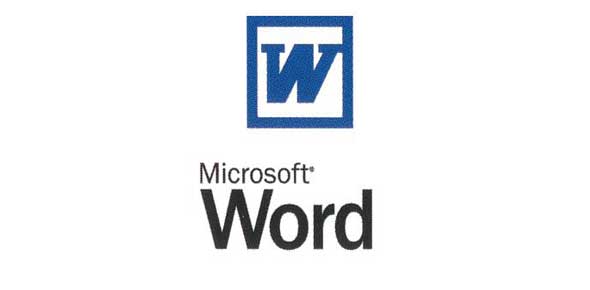
Microsoft has several processing apps that are designed to help the user get the desired income when it comes to using the computer. This week we got to cover so much about Microsoft word and how to use it. Let’s take this quiz and learn how to use Microsoft word quiz. Take this quiz now and learn more about it!
- 1.
You place the insertion point in the middle of a paragraph and start typing. But the new text deletes existing text. What's the problem and how do you fix it?
- A.
Word is in Overtype mode. Press BACKSPACE and retype.
- B.
The DELETE key is pressed in. Press DELETE again.
- C.
Word is in Overtype mode. Press INSERT to turn it off.
Correct Answer
C. Word is in Overtype mode. Press INSERT to turn it off.Explanation
The problem is that Word is in Overtype mode, which causes new text to delete existing text instead of inserting it. To fix this, you need to press the INSERT key to turn off Overtype mode.Rate this question:
-
- 2.
Once you've deleted text in a word document, you can't get it back.
- A.
True
- B.
False
Correct Answer
B. FalseExplanation
This statement is false because in a word document, you can retrieve deleted text by using the "Undo" command or by accessing the "Recycle Bin" or "Trash" folder on your computer where the deleted document is stored temporarily. Additionally, there are also third-party software programs available that can help recover deleted text from a word document.Rate this question:
-
- 3.
As you type a paragraph, press ENTER to move from one line to the next.
- A.
True
- B.
False
Correct Answer
A. TrueExplanation
The given answer is "True". This means that the statement or question being referred to is true. Without any context or specific question, it is impossible to provide a more detailed explanation.Rate this question:
-
- 4.
The best way to create a heading in a document is to:
- A.
Apply a larger font size to it than the body text.
- B.
Add bold formatting by clicking the Bold button on the Formatting toolbar.
- C.
Apply a heading style.
Correct Answer
C. Apply a heading style.Explanation
Applying a heading style is the best way to create a heading in a document because it not only changes the font size, but also applies consistent formatting to all headings in the document. This ensures that headings have a uniform appearance and makes it easier to navigate and organize the content. Additionally, using a heading style allows for easy updates and modifications to headings throughout the document, as changes made to the style will automatically be applied to all headings.Rate this question:
-
- 5.
You create a numbered list as you type by typing 1, adding your text, and pressing ENTER.
- A.
True
- B.
False
Correct Answer
B. FalseExplanation
Creating a numbered list by typing 1, adding text, and pressing ENTER is not the correct method. In most word processing software, such as Microsoft Word, the numbering feature automatically adds the numbers to the list as you type and press ENTER.Rate this question:
-
- 6.
What's a good reason to use a header or footer in your document
- A.
To include the document title and page numbers.
- B.
To look impressive.
- C.
To add a title to the start of the document
Correct Answer
A. To include the document title and page numbers.Explanation
A good reason to use a header or footer in a document is to include the document title and page numbers. This helps in organizing the document and making it easier for readers to navigate through the pages. Including page numbers allows readers to easily reference specific sections or information, while the document title in the header or footer provides a clear identification of the document's content.Rate this question:
-
- 7.
How do you open the Header and Footer toolbar?
- A.
On the View menu, click Toolbars, and select Header and Footer from the list of toolbars.
- B.
On the View menu, click Header and Footer.
- C.
Right–click any toolbar and click Header and Footer.
Correct Answer
B. On the View menu, click Header and Footer.Explanation
To open the Header and Footer toolbar, you need to go to the View menu and click on the Header and Footer option. This will display the toolbar, allowing you to edit and customize the header and footer sections of your document.Rate this question:
-
- 8.
In order to save an existing document with a different name you need to:
- A.
Retype the document and give it a different name
- B.
Use the Save as.. command
- C.
Copy and paste the original document to a new document and then save
- D.
Use Windows Explorer to copy the document to a different location and then rename it
Correct Answer
B. Use the Save as.. commandExplanation
To save an existing document with a different name, you need to use the "Save as.." command. This command allows you to create a copy of the document and save it with a new name, while keeping the original document unchanged. This is a common feature in most software applications that allows users to easily create multiple versions of a document without having to retype or copy and paste the content.Rate this question:
-
- 9.
Which keyboard shortcut bolds selected text?
- A.
Ctrl+B
- B.
Alt+B
- C.
File/Format/Bold
- D.
None of the above
Correct Answer
A. Ctrl+BExplanation
Ctrl+B is the correct answer because it is a commonly used keyboard shortcut in many text editing programs to apply the bold formatting to the selected text.Rate this question:
-
- 10.
What would you see while spell checking the phrase "My father was write"?
- A.
The word "write" is misspelled
- B.
No errors
- C.
The verb of the phrase will be highlighted
- D.
A blue squiggly underline under the word "write"
Correct Answer
B. No errorsExplanation
The phrase "My father was write" does not contain any spelling errors.Rate this question:
-
- 11.
Suddenly Word does not display your favorite toolbar. What has happened?
- A.
Your program has been infected by a macro virus
- B.
This version of Word does not support toolbars
- C.
Your toolbar option has been deleted from the menus
- D.
Your toolbar has been unchecked under the View/Toolbars menu
Correct Answer
D. Your toolbar has been unchecked under the View/Toolbars menuExplanation
The correct answer is that the toolbar has been unchecked under the View/Toolbars menu. This means that the toolbar is still present in Word, but it is not being displayed because it has been manually unchecked. To restore the toolbar, the user would need to go to the View menu, select Toolbars, and then check the box next to the desired toolbar to display it again.Rate this question:
-
- 12.
Which elements of a Word document can be displayed in color?
- A.
Only graphics
- B.
Only text
- C.
All elements
- D.
All elements, but only if you have a color printer
Correct Answer
C. All elementsExplanation
All elements of a Word document can be displayed in color. This includes graphics, text, and any other elements present in the document. The color display is not dependent on having a color printer, as it is the capability of the software to display the elements in color.Rate this question:
-
- 13.
Why the document you created at home displays with a different font at school?
- A.
Because you have a different printer at school than at home
- B.
Because you have a different monitor at school than at home
- C.
Because the font you used at home is not installed on your school computer
- D.
Because the version of Windows is different
Correct Answer
C. Because the font you used at home is not installed on your school computerExplanation
The document created at home displays with a different font at school because the font used at home is not installed on the school computer. Different computers may have different fonts installed, and if a particular font is not available on a computer, the document will be displayed with a default font, resulting in a different appearance.Rate this question:
-
- 14.
Which keyboard shortcut centers selected text?
- A.
Ctrl+C
- B.
Alt+C
- C.
There is no keyboard shortcut for this operation
- D.
Ctrl+E
Correct Answer
D. Ctrl+EExplanation
Ctrl+E is the correct answer because it is a keyboard shortcut that centers selected text. This shortcut is commonly used in word processing software to quickly align text or objects to the center of the page or container. By selecting the desired text and pressing Ctrl+E, the text will be centered horizontally within its container.Rate this question:
-
- 15.
How many different documents can you have open at one time?
- A.
No more that three
- B.
Only one
- C.
As many as your computer memory will hold
- D.
No more than your Taskbar can display
Correct Answer
C. As many as your computer memory will holdExplanation
The correct answer is "As many as your computer memory will hold." This means that the number of different documents that can be open at one time is limited by the amount of memory available on the computer. The more memory your computer has, the more documents you can have open simultaneously.Rate this question:
-
- 16.
How many margins are on a page?
- A.
Two (header and footer)
- B.
Four (top, bottom, right, left)
- C.
Two (landscape and Portrait)
- D.
Two (top and bottom)
Correct Answer
B. Four (top, bottom, right, left)Explanation
The correct answer is four (top, bottom, right, left) because margins are the blank spaces around the content on a page. These margins can be adjusted and customized in page layout settings to control the spacing between the content and the edges of the page. The four options given in the question represent the different directions in which margins can be set, indicating that there are margins on all four sides of a page.Rate this question:
-
- 17.
A document in portrait prints:
- A.
The same characters per line with the same document in landscape
- B.
More characters per line than the same document in landscape
- C.
Less characters per line than the same document in landscape
- D.
Smaller fonts in order to fit the same amount of characters per line with landscape
Correct Answer
C. Less characters per line than the same document in landscapeExplanation
When a document is printed in portrait orientation, there are typically fewer characters per line compared to the same document printed in landscape orientation. This is because portrait orientation has a narrower width, which limits the number of characters that can fit on each line. In landscape orientation, the wider width allows for more characters to fit on each line, resulting in more characters per line compared to portrait orientation.Rate this question:
-
- 18.
In page preview mode
- A.
You can see all pages of your document
- B.
You can only see the page you are currently working
- C.
You can only see pages that do not contain graphics
- D.
You can only see the title page of your document
Correct Answer
A. You can see all pages of your documentExplanation
In page preview mode, you can see all pages of your document. This means that you can view and navigate through all the pages in your document, giving you an overview of its content and layout. This mode allows you to check for any errors or inconsistencies in the document as a whole, rather than just focusing on the page you are currently working on. It is a useful feature for reviewing and editing your document before finalizing it.Rate this question:
-
- 19.
How can you highlight text without using the mouse?
- A.
It is impossible
- B.
Use the F5 key
- C.
Use the arrow keys while holding down a Ctrl key
- D.
Use the arrow keys while holding down a Shift key
Correct Answer
D. Use the arrow keys while holding down a Shift keyExplanation
To highlight text without using the mouse, you can use the arrow keys while holding down the Shift key. This allows you to move the cursor and select text in a document or text editor without the need for a mouse. By holding down the Shift key and pressing the arrow keys, you can extend the selection in the desired direction.Rate this question:
-
- 20.
This is a Bar that contains the File, Edit, History, Bookmark, Tools, and Help.
Correct Answer
N/AExplanation
The question states that there is a bar that contains the options File, Edit, History, Bookmark, Tools, and Help. However, no further information or context is provided. Without any additional details, it is not possible to determine the purpose or function of this bar. Therefore, the answer "N/A" indicates that there is no applicable explanation available.Rate this question:
Quiz Review Timeline +
Our quizzes are rigorously reviewed, monitored and continuously updated by our expert board to maintain accuracy, relevance, and timeliness.
-
Current Version
-
Mar 21, 2023Quiz Edited by
ProProfs Editorial Team -
Oct 28, 2013Quiz Created by
Deepakiimt.2008
 Back to top
Back to top


