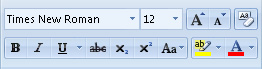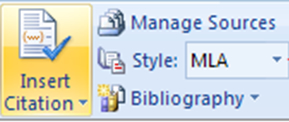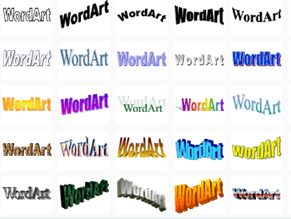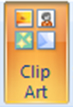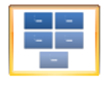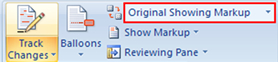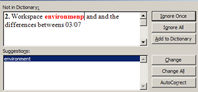Aptech MS Word Basic
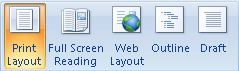
This is based on Ms word basic
- 1.
What type of document does Microsoft Word 2007 create?
- A.
Spread Sheet Document
- B.
Word Processor Document
- C.
Power Point Presentation
- D.
E-mail Document
Correct Answer
B. Word Processor DocumentExplanation
Microsoft Word 2007 is a word processing software, which means it is designed to create and edit text-based documents. Therefore, the correct answer is "Word Processor Document".Rate this question:
-
- 2.
What can you do to do a word processor document through Microsoft Office 2007
- A.
Compose a Document
- B.
Edit and Format a Document
- C.
Print a Document
- D.
All of the Above
Correct Answer
D. All of the AboveExplanation
All of the above options are correct because Microsoft Office 2007 provides various features and functions to create, edit, format, and print documents using a word processor. Users can compose a document from scratch, make changes to the content and formatting, and then print the final document. So, all the mentioned actions can be performed using Microsoft Office 2007.Rate this question:
-
- 3.
Under what tab can you insert page numbers, add headers, and add footers?
- A.
Home
- B.
Insert
- C.
Page layout
- D.
View
Correct Answer
B. InsertExplanation
The correct answer is "Insert" because this tab in Microsoft Word provides options for inserting various elements into a document, including page numbers, headers, and footers. This tab allows users to customize the layout and formatting of their document by adding these elements in the desired locations.Rate this question:
-
- 4.
Which of the following can you use as a mail merge main document?
- A.
An excel workbook
- B.
A word letter
- C.
An access database
- D.
All of the above
Correct Answer
B. A word letterExplanation
A mail merge main document is the document that contains the main body of text and placeholders for the personalized information that will be merged from a data source. In this case, a word letter would be the most appropriate choice for a mail merge main document as it is specifically designed for creating and editing text documents. While an excel workbook and an access database can be used as data sources for the mail merge, they are not the main document that will be merged.Rate this question:
-
- 5.
When of the following items fall in the category of paragraph formatting?
- A.
Change line spacing
- B.
Change point size
- C.
Apply the bold feature
- D.
Change to the cambria (headings) font
Correct Answer
A. Change line spacingExplanation
Paragraph formatting refers to the arrangement and appearance of text within a paragraph. It includes features such as alignment, indentation, and spacing. Among the given options, "Change line spacing" falls under the category of paragraph formatting. Line spacing determines the amount of vertical space between lines of text within a paragraph. By changing the line spacing, one can adjust the overall appearance and readability of the paragraph. The other options mentioned, such as changing point size, applying bold feature, and changing font, are related to character formatting rather than paragraph formatting.Rate this question:
-
- 6.
Where "Quick Access Toolbar" is located?
- A.
Top Left
- B.
Top Right
- C.
Botom Left
- D.
Bottom Right
Correct Answer
A. Top LeftExplanation
The Quick Access Toolbar is located at the top left of the screen. This toolbar provides easy access to commonly used commands and functions, allowing users to customize it according to their preferences. Placing it at the top left ensures that it is easily visible and accessible, as the top left corner is a common starting point for reading and navigating on a screen.Rate this question:
-
- 7.
What Group is it?
- A.
The Show/Hide Group
- B.
The Macros Goup
- C.
The Document Views Group
- D.
The Zoom Group
Correct Answer
C. The Document Views GroupExplanation
The given correct answer is "The Document Views Group". This is because the question is asking about a specific group, and out of the options provided, the Document Views Group is the only one that matches the given criteria. The other options mentioned are the Show/Hide Group, the Macros Group, and the Zoom Group, which are not relevant to the question.Rate this question:
-
- 8.
What Group is it?
- A.
The Font Group
- B.
The Paragraph Group
- C.
The Styles Group
- D.
The Editing Group
Correct Answer
A. The Font GroupExplanation
The Font Group is the correct answer because it is a group in Microsoft Word that contains various tools and options related to font formatting. This group allows users to change the font type, size, color, and other formatting options for selected text. It is located on the Home tab in the Microsoft Word ribbon interface.Rate this question:
-
- 9.
Find the name.
- A.
Insert Button
- B.
Office Button
- C.
View Button
- D.
None of the above
Correct Answer
B. Office ButtonExplanation
The correct answer is "Office Button" because it is the only option that matches the given question, which asks to find the name among the provided options. The other options, "Insert Button" and "View Button," do not match the question's requirement. The option "None of the above" is also not applicable as it does not provide a specific name. Therefore, the correct answer is "Office Button."Rate this question:
-
- 10.
What is this tool for?
- A.
It erases
- B.
It zooms
- C.
It deletes
- D.
It takes you to a different page
Correct Answer
B. It zoomsExplanation
This tool is used for zooming. It allows the user to magnify or reduce the size of the content being displayed on the screen. This can be helpful when viewing small details or when trying to get a closer look at something.Rate this question:
-
- 11.
Usualy you see this when _____ is On.
- A.
Display Changes
- B.
Track Changes
- C.
Correct Changes
- D.
None of the above
Correct Answer
B. Track ChangesExplanation
When "Track Changes" is turned on, you usually see the display changes. This feature allows users to make edits or suggestions in a document, and any modifications made are highlighted or displayed differently from the original content. It helps track the revisions made by multiple users, making it easier to review and accept or reject changes.Rate this question:
-
- 12.
What Tab is this Group located?
- A.
Home
- B.
References
- C.
View
- D.
Insert
Correct Answer
B. ReferencesExplanation
The correct answer is References because the question is asking about the location of a specific group, and the group in question is located under the References tab.Rate this question:
-
- 13.
The option below is ...
- A.
The SmartArt
- B.
The WordArt
- C.
The Styles
- D.
None of the Above
Correct Answer
B. The WordArtExplanation
The correct answer is "The WordArt" because WordArt is a feature in Microsoft Office that allows users to create stylized text with various effects, such as shadows, reflections, and 3D rotations. It is commonly used to enhance the appearance of titles, headings, and other text in documents, presentations, and other Office applications. The other options, SmartArt and Styles, are not specifically related to creating stylized text effects like WordArt.Rate this question:
-
- 14.
What Tab is the Tool located?
- A.
Home
- B.
View
- C.
Insert
- D.
None of the above
Correct Answer
C. InsertExplanation
The correct answer is "Insert" because the question is asking about the location of a tool, and the "Insert" tab is the most likely place to find tools for inserting or adding elements into a document or file. The other options, "Home" and "View," are common tabs in many software applications but are less likely to have tools specifically for inserting content. The option "None of the above" is incorrect because the "Insert" tab is a valid option.Rate this question:
-
- 15.
You can find this Shape under the...
- A.
Clip Art
- B.
Shapes
- C.
Smart Art
- D.
Chart
Correct Answer
C. Smart ArtExplanation
The correct answer is Smart Art because Smart Art is a feature in Microsoft Office applications that allows users to create visually appealing graphics and diagrams. It offers various pre-designed shapes and layouts that can be easily customized to create professional-looking visuals. Therefore, if the shape in question is found under Smart Art, it means that it is part of the Smart Art feature and can be used to create visually appealing graphics.Rate this question:
-
- 16.
What Tab is the Group located?
- A.
View
- B.
Home
- C.
Review
- D.
Insert
Correct Answer
C. ReviewExplanation
The group is located in the "Review" tab.Rate this question:
-
- 17.
Name the Window below.
- A.
Grammar
- B.
Spelling and Grammar
- C.
Spelling
- D.
None of the Above
Correct Answer
B. Spelling and GrammarExplanation
The correct answer is "Spelling and Grammar" because the question is asking for the name of the window, and out of the given options, "Spelling and Grammar" is the only one that accurately describes a window related to checking and correcting spelling and grammar errors.Rate this question:
-
- 18.
What are Tabs that appear only when you need them
- A.
Home
- B.
Insert
- C.
Contextual (layout, format, design)
- D.
View
Correct Answer
C. Contextual (layout, format, design)Explanation
Contextual tabs are tabs that appear only when they are relevant or needed in a specific context or situation. In this case, the tabs "layout, format, design" are considered contextual tabs because they only appear when the user needs to perform actions related to the layout, format, or design of a document or object. These tabs provide specific tools and options that are relevant to the current task or situation, making it easier for the user to access and use the necessary features without cluttering the interface with unnecessary tabs.Rate this question:
-
- 19.
What is a Contextual Tab?
- A.
Displays a collection of commands that are relevant only when users select a particular object type.
- B.
Upload button
- C.
Shut Down Word when it malfunctions
- D.
Non of the above
Correct Answer
A. Displays a collection of commands that are relevant only when users select a particular object type.Explanation
A contextual tab is a feature in software applications that displays a collection of commands that are specifically relevant and applicable only when users select a particular object type. This means that when a user selects or interacts with a specific object, such as an image or a table, the contextual tab will appear, providing a set of commands and options that are specifically tailored to that object type. This allows users to easily access and utilize the commands and features that are most relevant to the selected object, enhancing efficiency and productivity.Rate this question:
-
- 20.
In order to save an existing document with a different name you need to:
- A.
Retype the document and give it a different name
- B.
Use the Save as.. command
- C.
Copy and paste the original document to a new document and then save
- D.
Use Windows Explorer to copy the document to a different location and then rename it
Correct Answer
B. Use the Save as.. commandExplanation
To save an existing document with a different name, you can use the "Save as.." command. This command allows you to create a copy of the original document and save it with a new name without altering the original file. It provides a convenient way to create multiple versions or variations of a document without retyping or copying and pasting the content. By using the "Save as.." command, you can easily save the document with a different name and location, ensuring that the original file remains unchanged.Rate this question:
-
- 21.
Which keyboard shortcut bolds selected text?
- A.
Ctrl+B
- B.
Alt+B
- C.
File/Format/Bold
- D.
None of the above
Correct Answer
A. Ctrl+BExplanation
Ctrl+B is the correct answer because it is a commonly used keyboard shortcut to bold selected text. This shortcut is widely supported in various software applications and text editors, allowing users to quickly and easily apply the bold formatting to their text without having to use the mouse or navigate through menus.Rate this question:
-
- 22.
Which keyboard shortcut centers selected text?
- A.
Ctrl+C
- B.
Alt+C
- C.
Alt+E
- D.
Ctrl+E
Correct Answer
D. Ctrl+EExplanation
Ctrl+E is the correct answer because it is a commonly used keyboard shortcut that centers selected text. This shortcut is often used in word processing software and text editors to quickly align text in the center of a page or text box. By selecting the desired text and pressing Ctrl+E, the text will be centered horizontally within its container.Rate this question:
-
- 23.
What is the default file extension for all Word documents?
- A.
TXT
- B.
WRD
- C.
.WRD2007
- D.
DOC
Correct Answer
D. DOCExplanation
The default file extension for all Word documents is DOC.Rate this question:
-
- 24.
Which key moves your cursor from one cell to the next in a table?
- A.
Tab
- B.
Shift+Enter
- C.
Enter
- D.
Ctrl+Enter
Correct Answer
A. TabExplanation
The Tab key moves the cursor from one cell to the next in a table. This is a commonly used keyboard shortcut in spreadsheet programs and word processors. Pressing Tab allows the user to quickly navigate through the various cells in a table without having to use the mouse or arrow keys.Rate this question:
-
- 25.
How many margins are on a page?
- A.
Two (header and footer)
- B.
Four (top, bottom, right, left)
- C.
Two (landscape and Portrait)
- D.
Four (Center, top, left, bottom)
Correct Answer
B. Four (top, bottom, right, left)Explanation
The correct answer is four (top, bottom, right, left) because margins are the blank spaces surrounding the content of a page. These margins can be adjusted to create spacing between the content and the edges of the page. The four options given refer to the different sides of the page where margins can be set: top, bottom, right, and left.Rate this question:
-
- 26.
How we find word in a document?
- A.
Find option
- B.
Chek out whole document
- C.
Read whole document
Correct Answer
A. Find optionExplanation
The correct answer is "find option" because when searching for a specific word in a document, most word processing software or text editors provide a "find" or "search" option. This feature allows users to input the word they are looking for, and the software will scan the entire document to locate and highlight instances of that word. By selecting the "find" option, users can efficiently locate and navigate to the desired word within the document.Rate this question:
-
- 27.
Where "Quick Access Toolbar" is located?
- A.
Top Left
- B.
Top Right
- C.
Botom Left
- D.
Bottom Right
Correct Answer
A. Top LeftExplanation
The Quick Access Toolbar is located at the top left corner of the screen. This toolbar provides quick access to commonly used commands and functions, allowing users to easily perform tasks without navigating through multiple menus or options. Placing it at the top left corner ensures that it is easily visible and accessible to users, as it is a frequently used feature.Rate this question:
-
- 28.
Which command is used to reverse an action on the document?
- A.
Reverse
- B.
Undo
- C.
Revert
- D.
Enter
Correct Answer
B. UndoExplanation
The command used to reverse an action on the document is "Undo". This command allows the user to undo the previous action performed on the document, effectively reverting it back to its previous state. By selecting the "Undo" command, the user can easily correct any mistakes or unwanted changes made to the document.Rate this question:
-
- 29.
In order to save an existing document with a different name you need to:
- A.
Retype the document and give it a different name
- B.
Use the Save as.. command
- C.
Copy and paste the original document to a new document and then save
- D.
Use Windows Explorer to copy the document to a different location and then rename it
Correct Answer
B. Use the Save as.. commandExplanation
To save an existing document with a different name, you can use the "Save as.." command. This command allows you to create a copy of the document and save it with a new name, while keeping the original document intact. This is a convenient way to create multiple versions of a document or to save a document with a different name without retyping or copying and pasting the content.Rate this question:
-
- 30.
Which keyboard shortcut bolds selected text?
- A.
Ctrl+B
- B.
Alt+B
- C.
File/Format/Bold
- D.
None of the above
Correct Answer
A. Ctrl+BExplanation
Ctrl+B is the correct answer because it is a commonly used keyboard shortcut to bold selected text. This shortcut is widely supported in various software applications and word processors, allowing users to quickly format their text without having to navigate through menus or use the mouse. By selecting the desired text and pressing Ctrl+B, the text will be instantly bolded, making it stand out and adding emphasis to the content.Rate this question:
-
- 31.
Which key moves your cursor from one cell to the next in a table?
- A.
Tab
- B.
Shift+Enter
- C.
Enter
- D.
Ctrl+Enter
Correct Answer
A. TabExplanation
The Tab key moves the cursor from one cell to the next in a table. This is a common function in spreadsheet programs and word processors. Pressing Tab allows the user to quickly navigate through the cells in a table without having to use the mouse.Rate this question:
-
- 32.
How many margins are on a page?
- A.
Two (header and footer)
- B.
Four (top, bottom, right, left)
- C.
Two (landscape and Portrait)
- D.
Four (Center, top, left, bottom)
Correct Answer
B. Four (top, bottom, right, left)Explanation
The correct answer is four (top, bottom, right, left) because margins refer to the blank spaces around the content on a page. These spaces can be found at the top, bottom, right, and left sides of the page, allowing for proper spacing and readability.Rate this question:
-
- 33.
This option places the image behind the text
- A.
Square
- B.
Behind the Text
- C.
In line with text
- D.
In font of Text
Correct Answer
B. Behind the TextExplanation
This option is the correct answer because it states that the image is placed behind the text. This means that the image will be positioned in such a way that it appears as if it is behind the text, rather than in front of or in line with the text.Rate this question:
-
- 34.
This option wraps the text squarely around the picture.
- A.
Square
- B.
Tight
- C.
In line with text
- D.
In front of text
Correct Answer
A. SquareExplanation
This option wraps the text squarely around the picture, meaning that the text is positioned neatly and evenly around the picture, creating a square shape. This layout allows for a balanced and visually appealing presentation of both the text and the picture.Rate this question:
-
- 35.
It displays the title of the document.
- A.
Ctrl + W
- B.
Title Bar
- C.
Ruler
- D.
Ctrl + W
Correct Answer
B. Title BarExplanation
The title bar is the horizontal bar at the top of a window that displays the title of the document or application. It provides information about the current document or application being used. This can be useful for quickly identifying the content or purpose of the window without having to open or navigate through it.Rate this question:
-
- 36.
This is where you type the actual text for your document.
- A.
Status Bar
- B.
Horizontal Scrollbar
- C.
Vertical Scrollbar
- D.
Text Area
Correct Answer
D. Text AreaExplanation
The correct answer is "Text Area" because a text area is a user interface element that allows for the input and display of multiple lines of text. It is commonly used for input fields where users can enter large amounts of text, such as comments or descriptions. The other options listed, such as the status bar, horizontal scrollbar, and vertical scrollbar, are all different user interface elements that serve different purposes and do not provide the same functionality as a text area.Rate this question:
-
- 37.
A blinking character that you will see on your screen when words opens
- A.
Mouse Pointer
- B.
Insertion Point or Cursor
- C.
Mouse
Correct Answer
B. Insertion Point or CursorExplanation
The blinking character that you see on your screen when words open is called the insertion point or cursor. It indicates the current position where any text that you type will be inserted. This allows you to know where your text will appear on the screen.Rate this question:
-
- 38.
It is the default alignment when Word Opens.
- A.
Center
- B.
Align Left
- C.
Align Right
- D.
Justify
Correct Answer
B. Align LeftExplanation
When Word opens, the default alignment for text is set to Align Left. This means that text is aligned along the left margin, creating a straight edge on the right side of the text. This is the most commonly used alignment for documents as it provides a clean and organized look. Center alignment would position the text in the center of the page, Align Right would align the text along the right margin, and Justify would align the text along both the left and right margins, creating a straight edge on both sides of the text.Rate this question:
-
- 39.
Shortcut key of cut
- A.
Ctrl + A
- B.
Ctrl + B
- C.
Ctrl + X
Correct Answer
C. Ctrl + XExplanation
The correct answer is Ctrl + X. This shortcut key is used to cut selected text or objects from a document or application. It removes the selected content and stores it in the clipboard, allowing the user to paste it elsewhere. This shortcut is commonly used in word processors, text editors, and other applications to quickly move or delete content.Rate this question:
-
- 40.
Pressing this key moves the cursor by a certain distance, which is usually 0.5 inch.
- A.
Tab
- B.
Ctrl
- C.
Space Bar
Correct Answer
A. TabExplanation
Pressing the Tab key moves the cursor by a certain distance, usually 0.5 inch. The Tab key is commonly used to indent text or move between fields in a form. It allows for quick navigation and organization of content, making it a useful tool for formatting documents or navigating through web pages.Rate this question:
-
Quiz Review Timeline +
Our quizzes are rigorously reviewed, monitored and continuously updated by our expert board to maintain accuracy, relevance, and timeliness.
-
Current Version
-
Mar 22, 2023Quiz Edited by
ProProfs Editorial Team -
Aug 06, 2013Quiz Created by
Abhishek101
 Back to top
Back to top